
Save Web pages the easy way

Save Web pages the easy way
|
Q I like collecting pages taken from the Web. But I hate having to right-click on all the graphics and saving them separately. Do you have any tips/tools that can help me save a page with all its components with a single click? û Dave Ardian A Downloading Web pages by individually saving each component can be frustrating, tedious and time-consuming. ItÆs bearable if only a few files are involved, but once you want to download a large number of files, it quickly becomes impractical. Fortunately, there are more efficient and effective ways to collect files from the Web. Use Netscape Communicator. If you are running Netscape Communicator 4, you can save all the components of a Web page as separate files on your hard disk in two steps. First, open Netscape Navigator, select FileûEdit Page and wait for Netscape Composer to start. Then, in the Composer window, choose FileûSave As, select a directory to hold the files, and click the Save button. Internet Explorer 4 does not currently provide a similar option. Use a cache viewer. The images and text from the Web pages youÆve visited are temporarily stored in your browserÆs cache. You can take advantage of the cache by using a cache viewer such as Netscape Cache Explorer or Microsoft Internet Explorer Cache Explorer, which can both be found on our cover CD or downloaded from www.mwso.com. These programs provide a Windows Explorer-like interface to the cache, allowing you to view documents, organise files, and extract all files related to a Web page, and save them as individual files on your hard disk. You can also save multiple files, such as graphics files, in one batch while keeping the original file names intact.
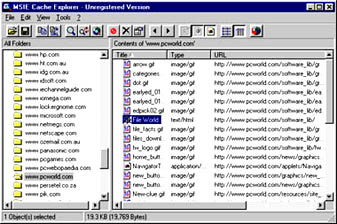 Use a cache viewer such as MSIE Cache Explorer to open files that have been cached by Internet Explorer
Use an offline Web browser. Offline browsing software downloads Web pages and all their associated files (including graphics, audio, video and program files) to your hard drive with one or two mouse clicks, or even automatically if you prefer. Usually, the downloaded files are stored together in a cache file on your computer, rather than as separate files, and you can browse through them in exactly the same way as if you were online. Surfing Web pages this way is much faster because the time it takes for pages to load depends on the speed of your computer rather than the speed of your modem. Every offline browser has different features, but they all work in a similar way. All you have to do is browse a URL and then tell the browser to download it. Most offline browsers let you specify how many levels of a site to download, as well as the types of files to retrieve. Some of them also offer useful features such as unattended downloading, scheduling, site monitoring, password authentication for accessing secure sites, and the ability to resume broken downloads. There are range of commercial, shareware and freeware offline browsers from which to choose. Some shareware offline browsers for Windows 95 can be found at www.tucows.saix.net/offline95.html.
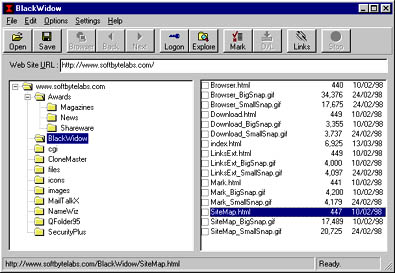 Offline browsers like BlackWidow (www.softbytelabs.com) can save selected Web pages or entire sites for later offline viewing
Netscape Communicator 4 supports offline browsing through itÆs Netcaster component. Once you have visited a site you can tell Netcaster to download it to your computer by adding it to your channels. This process is quite separate from the FileûGo Offline option which is used to save discussion groups in Netscape CommunicatorÆs Collabra module. Internet Explorer 4 also allows you to browse offline. The easiest way to do this is to navigate to a site and choose FileûWork Offline, although this only lets you view pages which have been cached. Alternatively, you can browse offline by setting up a subscription to the Web site you want to download. û Belinda Taylor | Category: Internet Issue: May 1998 |
These Web pages are produced by Australian PC World © 1997 IDG Communications