|
|
|
An Excel chart can appear embedded in a worksheet or reside in a separate Chart sheet. Here's a trick for storing multiple charts on a single Chart sheet. Create charts as usual, placing them in a worksheet. Select any blank cell in the worksheet and press <F11>; this creates an empty Chart sheet to hold the embedded charts. Reactivate your worksheet, click an embedded chart, and select ChartòLocation to display the Chart Location dialog box. Choose As object in, and specify the empty Chart sheet. Excel will transfer the embedded chart to your Chart sheet. Select your remaining charts, and use ChartòLocation to move them to the Chart sheet. Now you can arrange and size the charts any way you like. Putting multiple charts on a single Chart sheet lets you use the ViewòSized with Window command (available when the Chart sheet is active) to scale the charts to the window size and dimensions. FIGURE 1 shows an example of a Chart sheet that contains three charts. When the window is resized, the charts adjust to fill the window automatically. 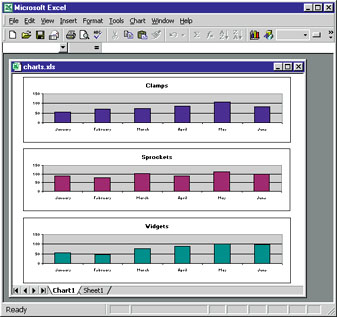
|
Category:Spreadsheets Issue: July 2000 |
These Web pages are produced by Australian PC World © 2000 IDG Communications