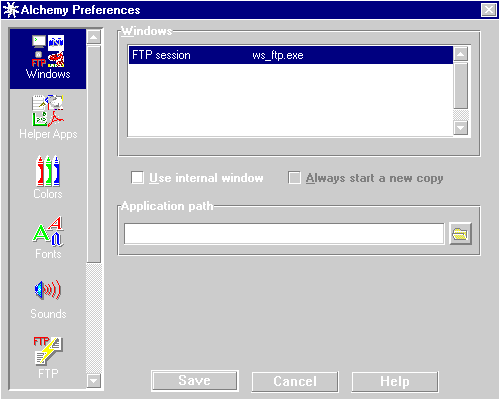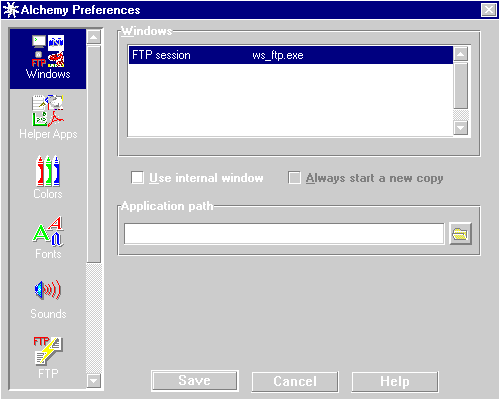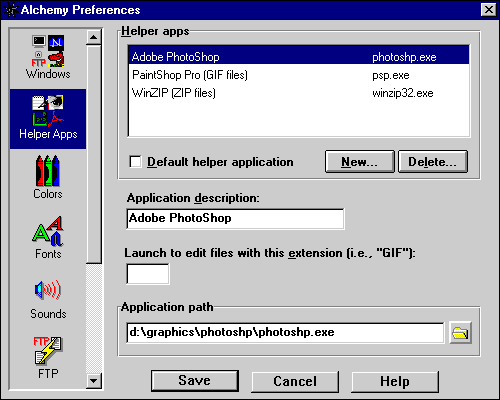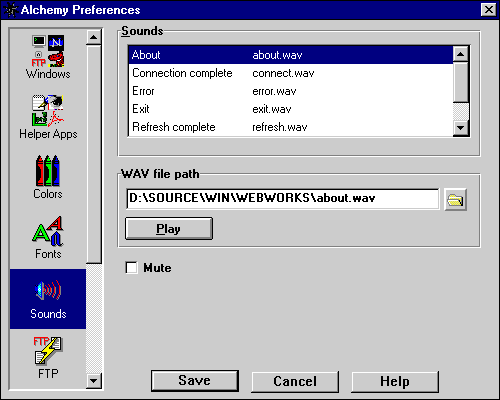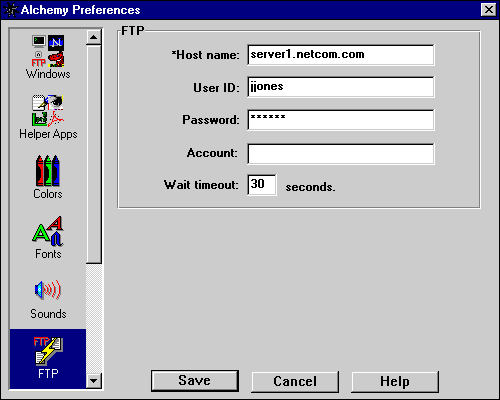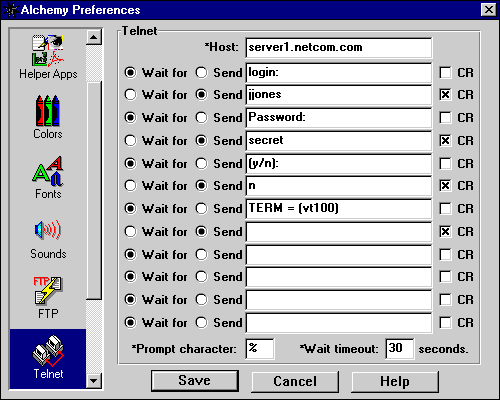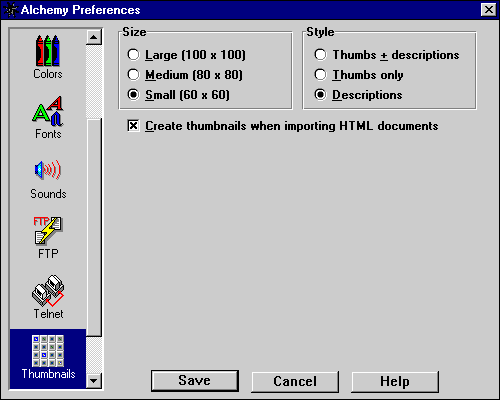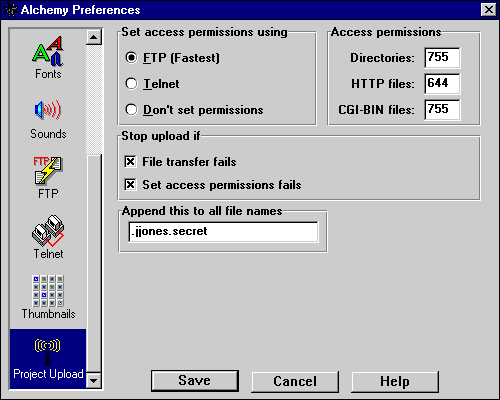Alchemy Help:
Alchemy Preferences
[Contents]
[Index]
[Windows]
[Helper apps]
[Colors]
[Fonts]
[Sounds]
[FTP]
[Telnet]
[Thumbnails]
[Project upload]

Configuring Alchemy
The Alchemy Preferences dialog box is used to set application-wide
preferences such as windows, helper applications and fonts. Many of the items
that you set up here, such as your server log-in ID and password, are default
settings which will be copied into any project files you create; you can then
modify the settings in the Project Preferences dialog
for each specific project.
You can display the Alchemy Preferences dialog at any time from the
Project window by pressing the Change application preferences button
on the toolbar or by selecting the Options/Alchemy preferences... menu item.
The list box on the left side of the dialog displays the various areas of
Alchemy that can be configured. When you select an item from the list, the
contents of the configuration pane on the right side of the dialog will
change to display the current settings for the area that you have selected.
Following is a description of each of the areas that you can set up.
Windows
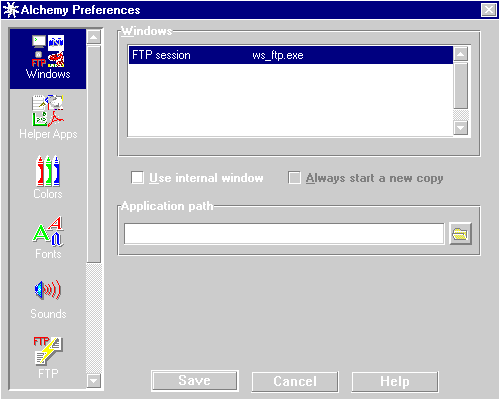
Each of the items in the Windows listbox represents an application window
which is accessible via the Window menu item on any Alchemy menu bar.
Each item consists of the name of the window followed by the word internal or
the name of an application. Windows are referred to as internal or
external. Internal windows are windows that are built in to the Alchemy
application. External windows are separate applications such as Adobe Photoshop®,
Microsoft Word®, etc. You can use this dialog to replace a built-in
Alchemy window with an external window of your choosing. For example, if you
wanted to use the Windows Notepad application to edit HTML files instead of
Alchemy's built-in Web Editor, you could change the Web editor window from
Internal to NOTEPAD.EXE. Alchemy includes the following built-in windows:
- FTP Session
- Image map editor
- Resource browser
- Telnet session
- Web editor
Important: Since Alchemy does not have a built-in web browser, you
must always specify an external web browser window such as Netscape, Mosaic,
etc. It is very important that you set up this item, since Alchemy uses
the web browser to provide online help as well as to display the contents
of your HTML documents.
To set up an external window, select the window in the listbox that you want to
configure (i.e. Web browser), uncheck the Use internal window
checkbox and supply the application's full path name in the Application
path edit control (i.e., "c:\netscape\netscape.exe"). If you want Alchemy
to start a fresh copy of the application each time it sends the application a file,
check the Always start a new copy checkbox. If you want Alchemy to use the
copy of the application that is already running, leave the box unchecked.
To set up an internal window, select the window in the list box that you want
to configure (i.e. Web editor) and check the Use internal tool
checkbox.
Note: Alchemy uses the Windows drag-n-drop interface to load files
into external applications. For example, if you have set up an external HTML
editor and you double-click on the name of an HTML file in the Project window,
Alchemy will check to see if the application is already running. If so, and
you have not checked the Always start a new copy checkbox, Alchemy will
send a drag-n-drop message to the application telling it to load the file.
Otherwise, Alchemy will start the application and specify the name of
the file on the command line. Most HTML editors interpret a file which is
drag-n-dropped onto them as a URL reference rather than as a file to be
loaded, so Alchemy will not be able to load files into a copy of the
application which is already running. If you want to use an external Web
editor window, you will probably need to check the Always start new copy
checkbox. See the Alchemy Third Party HTML Editor
Compatibility List to find out how your favorite HTML editor reacts to
drag-n-drop messages.
Helper Apps
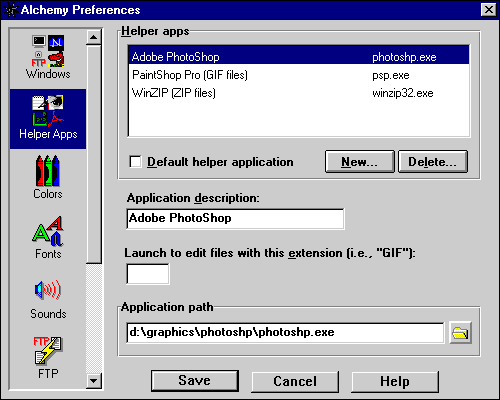
Alchemy uses external applications to edit many
types of files, particularly graphics files (GIF, JPEG, etc.). These
applications are called Helper apps, and this section of the
Alchemy Preferences dialog is used to set them up. Each of the items in
the Helper apps listbox represents an external application which
is accessible via the Helpers menu item on any Alchemy menu bar.
Each item consists of the description of the application which appears
on the Helpers menu, followed by the extension of the type of file it
is used to edit and the name of the application's executable file. When
you double-click on a file name in the Project window, Alchemy will
use the filename extension (i.e., "GIF", "JPG", etc.) to determine which
helper app it should use to edit the file, and will then send the file
to that application.
To add a new helper app, click the New... pushbutton. This will add an
item called New to the list. Change the Application description
to whatever text you would like to see on the Helpers menu (i.e., "Adobe
Photoshop"), type the filename extension that you want Alchemy to associate
with this application into the Launch... edit control (i.e. "GIF"),
and supply the application's full path name in the Application path
edit control (i.e., "c:\photoshp\photoshp.exe"). If you want Alchemy to
use this application whenever you double-click on a filename with which
you have not associated a specific helper app, check the Default
helper application checkbox.
Note: Alchemy does not require you to supply a file extension when
you set up a helper app. This allows you to add items that are not
content-specific (like a calculator application) to the Helpers menu without
having to associate it with a particular file type, giving you easy one-click
access to the applications you use most often.
Colors
This section lets you specify the colors which Alchemy uses in the Project
and Resource Browser windows.
Fonts
This section lets you specify the fonts which Alchemy uses in the
Project/Resource Browser and Web Editor windows.
Sounds
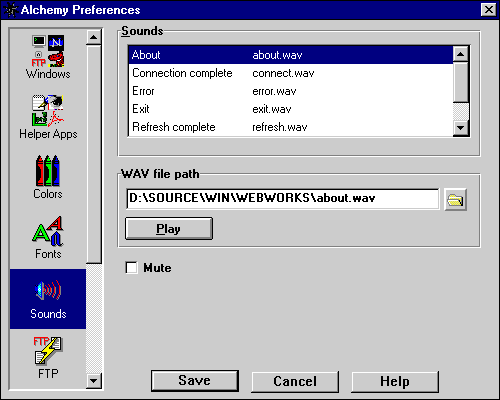
This section lets you specify the sounds which Alchemy plays
at the completion of various operations such as uploading your project to the web server.
You can associate a sound with each of the following events:
- Connection complete: When a Telnet or FTP connection is made.
- Upload complete: When the project has been sent to the web server.
- Refresh complete: When a project refresh is completed.
- Startup: When Alchemy is started.
- Exit:When Alchemy is terminated.
- About: When the About... dialog box is displayed
(yeah yeah, big deal, right?)
To associate a sound with an event, select an event in the Sounds
listbox and supply the full path name of a Windows WAV file
(i.e., "c:\windows\chimes.wav")in the WAV file path edit control.
To disable all sounds, check the Mute checkbox.
FTP
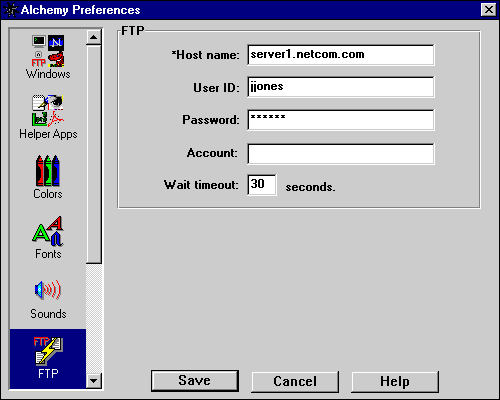
This section lets you configure the default internet File Transfer Protocol
settings which Alchemy will use to upload your projects to your web server
(a.k.a. your host). When you start a new project, these settings will
be copied into the new project file so that you can tailor them for that
specific project. When you select the Project/Upload project to
server... menu item or press the Upload toolbar button in the
Project window, Alchemy uses the project-specific settings to connect to
the host's FTP server and send your HTML, graphics, etc. files to it. If
you have a shell/SLIP/PPP account, the values that you provide here are
the same ones that you use to connect to your service provider. Note that
not all FTP servers require a password or account, so check with your
service provider if you have questions.
- Host name: The host name, as in "server1.netcom.com".
- User ID: Your name, as in "jjones".
- Password: Your password (if any), as in "secret".
- Account: Your account (if any), as in "mygroup".
- Wait timeout: The maximum number of seconds to wait for a reply
after sending a command to the host, as in "30". If you use a low value
here, you may find that you need to adjust it periodically depending on
server traffic, etc., so we recommend a minimum value of 30 seconds.
The intent of this field is to allow you to determine your patience
level rather than having us do it for you, since servers sometimes don't
respond for 5 minutes or more if they're having a bad day.
Telnet
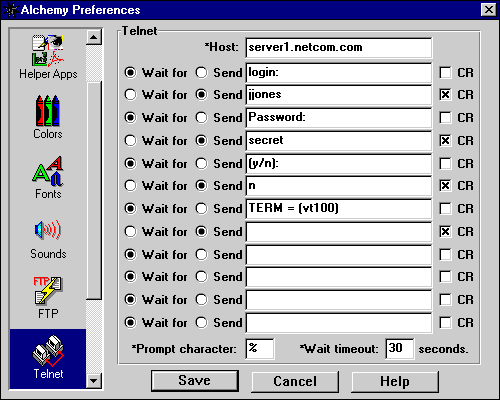
This section lets you configure the default internet Telnet settings
which Alchemy will use to upload your projects to your web server
(a.k.a. your host) and to automatically connect to a host
for a terminal emulator session. When you start a new project, these
settings will be copied into the new project file so that you can
tailor them for that specific project. When you select the
Project/Upload project to server... menu item or press
the Upload toolbar button in the Project window, Alchemy
uses the project-specific settings to connect to the host's Telnet
port and change the access permissions on your directories and HTML,
graphics, (etc.) files if you have specified that Telnet be used to
set the access permissions. When you select the Host/Connect
menu item or press the Connect toolbar button in the Telnet
Session window, Alchemy uses the project-specific settings to
automatically connect to the host's Telnet port. What you are
essentially doing here is creating a log-in script. If you have a
shell/SLIP/PPP account, the values that you provide here are exactly
the same as those that you use to connect to your service provider.
If you are using Trumpet Winsock (or something similar) you should
pull these values out of your current log-in script.
- Host: The host name, as in "server1.netcom.com".
- Wait for: Wait for the host to send us this text before continuing.
- Send: Send this text to the host.
- CR: Append a carriage return to the text when sending it to the host.
- Prompt character: This is the last character of the command prompt
which is used by your host. Alchemy uses this while setting file access
permissions to determine that the host is ready to accept a command. To find
out what this character is, start a Telnet session with your host and look at
the last character of the command prompt. Note: If you use Telnet to
set file permissions when uploading your project to the host and do not specify
the correct value for this field, your upload will fail with a timeout error.
- Wait timeout: The maximum number of seconds to wait for a reply
after sending a command to the host, as in "30". If you use a low
value here, you may find that you need to adjust it periodically
depending on server traffic, etc., so we recommend a minimum value of
30 seconds. The intent of this field is to allow you to determine your
patience level rather than having us do it for you, since servers
sometimes don't respond for 5 minutes or more if they're having a bad day.
Thumbnails
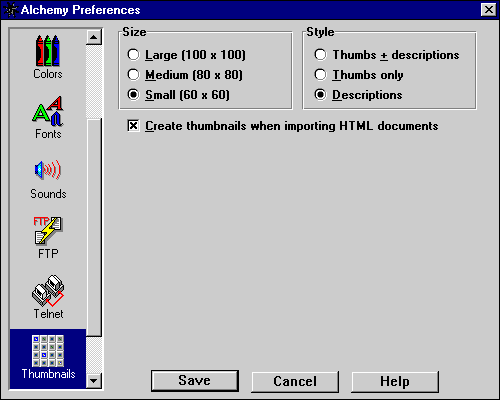
This section lets you specify how you want Alchemy to handle thumbnail
sketches. When your project contains HTML documents which reference graphics
files, Alchemy can display reduced-resolution versions of the images
contained in the files. These reduced-resolution versions are referred to
as thumbnails or thumbs.
You can select from a variety of size and formats in which to display thumbs.
Size:
- Large: - Displays a 100 x 100-pixel image
- Medium: - Displays an 80 x 80-pixel image
- Small: - Displays a 60 x 60-pixel image
Format:
- Thumbs + descriptions - For graphics files, a thumbnail image is
displayed on the left side of each tile, while the file size, download time and
image-specific information are displayed on the right. If the image is in a format that can be
displayed by most web browsers (i.e., GIF or JPEG), an inline image
graphic will be overlaid onto the thumbnail. For non-graphics files, an icon
representing the file's type is displayed on the left side of the tile, and the file
size and download time are displayed on the right. If the file is an HTML document which
has been modified, the icon will be overlaid with an update required
graphic, indicating that the folder size and download time may not be correct.
- Thumbs only - For graphics files, a thumbnail image is displayed.
If the image is in a format that can be displayed by most web browsers (i.e., GIF or JPEG),
an inline image graphic will be overlaid onto the thumbnail.
For non-graphics files, an icon representing the file's type is displayed. If the file is
an HTML document which has been modified, the icon will be overlaid with an
update required graphic, indicating that the folder size and
download time may not be correct.
- Descriptions only - For graphics files, the file size, download time and
image-specific information are displayed. For non-graphics files, the file size and download
time are displayed. If the file is an HTML document which has been modified, the text will
be red, indicating that the folder size and download time may not be correct.
Create thumbnails when importing HTML documents:
- Although thumbnails are very useful, it takes time to process them. When this
control is checked, Alchemy will automatically build thumbnails when you add a new
HTML document to your project. If you decide not to use thumbnails, you can clear
this control so that the thumbs are not created automatically. If you decide later on
that you want to use thumbs, you can build them at any time by selecting the
Project/Update all thumbnails menu item in the Project
window.
Project upload
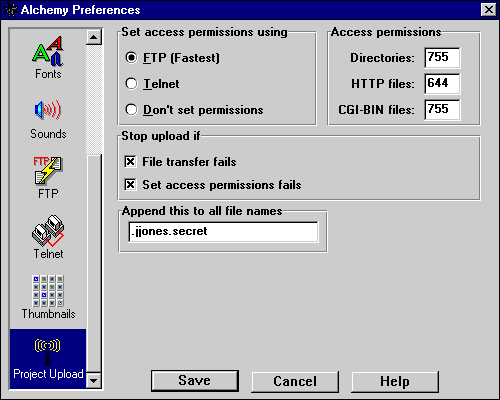
This section lets you specify defaults for the way in which Alchemy will handle your
project files when uploading them to the web server. When you start a new project,
these settings will be copied into the new project file so that you can tailor them
for that specific project.
Traditionally, there are three steps involved in storing documents on a web server
so that they can be accessed by a web browser. First, you must create the directories
in which the files will be stored. Second, you must copy the files to the server.
Third, you must set the Unix access permissions for each of the directories and
files so that they can be accessed by the web server and sent to a web browser.
Alchemy will take care of all of these items for you automatically, but you need
to tell it how you want your files to be processed.
Set access permissions using:
- FTP: - Set permissions using the FTP SITE command, as in
"SITE chmod 644 index.htm". This is the preferred method, as it is faster and
more reliable than Telnet. If your FTP server supports the SITE command, you
should use this method.
- Telnet: - Set permissions using Telnet. After all files have been
uploading using FTP, Alchemy will establish a Telnet session with the host and
set access permissions from the command prompt. This method is slower and not
as reliable as FTP, but you will have to use it if your FTP server does not
support the SITE command.
- Don't set permissions: - Alchemy will not attempt to set access
permissions if this option is selected.
Access permissions:
- Directories: - This value will be used as the access permission for any
directories which are created by Alchemy (i.e., the
home directory or
CGI-BIN directory).
- HTTP files: - This value will be used as the access permission for all
files which are uploaded to the home directory.
- CGI-BIN files: - This value will be used as the access permission for all
files which are uploaded to the CGI-BIN directory.
Stop upload if:
- File transfer fails: - Check this box if you want the project upload halted when
an FTP STOR command fails; this will allow you to fix the error and try again. If
this box is not checked and Alchemy is unable to transfer a file to your web server, it will
log the error and continue with the next file in the project.
- Set access permissions fails: - Check this box if you want the project upload halted
when a chmod command fails; this will allow you to fix the error and try again. If
this box is not checked and Alchemy is unable to set access permissions for a file or directory,
it will log the error and continue with the next file in the project.
Append this to all file names:
- Some service providers require that you append a special identifier to the name of each file
that you upload to their server (your user ID and password, for example). Alchemy uses the
information in this field to append the identifier automatically during project uploads. For
example, if you enter ".jjones.secret" in this field and upload the file "myfile.gif", Alchemy
will create the file "myfile.gif.jjones.secret" on the server.
*Note: how to tell if your FTP server supports the SITE command
There are several ways to determine whether or not you can set access permissions using
FTP.
- Ask your service provider
- Try it - Establish a command-line FTP session with your server and issue
the SITE command. If you get the message "Command not implemented." or something
similar, then your FTP server does not support the SITE command.
- Check the Alchemy log - The first time you upload your project using
Alchemy, set the Set access permissions using: value
to FTP. If the upload fails, check the Alchemy Messages
window. If you see the message "SITE command not implemented." or
something similar, then your FTP server does not support the SITE command.
 A Next Wave communication. © Copyright 1996
Next Wave Software.
All rights reserved. Feedback to
feedback@stormsurge.com.
A Next Wave communication. © Copyright 1996
Next Wave Software.
All rights reserved. Feedback to
feedback@stormsurge.com.