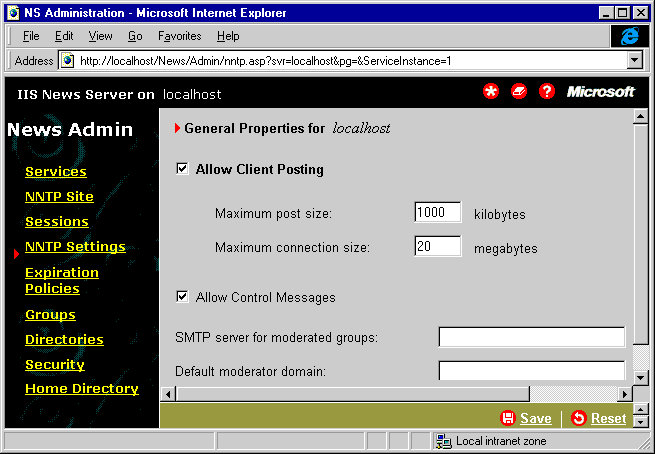Using Administration Tools
You have a choice of two administration tools for operating Microsoft NNTP Service. Your choice of tool depends on which tasks you need to complete and on how you can connect to the service. You can operate Microsoft NNTP Service from the computer on which the service is running or from a remote computer.
The tools are:
-
Internet Service Manager, which can perform all operation tasks and which requires a local area network (LAN) connection. Internet Service Manager runs as a snap-in to Microsoft Management Console.
-
Internet Service Manager (HTML), which can perform a subset of the operation tasks. (The task instructions in this document specify whether this tool can be used to perform a task.) Internet Service Manager (HTML) can connect to Microsoft NNTP Service using almost any network, including the Internet.
Both administration tools are installed by default on the computer running Microsoft NNTP Service. To operate the service using Internet Service Manager from a remote computer, you must first install Internet Service Manager on the remote computer. To operate the service using Internet Service Manager (HTML) from a remote computer requires Microsoft® Internet Explorer version 3.0 or later or another Web browser that supports Active Server Pages (ASP).
Note You must grant operators the appropriate permissions to operate Microsoft NNTP Service; see Configuring Security.
Installing Internet Service Manager on a Remote Computer
To operate Microsoft NNTP Service from a remote computer using Internet Service Manager, you must install Internet Service Manager on the remote computer using the Microsoft Windows NT 4.0 Option Pack Setup program.
To install Internet Service Manager on a remote computer:
-
Run the Microsoft Windows NT 4.0 Option Pack Setup program on the remote computer, and then select Custom.
-
In the Components box, clear any existing selected components.
-
Select Internet Information Server, and then choose Show Subcomponents.
-
In the Subcomponents of Internet Information Server (IIS) box, select the Common Program Files and Internet Service Manager checkboxes. Clear any other selected components.
-
Follow the instructions on the screen to complete the installation.
Using Internet Service Manager
You can operate Microsoft NNTP Service using Internet Service Manager from the computer on which the service is running or from a remote computer that is on the same LAN as Microsoft NNTP Service. Internet Service Manager must be installed on the computer from which you are operating the service. If you need more information about an option displayed by Internet Service Manager, choose Help.
To run Internet Service Manager on the computer on which Microsoft NNTP Service is running:
-
From the Start menu, choose Programs, and then Windows NT 4.0 Option Pack, Microsoft Internet Information Server, and Internet Service Manager.
-
Expand the Microsoft® Internet Information Server (IIS) node hierarchy and select the entry for Microsoft NNTP Service. The default name of the entry is Default NNTP Site (as shown in the following illustration).
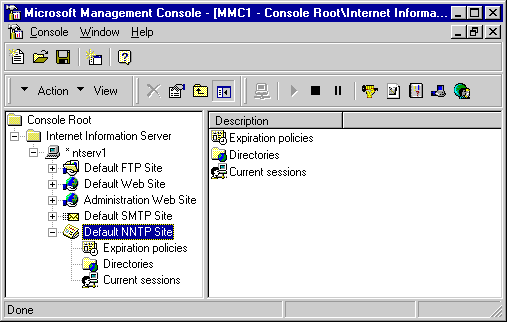
To run Internet Service Manager on a remote computer:
-
From the Start menu, choose Programs, and then Windows NT 4.0 Option Pack, Microsoft Internet Information Server, and Internet Service Manager.
-
In the left pane, select Internet Information Server.
-
From the Action menu, choose Connect.
-
In the Computer Name box, type the name of the computer running Microsoft NNTP Service that you want to operate.
-
Expand the IIS node hierarchy, and then select the entry for Microsoft NNTP Service. The default name of the entry is Default NNTP Site.
After you have opened Internet Service Manager, complete the following procedures to view and modify Microsoft NNTP Service properties, directories, and expiration policies.
To view or modify Microsoft NNTP Service properties:
-
Select the entry for Microsoft NNTP Service.
-
From the Action menu, choose Properties.
-
Select the tab of the property sheet you want to view or modify.
-
Change any options as needed. (For more information about property sheet options, see Property Sheet Reference.)
To view or modify expiration policy or virtual directory properties:
-
Expand the Microsoft NNTP Service node. The default name of the node is Default NNTP Site.
-
Select either Expiration policies or Directories, and then select the expiration policy or virtual directory you want to view or modify.
-
From the Action menu, choose Properties.
-
Change any options as needed. (For more information about property sheet options, see Property Sheet Reference.)
Using Internet Service Manager (HTML)
You can operate Microsoft NNTP Service using Internet Service Manager (HTML) from the computer on which the service is running or from any computer that can create a Transmission Control Protocol/Internet Protocol (TCP/IP) network connection (including an Internet connection) to Microsoft NNTP Service. If you need more information about an option displayed by Internet Service Manager (HTML), choose the
 button for Help.
button for Help.
You can secure the connection from a remote computer to Microsoft NNTP Service using Secure Sockets Layer (SSL). Using an SSL connection is recommended, especially if you are connecting over a public network. For more information about configuring Internet Service Manager (HTML) to use SSL, see IIS Security.
To run Internet Service Manager (HTML) on the computer on which Microsoft NNTP Service is running:
-
From the Start menu, choose Programs, and then Windows NT 4.0 Option Pack, Microsoft Internet Information Server, Microsoft News Server, and News Service Manager (HTML).
The following illustration shows the Microsoft NNTP Service entry in Internet Service Manager (HTML). The color of the icon next to "Default NNTP Site" shows the status of the news site: green for started, gray for paused, red for stopped.

To run on a remote computer:
-
Start Internet Explorer or another Web browser that supports ASP pages.
-
In the Address box, type the following address:
http://server_name/News/Admin/
where server_name is the Domain Name System (DNS) name or IP address of Microsoft NNTP Service.
After you have opened Internet Service Manager (HTML), complete the following procedures to view and modify Microsoft NNTP Service properties, directories, and expiration policies.
To view or modify Microsoft NNTP Service properties:
-
In the left pane, select Properties, and then select the property sheet you want to view or modify.
-
In the right pane, change any options as needed. (For more information about property sheet options, see Property Sheet Reference.)
The following illustration shows the NNTP Settings property sheet. Note that some property sheets in Internet Service Manager (HTML) are slightly different from those displayed in Internet Service Manager. The documentation points out significant differences. When you are finished viewing a property sheet, select Services to return to the main page of the Internet Service Manager (HTML) display.
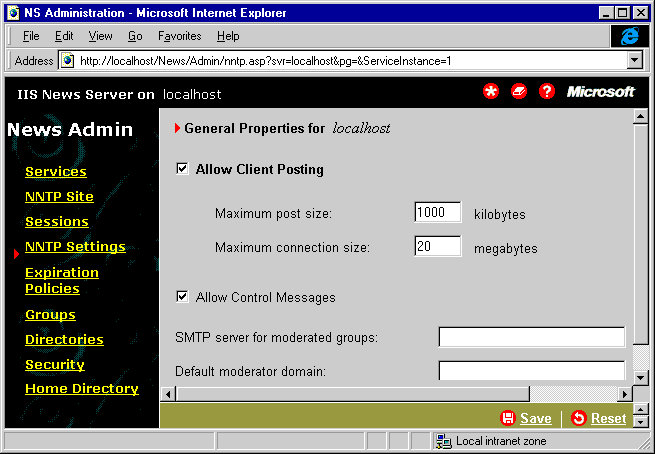
To view or modify expiration policy or virtual directory properties:
-
In the left pane, select Properties and then Expiration Policies or Directories.
-
In the right pane, select the expiration policy or virtual directory you want to view or modify, and then select Edit Properties.
-
In the right pane, change any options as needed, and then select Save. (For more information about property sheet options, see Property Sheet Reference.)
© 1997 Microsoft Corporation. All rights reserved.
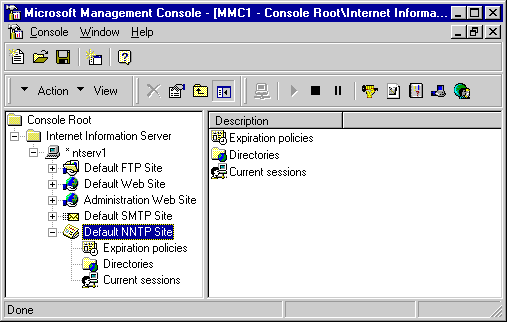
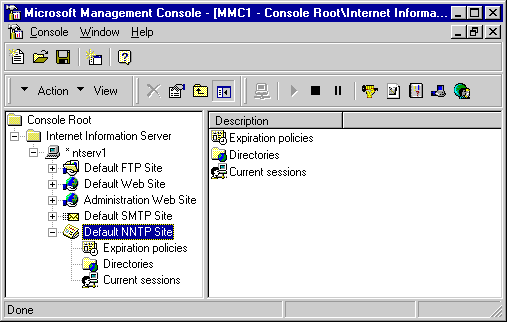
 button for Help.
button for Help.