Martin Viktora Paul Marrington Last modified : April
10, 1997
WinProxy Software © 1996 Martin Viktora Martin Rubas
Authentication and cache management use MD5 algorithm.
Derived from RSA Data Security, Inc. MD5 Message-Digest Algorithm.
All product names mentioned herein are the trademarks of their respective
owners.
1.Introduction 2.About WinProxy, Method of Operation 3.Basic Information 3.1 System requirements 3.2 Installation 4.Configuration 4.1 Proxy Server 4.2 Cache 4.3 Gateway 4.3.1 Telnet gateway 4.3.2 Ftp gateway 4.3.3 RealAudio gateway (proxy) 4.3.4 News 4.4 Mail 4.4.1 Mail Gateway 4.4.2 Mail Server 4.5 SOCKS server and DNS 4.6 Dial up 4.7 Users management, Access control 4.8 Security 5. TCP/IP Configuration 5.1 IP addresses 5.2 DNS A Multisegment Networks B Example of Mail Server Configuration C Information for ISPs
This document is intended for WinProxy users. It describes
WinProxy, its method of operation and configuration details. We will be
changing this manual as we add new information. The latest version will
always be available on the web. If there are inaccuracies or insufficient
information in this manual, please let us know. We welcome your suggestions.
Our Address is: winproxy@winproxy.cz
Authors
A proxy server allows many computers on a local area network Internet access from a single point. A proxy server also provides a firewall, a computer placed between the local area network and the Internet. Firewalls provide protection from the open nature of the Internet. Commonly firewalls turn off packet routing on the host preventing access through the IP network layer. Attacks based on IP spoofing cannot reach the local area network. Communication through the firewall requires one of the following:-
These are programs running on the firewall host that connected directly to the Internet or Intranet. Computers on the local area network access the Internet indirectly through the firewall/proxy host.
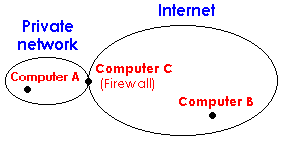
For computer A to connect
to computer B, it must connect to computer
C first. After this connection is established A sends C
a request to connect to B. Data exchange between A and
B is now possible. C can relay data between A and
C without any conversion, or provide protocol transformations.
Computer C can check authorization
of the request, using predefined rules. This provides control over user
access to the Internet services.
A proxy server
introduces other interested features :
| The need for a single IP address The computers on the local area network can have any IP address. An actual Internet IP address is needed only for computer C. For example: A local area network with one computer connected to the Internet via a dial-up link (modem) or A local area network with one computer having two network interfaces (e.g. ethernet cards). One interface is connected to the local area network while the second is connected to a public access segment. |
|
| Use of a shared cache Computer C can store data in shared cache. Repeated requests are retrieved from the cache instead of from the original sites. It conserves line bandwidth while decreasing response times. |
Operating system :
Windows 95 or Windows NT with the TCP/IP protocol installed
(see TCP/IP Configuration).
Hardware :
WinProxy requires the basic hardware configuration for the
given operating system with sufficient disk space for a cache. With larger
numbers of users and larger caches, requirements for memory, disk, processor
speed and line bandwidth will also increase.
We recommend the following as a minimum:
Download the WinProxy archive from the Internet and run
it. Set the destination directory in which you want to install WinProxy
to and select Install.
If your are installing on Windows NT and you have Administrator
privileges, you can install WinProxy with service support. WinProxy can
then be run both as a common application and as a service. As a service
it can be set to start automatically when NT starts, allowing the proxy
to be used by other workstations even when none is logged in on the host.
Use the Services icon in the Control Panel to set the WinProxy
service to run when the host starts.
Once the files are copied you will be asked to create a Program
Manager group. The group will be named WinProxy and will include the version
number. If you installed WinProxy with service support then this group
will be common to all users.
WinProxy installs the following files :
| winproxy.exe | - Application |
| proxy.pac | - autoconfiguration file (needs to be edited if you plan to use it) |
| config.htm | - on-line help for configuration |
| readme.txt | - basic information |
For WinProxy to work, the TCP/IP protocol must be installed
on all computers. For TCP/IP LAN installation instructions read 5.
TCP/IP Configuration before continuing. Please note that this is different
to installing TCP/IP for a dial-up adapter.
WinProxy is configured using web pages using a browser. Open
your browser and ask for http://host:3129/admin as a URL, where
host is the TCP/IP name of the computer running WinProxy. You need
a browser that will show framed documents. For configuration, there are
online help pages available.
Winproxy provides the following functions :
Each item represents a subsystem within WinProxy. The behavior
of these subsystems is controlled by values set on the WinProxy configuration
pages.
Important :
For convenience we will call the computer running WinProxy ProxyHost,
representing the DNS name or IP address of the computer that
is running WinProxy. We will also assume that WinProxy is being run on
a computer with access to the Internet via either a dial-up line or a second
ethernet interface.

A proxy server provides users on a local area network with
Internet access services such as WWW, FTP and GOPHER from their browsers.
Normally WinProxy listens for requests on port 3128. This default value
can be changed on the Network, field
Proxy Port.
Your browser will need to be configured for use with WinProxy.
Below are some sample configurations for popular browsers:
Alternatively, use an autoconfiguration file. The location
for this file is set on the Advanced
page.You can find a template of this file in directory in which WinProxy
was installed. Edit this file and enter the name of the computer that hosts
WinProxy. Choose Automatic Proxy Configuration in your Navigator
Proxy Dialog Box and set the field Configuration Location (URL)
to ProxyHost:3129/autoconfig.
![]() NCSA
Mosaic
NCSA
Mosaic
Parent Proxy
If your ISP runs a proxy server on fast machine with a big
cache and you have a high-speed connection you can set it as a parent proxy
on the Advanced page. All requests
will be retrieved through this server.
Data collected by the proxy server from the Internet and passed to browsers on the local area network can be stored in a shared cache. If the same, or another browser on the network, requires the same information it is retrieved from the cache. Since the cache is on a local computer this is far quicker than accessing the Internet.
The size of the cache can be set on the Cache
page. This value is the maximum size in Megabytes. After reaching this
limit garbage collection is performed with the oldest objects deleted first.
The cache is reduced by this garbage collection to 85 percent of the maximum
size.
Values for Max.HTTP Size, Max.FTP Size and Max. GOPHER Size
determine the maximum size of objects stored in the cache for these protocols.
Larger objects are passed through without being cached. Do no set the value
for FTP too high as a big archive file will purge many smaller HTTP objects.
If you don't wish to cache stored data turn caching off by
unckecking the Enable Caching box.
The other two check boxes determine what to do when the user breaks a connection
by using the browser stop button or by selecting a new page before the
current page has been completely loaded. If option Continue Aborted
is checked, WinProxy will continue loading pages into the cache. With this
option enabled it is easy to build up a large number of concurrent connections
while skipping between pages. If the check box Keep Aborted is checked
WinProxy will store incomplete objects (pages).
Values on the Time-To-Live
page determine the number of days that objects (web pages) are kept
in the cache. Any requests for objects older than this are reloaded from
the Internet. TTL can be set the for individual protocols and/or for individual
URLs. To specify individual URLs use the TTL Advanced section. Each
entry is of the form days@url, where url can include asterisks to specify
a group of related URLs.
Examples :
12@*www* sets a cache life of 12 days for all objects with a URL containing
www (all World Wide Web pages).
2@ftp://*.zip sets a cache life of 2 days for all objects downloaded
via FTP with an extension of .zip
The Telnet protocol allows users on a local area network to connect to an arbitrary host on the Internet and to work with it in remote mode. It is usually used to connect to UNIX machines, assuming a user has an account on that machine. To use Telnet through WinProxy turn the Telnet Gateway check box in the Network page on. Telnet gateways listen on port 23. This value can be changed in the Port field. To use a Telnet gateway run a telnet client and connect to the computer ProxyHost first. You will then be challenged to enter the name of the host you wish connect to.
FTP (File Transfer Protocol) is a protocol used to transfer
files between computers. The WinProxy Ftp gateway allows users on the local
area network to access ftp servers on the Internet. If you plan to use
a FTP gateway, activate the Ftp Gateway check box on the Network
page. Normally Ftp gateways listen to port 21. This value can
be changed in the Port field.
To use the Ftp gateway, run a ftp client and connect to the
computer hosting WinProxy first. At the username: prompt
type user@host where host is the machine you
want to connect to and user is an account name (e.g. anonymous@ftp.bestsite.com).
You can also use WS_FTP. To set WS_FTP: set the Host Name to
the computer ProxyHost in the Firewall information and the Firewall
type to USER with no logon. If you direct WinProxy to use different port
for the Ftp gateway, than set this in the Port field.
RealAudio gateway allows to receive live sound from the Internet. WinProxy support both TCP and UDP transport . If you plan to use a RealAudio gateway, activate the RealAudio gateway check box on the Network page. Normally RealAudio gateway listens to port 1090. Setting of your RealAudio Player is following : menu View -> Preferences -> Proxy, activate Use Proxy, enter computer ProxyHost to the host field and port number set to 1090.
News gateways provide users on a local area network with access to USENET News services. To enable the News gateway enter the name or IP address of your News host on the Network page. In the news-reader client program set ProxyHost as the News server.
SMTP (Simple Mail Transfer Protocol) is the protocol most
commonly used on the Internet for e-mail.E-mail messages can be passed
along to several computers before getting to the destination on the e-mail
address. SMTP protocol requires that messages to delivered within a time
limit, typically 3 days. If the destination host is unreachable when this
time limit expires, the message is returned to the sender.
SMTP is not suitable for single workstations or for dial-up
lines because:
This is why the message "journey" via SMTP
ends on bigger continuously running computers at large organizations or
at ISP sites. Users download their e-mail from these hosts using a POP3
protocol. This protocol allows users to connect to the server at any time
and download their e-mail on demand.
A dial-up e-mail account will send e-mail via SMTP and receive it from
the Internet via POP3. WinProxy can be installed to provide e-mail support
in one of three ways:
SMTP and POP3 requests from local area network are forwarded
to the computers specified in the WinProxy configuration.
Setting up WinProxy
Turn on the SMTP/POP3 Gateway option on the
Mail page and save it. Follow the Settings
link. Enter your Internet SMTP and POP3 server in the matching fields.
Setting up clients
There are many client programs for sending and receiving e-mail from the
Internet (e.g. Pegasus mail for Windows, Netscape Navigator, MS Explorer
3.0 - Internet Mail, MS Exchange, Eudora). Please refer to the documentaion
available for these programs. You are required to enter the address of
an SMTP and a POP3 server. Set this address to the computer ProxyHost.
The POP3 User-name (account) and the Password should be set to the value
valid for the Remote POP3 Server.
WinProxy can work as SMTP/POP3 server. the WinProxy SMTP server is designed for dial-up connection. E-mail can be sent through the local area network at any time. When WinProxy is connected to the Internet it will pass on waiting e-mail and collect in-coming e-mail from the specified POP3 servers. This can be accomplished manually or at specific times or time intervals.
Note: You must ask your ISP to provide you with a domain.
To summarize : WinProxy downloads e-mail from remote mailboxes (POP3 servers) and delivers thento local WinProxy's mailboxes. Users can download e-mail from these local mailboxes to their computers. Outgoing e-mail is sent to WinProxy and later passed to the SMTP server on the Internet.
Turn on the SMTP/POP3 Server option
on Mail page and Save
it. Follow the Settings link. Enter your Internet
SMTP address in the field Remote SMTP server.
E-mail can be sent and received from the Internet at specific times. The
every option will process e-mail at the specified
time intervals. The time field is of the form hh:mm
where hh is hours and mm
is minutes. The at option will process e-mail
at a specified time of day. You can provide more than one time of day by
separating each time by a space. If you turn on the Allow
to Dial option WinProxy will dial-up your ISP for mail processing
to reach remote SMTP and POP3 servers. Information about local and remote
mailboxes are stored in the Account List. Items
can be added and removed from this list. Remote POP3 account
specifies remote mailboxes. The entry is of the form username@pop.server.
Set the Password entry for that account. The
E-mail entry specifies the Internet e-mail
address. If this entry is the same as the Remote POP3
Account, leave it blank. This entry is used to recognize e-mail
for local users. When anyone sends e-mail to WinProxy, WinProxy goes through
all records and if finds a matching one the e-mail is immediately delivered
to appropriate local mailbox. The last entry, Move To
Local Account specifies the WinProxy user (set on the Users
page) who actually gets the e-mail. If you choose a group of users, e-mail
is delivered to each user in the group. There is a special option called
{ RULE }. Use it when you receive e-mail for your own domain from one mailbox.
In this case e-mail is sorted according to To:
header. Sorting rules are defined on the Sorting
Rules page. E-mail with addresses that cannot be resolved are
stored according to the rule with @ by itself (if present) or according
to the Report Problems To (s with error description).
To check validity of the records in the Account
List, invoke e-mail processing from the Manual
page.
Setting up clients
There are many client programs for sending and receiving e-mail from the
Internet (e.g. Pegasus mail for Windows, Netscape Navigator, MS Explorer
3.0 - Internet Mail, MS Exchange, Eudora). Please refer to the documentation
available for these programs. You are required to enter the address of
an SMTP and a POP3 server. Set this address to the computer ProxyHost.
The POP3 User-name (account) and the Password should be set to your WinProxy
username and password.
See Appendix B for a sample Mail Server configuration.
If you wish to use WinProxy as a SOCKS server, check appropriate
version box on the Network page. The
default SOCKS server port of 1080 can be changed in the entry SOCKS port
field.
If you want users to authenticate with SOCKS version 5, enable
Use SOCKS5 Authentication checkbox. Than you can also control the
access to the destination hosts/ports by the Access List. Lines for SOCKS5
access control are of the form : socks://host:port.
If you plan to use SOCKS version 4, you will probably need
to set the DNS server. Enter the IP address of an Internet DNS server.
WinProxy will forward DNS requests to this host.
WinProxy can establish dial-up connections to your Internet provider. There are three ways to initiated a connection:
Note: If Dial On Demand is on and you type
wrong DNS name for a local computer, WinProxy dial up your ISP to look
on the Internet for the name. It can look as if connections were initiated
without reason.
Configuration for a dial-up connection can be set on the WinProxy
Dial page. Test direct dial-up before
trying it with WinProxy.
Note : If your ISP does not support PAP or CHAP authentication protocol and you have to connect to your ISP through a Terminal window, try the following:
WinProxy supports management of users and groups of users.
These are used to determinate restrictions for selected WWW pages and for
the Mail Server settings.
Users and Groups are managed on the page Accounts.
WinProxy has a built-in group called Admins which cannot be deleted. Users
belonging to the Admins group have no access restrictions.
Access List
This is a list of URLs restricted to specific users
or groups. Each entry is in the format scheme://host/path.
Asterisks may be used for an arbitrary string. If a user attempts to access
a URL that matches one in the list, the user is required to enter a name
and password. In order to access the URL, the user must be present in the
Access List or be a member of a group that is present in Access List for
a required URL. Push the Edit button to see a list of users and groups
allowed to access selected URL. Groups are shown first and are enclosed
in brackets. When you add a new URL, no one has access to this URL.
WinProxy's web interface access
restriction
Access restrictions also apply to the WinProxy web
interface. The host name of the computer running WinProxy is converted
to WinProxy before testing the Access List. To limit users' access to the
WinProxy administration web interface add the following line to the Access
List: http://WinProxy/admin/*
If you intend to restrict the access to the web interface,
don't forget to add at least one user who would have access to it or would
be a member of Admins group. If you forget this, nobody would be able to
access the web interface.
Notes
Examples
1. We need users of [users]
group to have an access to the following domains only : domain.com,
work.com and the user boss
to have access anywhere. We should set Access List and user
/ group access according to the following table :
| Access List | users / groups |
|---|---|
| * | boss |
| *.domain.com* | [users] |
| *.work.com* | [users] |
2. We need nobody could access domain bad.com :
| Access List | users / groups |
|---|---|
| *.bad.com* |
If you are concerned about security, the WinProxy firewall
will provide peace of mind. Today's trend is not to use direct connectivity
where it is not absolutely necessary. With WinProxy you can easily build
an effective Firewall. You must also turn off packet routing on ProxyHost.
This is not necessary for Window 95 as it doesn't have routing capabilities.
If packet routing is turned off, the only way in to your system
from the Internet is to use a service running on the firewall host. To
disallow possible intruders accessing your system through WinProxy, set
the address of the secure Interface. This is an IP address of a network
interface (network card) which can be considered as secure. Usually this
the IP address of your computer in the local area network The address of
the secure interface can be set on Advanced
page in the field Secure Interface. If you host is multihomed you
can enter a list of IP addresses separated by semicolons.
TCP/IP must be correctly configured on the computer ProxyHost
and on all computers that will access the Internet through Winproxy.
ProxyHost must run on a computer using Windows
NT or Windows 95. The computers that will access the Internet through WinProxy
can use any operating system supporting TCP/IP (Windows, Unix, Macintosh,
VMS, ...).
If TCP/IP is not installed, either:
Let's consider a local area network with four computers. The (Netbios) names of these computers are : Chris, Eric, Jack and Allan. Computer Jack is used to connect to the Internet via a modem. These computers use Windows 95, Windows NT and Windows 3.1.
All computers in a TCP/IP network require a unique
IP address. An IP address is 32 bit number. For convenience it is written
as decimal numbers with each byte separated by a dot in format a.b.c.d
.
The document RFC 1597 recommends that selection of addresses
for LANs be taken from a private address space. The organization IANA has
reserved three blocks of addresses to be used in private networks. The
first block is a single class A network address, the second block is a
set of 16 contiguous class B network addresses, and the third block is
a set of 255 contiguous class C network addresses.
The addresses are :
These addresses are not used anywhere in the Internet.
We will use class C for our example (a network of up
to 255 computers). Let's select a network address 192.168.1.0 . The following
table shows IP addresses of our computers :
| Computer name | Operating system | IP address |
|---|---|---|
| Chris | Windows 95 | 192.168.1.1 |
| Eric | Windows 95 | 192.168.1.2 |
| Jack | Windows NT | 192.168.1.3 |
| Allan | Windows 3.1 | 192.168.1.4 |
To set these addresses for each operating system use the following instructions:
Windows NT 3.51
Windows 3.1
TCP/IP protocol is not a part of this operating system. To run TCP/IP you
require an external TCP/IP implementation such as Microsoft TCP/IP or Trumpet
Winsock. Configuration details are documented with these packages. The
Microsoft TCP/IP drivers are available at the Microsoft anonymous ftp site
under the name WFWT32.EXE. The Microsoft ftp site can be accessed from
www.microsoft.com uner the heading
free software
Now you can use TCP/IP on your local area network. To test it, run the ping utility from a command prompt. You should be able to reach the other computers on the LAN.
Try : C:\WINDOWS>ping 192.168.1.1 C:\WINDOWS>ping 192.168.1.3 C:\WINDOWS>ping 192.168.1.3 C:\WINDOWS>ping 192.168.1.4
Note : At this point you can only use IP addresses. In all places in this document where you are asked to enter the computer name ProxyHost you would have to use the IP address of computer Jack : 192.168.1.3 . To give the computers names, follow the instructions below.
Because IP addresses are difficult to type or remember,
TCP/IP networks provide a means to assign names to the IP addresses. Names
in TCP/IP networks are organized using a Domain Name System or DNS. These
names can be different from the Netbios names (the names you can see as
"Network Neighbors" in Windows 95 or NT 4).
Each IP address can be assigned one name and, optionally,
several aliases. There are two ways for computers to translate DNS names
back into IP addresses.
DNS servers are used in large networks with dedicated server
computers. Because our sample network is small we will use static name
tables. We will assign DNS names that are the same as the Netbios names.
The TCP/IP software reads a text file called hosts
on the local computer to find DNS names. This file is in different directories,
depending on which operating system is used:
| Windows 95 | \Windows |
| Windows NT | \WINNT\SYSTEM32\DRIVERS\ETC |
| Windows 3.1 | \ETC |
Each line of this file contains a record of the form:
IP_address DNS_name [aliases]
Lines beginning with a # are used for comments. Edit
this file with a text editor such as NotePad.
Our sample file would look like :
# file hosts # this file translate DNS names into IP addresses # 127.0.0.1 localhost 192.168.1.1 chris 192.168.1.2 eric 192.168.1.3 jack winproxy 192.168.1.4 allan # end if hosts file
This file can be copied to the correct directores
on all the computers.
Now you can use DNS names for the computers on the local
area network You should be able to ping other computers using their names.
Try : C:\WINDOWS>ping chris C:\WINDOWS>ping eric C:\WINDOWS>ping jack C:\WINDOWS>ping allan
Now you can use jack everywhere you were asked
for ProxyHost.
This appendix explains a problem which
often appears on multisegment networks when used with a dial-up connection.
For convenience let's consider following picture :

There are two networks; the first network has address 192.168.1.0,
the second 192.168.2.0. The networks are interconnected by a router which
IP addresses of 192.168.1.1 and 192.168.2.1. Computer 192.168.1.3 is used
to connect to the Internet.
In this example we will refer to the computers by their
IP addresses. ProxyHost would be 192.168.1.1 .
The problem is that the computers uses a default route
to reach the other network. The default route points to the appropriate
router interface. At the moment when computer 192.168.1.3 connects to the
Internet, the default route is overwritten and points to the Internet gateway.
Now computer 192.168.1.3 can't "see" computers on 192.168.2.0
network. As a consequence computers from the 192.168.2.0 network can't
connect to the computer 192.168.1.3.
To overcome this, replace the default route with a normal one
in the routing table. On computer 192.168.1.3 type the following command
at a command prompt:
c:\>route ADD 192.168.2.0 MASK 255.255.255.0 192.168.1.1
If a packet appears destined for the 192.168.2.0 network
with netmask 255.255.255.0 it is sent through the router with IP address
192.168.1.1. Use switch -p under Windows NT to make this route persistent
between system boots. For Windows 95, add this command to your AUTOEXEC.BAT
file.
After this command computer 192.168.1.3 will "see"
computers on the network 192.168.2.0.
| Remote POP3 account | E-mail Address | Who will get the e-mail |
|---|---|---|
| smith@mbox.prov.com | smith@mbox.prov.com | boss |
| peter@bigboy.uni.edu | peter@bigboy.uni.edu | peter |
| bob@mbox.dsf.com | bob@computers.com | bob |
| geiger@pop.serv.com | geiger@mbox.serv.com | martin |
| martin@mbox.prov.com | martin@mbox.prov.com | martin |
| sales@mbox.prov.com | sales@mbox.prov.com | boss, petr |
Records int the Account List should look
like :
There is a problem when two or more users are subscribed
to the same mailing list. E-mail is received more than once. It is impossible
to decide who the e-mail is for. E-mail can be sorted according to the
header X-Envelope-To:. This header must be
taken from the e-mail envelope before the e-mail is stored in the mailbox.
Please let us know if you need more information about this solution.
R$*<@company.com.>$* $#local $: company
![]() How to add an X-Envelope-To header into an
e-mail (UNIX, sendmail)
How to add an X-Envelope-To header into an
e-mail (UNIX, sendmail)
You need to modify sendmail.cf: in the following way:
1. into the ruleset S0 (or S98 ) add following line :
R$*<@company.com.>$* $# xlocal $@ company $: $1<@company.com.>$2 $# xlocal ... our "fake" mailer $@ company .... the name of local mailbox $: $1<@comany.com.>$2 ... recepient's address, which will be in X-Envelope-To header
2. into the mailers definition:
Mxlocal, P=/usr/local/etc/bin/xlocal, F=lsDFMA, S=10/30, R=21, T=DNS/RFC822/SMTP, A=xlocal $u procmail $h $u ... the address which will be in X-Envelope-To: $1<@company.com.>$2 $h ... mailbox's name A=xlocal $u procmail $h ... command line; we use procmail as local mailer Mailer's flags: l local mailer s clean address from garbage D add Date: header (if exists) F add From: header (if exists) M add Message-Id: header (if exists) A ARPA compatible mailer
Here is the source code for xlocal
"fake" mailer.
Compilation:
cc xlocal.c mv a.out xlocal