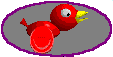Vector Geometry
Use the vector buttons to create circles, arcs, squares, ellipses and polygons. When you select the Rectangle or Ellipse buttons a 100x100 pixel square or cicle will be created at the center of the web page. The Polygon button will enter Vertex Input Mode. Use the left mouse button to create a new point at the desired location. Hold the left mouse button down to enter stretch mode. Complete the polygon by re-selecting the first point to close the shape or holding the 'Ctrl' key while selecting the last point to create an open shape. Use the mouse to move scale and stretch the Object to the disired position and size on the page.
Vector Geometry has a line width of 1 pixels and a default color. These can be changed with the Geometry Editor. Ellipse, Rectangles and closed polygons can be filled or texture mapped with the Shading Dialog.