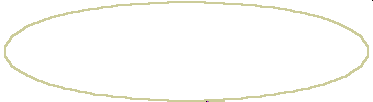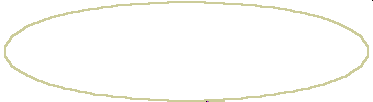This web page has been designed to work with a browser that supports Dynamic HTML or Cascading Style Sheets
Create a Simple Animation
1. Create a circular motion path with the Ellipse button. Use your mouse to move, scale or stretch the ellipse. Use the arrow keys on your keyboard to precisely position the path.
2. Rename the new object in the object window to "Ellipse" for easy referencing.
3. Select the bird animated gif with the sprite button. You will find it in the ClipArt sub-directory. Change its name to "bird" as above.
4. With the "bird" object still selected, select the Action button. Say yes when asked if you wish to create a new Action. The Select Path dialog will provide you with three types of motion. Select the Object Path drop down box button. The drop down box will display the name of all objects in your presentation. Selecting a name will display its geometry in the display window. Select the "Ellipse" object that you just created. Select OK to leave the dialog.
5. Select the Preview Page button to view the animation in your browser. Close the browser to return to IMS Web Engine.
6. Hierachical motion can be created by creating a second path and assigning the first path ("Ellipse") to trace it the way you did with the "bird". Now the bird will follow the "Ellipse" while the "Ellipse" will follow your new path.
7. To name your presentation, change the name of this page from "Page1" to something appropriate in the name box of the Page Toolbar. This will be the name of your published HTML file.
8. To save your finished animation as an HTML page select the Export button from the File Toolbar or File Menu. The name of your page will appear in the HTML Page box and the publish directory and script file will appear in the Directory box. To change the directory select the Directory drop down button. It is recommended that the script file should have the same name as the HTML file. After selecting OK, be sure that the "Copy all Files.." and "DHTML 4" check boxes are selected. This will collect all referenced files including the bird gif into your publish directory.
9. Be sure to copy all files from the publish directory including the javascript ".js" files to your server using your ftp publishing software.
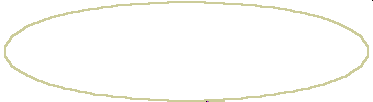

Animate a bird