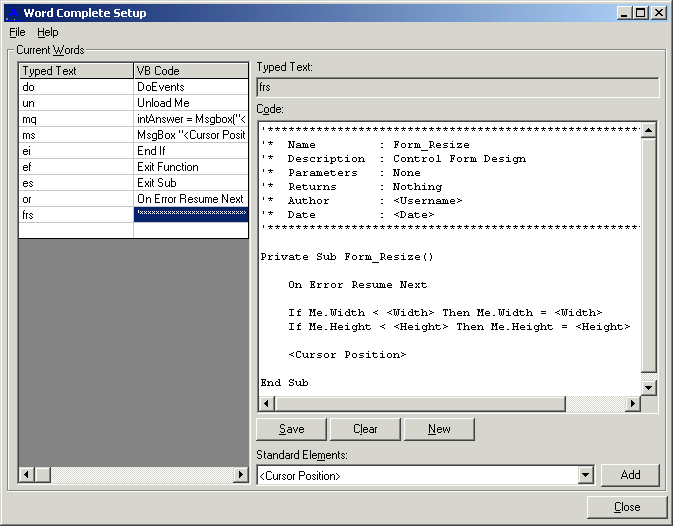
This add-in turns a few letters into your choice of code, either a keyword, section of code or even a complete procedure or module.
To activate the add-in from the keyboard use 'Alt-B' then 'Alt-W', the shortcuts for the Add-in using its own custom menu or 'Alt-A' then 'Alt-W' if using the standard add-in menu.
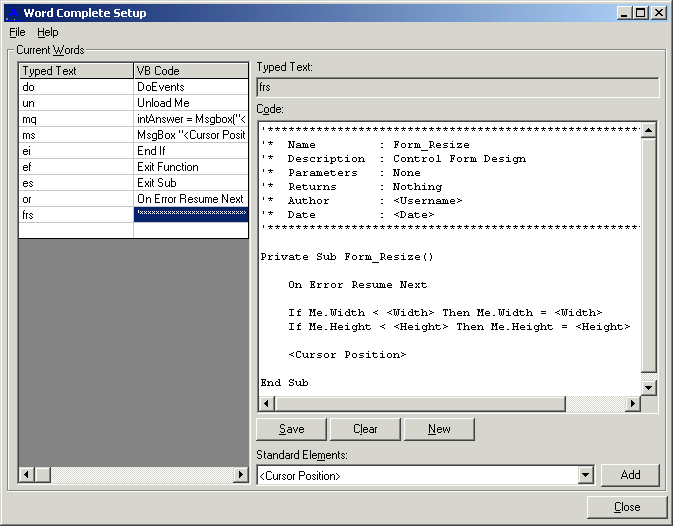
Setup
The add-in is supplied with eight entries created. To create a new entry click 'New' then enter the text you will type in the VB Code Window in the TextBox labelled 'Typed Text', say
sel
then enter the code the add-in will replace it with, say
select case <Cursor Position> case: case: end select
in this example the three letters 'sel' will be replaced by a shell Select Case structure.
When registered you can use the forms property values as in the following example, setup as above in the main image, coding a Form_Resize event: -
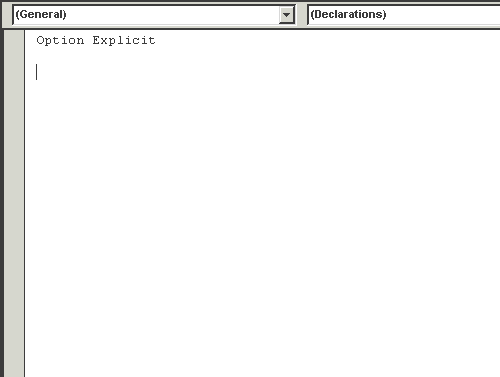
Form_Resize Template
To save any changes click the 'Save' CommandButton. Clear any current code with the 'Clear' CommandButton. To delete an existing one select it in the grid and hit the 'Delete' key.
Just like Custom Error Handlers, 'Standard Elements' can be added to the code that the add-in will replace at runtime, the elements valid for Word Complete are listed below: -