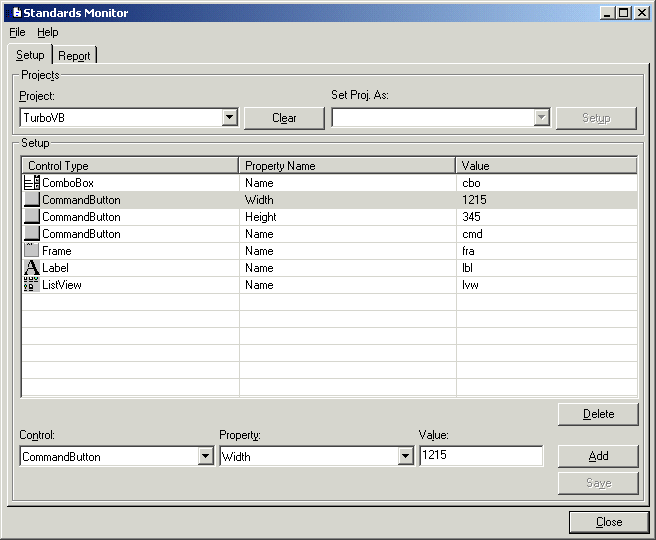
Standards Monitor is used to enforce naming conventions and other forms of standards. For example, company standards might be that all labels are set to AutoSize - 'True', so that the full caption is sure to be displayed if the user has specified large fonts.
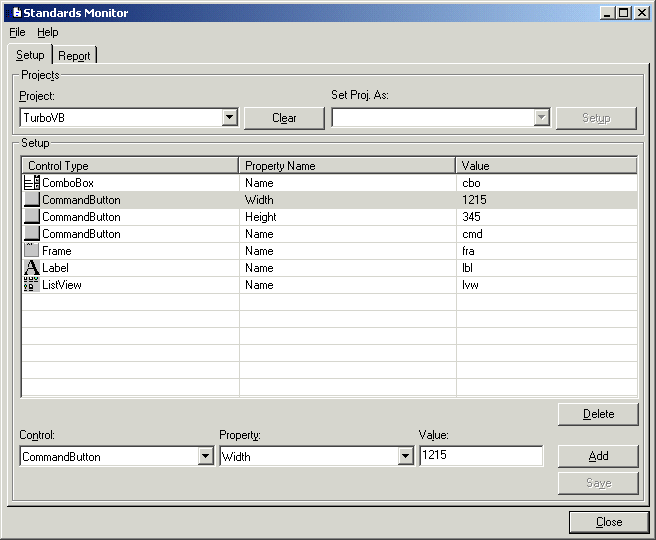
Creating the Standards
The screenshot above shows the setup side of Standards Monitor. All the unique control types of the current form are listed in the DropDown at the lower left. When you select a particular control, its properties are available in the middle DropDown. To add a new standard, select the control, then select the property and finally enter the value for the standard, for example 'txt' for the Name property of the TextBox. Click 'Add' to add the standard to the current list of standards shown in the ListView.
To make any changes permanent click 'Save'. To remove a standard from the ListView select it and click 'Delete'.
For maximum flexibility different sets of standards can be specified for different projects or one set of standards can be defined for 'Any Project'. To specify standards for a particular project select it in the Project DropDown. When you save your changes they will apply to that project only. If a project hasn't got standards then those for 'Any Project' will be used, to specify them select 'Any Project' in the DropDown. To remove the standards for a project click the 'Clear' CommandButton.
To make this a convenient process you can setup a project based on your defaults already setup for another. To do this simply select the project you want to use in the 'Set Proj. As' DropDown and click 'Setup'.
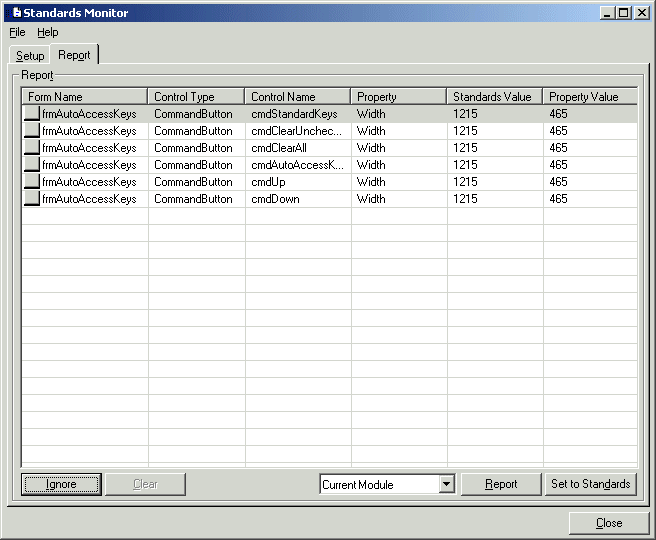
Reporting on the Standards
The setting up of these standards is of no use if you can't find out where you aren't meeting them. This is where the 'Report' tab comes in, as shown in the screenshot above. You have two options, either to report on the current module or all the modules within the current project.
Select the scope of the report and click 'Report'. All instances where the standards aren't met are shown. The 'Form Name', 'Control Type', 'Control Name', 'Property Name' and the actual and standards value are the items listed.
If you double click on any of the controls listed in the Report tab you are taken to that form with the control already selected. Select the items that you want 'fixed' and click the 'Set to Standards' CommandButton. In this way you can quickly get a form or project in order.
If particular controls properties are correctly set but not following defined standards due to the requirements of the form you can remove them from future checks by clicking 'Ignore' when they are selected. To add them back into the checks click the 'Clear' CommandButton.