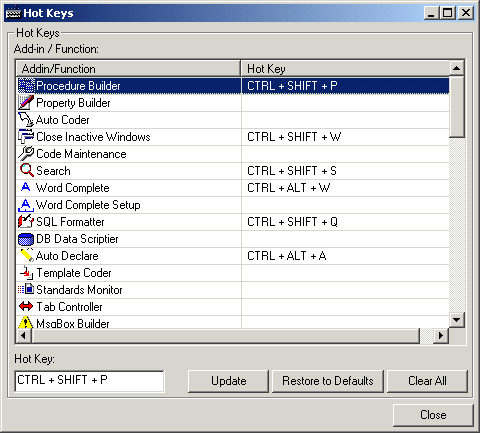
Hot Key Setup allows you to assign Hot Keys to all add-ins and many of the functions of TurboVB.
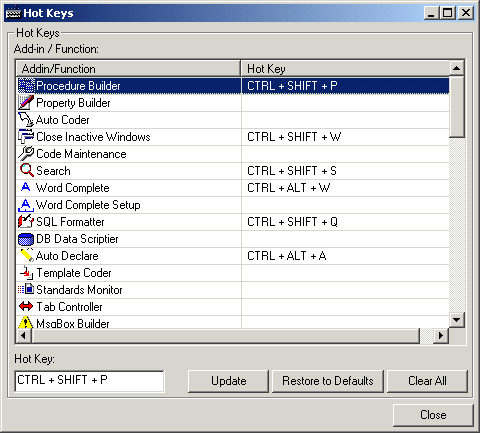
Assigning an Hot Key
To assign an Hot Key first select the add-in in the left hand column and then move the focus to the Hot Key TextBox at the lower left. Simply type the Hot Key you want to assign and click 'Update'.
Checks are carried on the Hot Key you have selected. The Hot Key can't be in use by another add-in or used by VB. Click 'Clear All' to remove all currently assigned Hot Keys. 'Restore to Defaults' will assign the Hot Keys that are supplied with the install.
Note: In the unregistered version only those add-ins and functions that are available will be listed, all functionality is available once registered.