Control Defaulter allows you to set the property values of new controls. For example, in the screenshot below any new CommandBoxes will be named cmd1, cmd2 etc. and the Caption property will be blank.
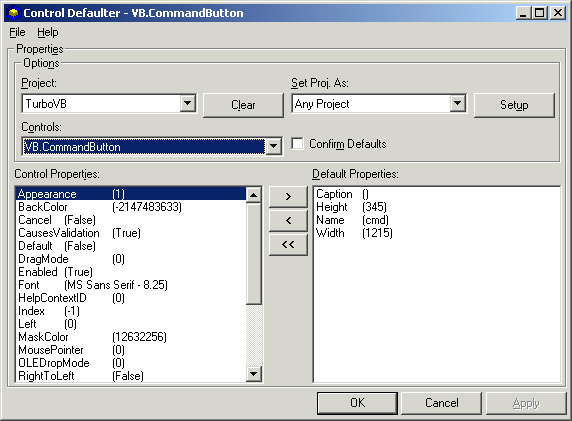
Settings Defaults
The 'Controls' DropDown contains all the control types contained on the current form. When you select a control type the properties for the control are displayed in the lower left hand ListBox. Use the buttons to move the properties you want as defaults to the 'Default Properties' ListBox.
For maximum flexibility different sets of defaults can be specified for different projects or it can be for 'Any Project'. To specify defaults for a particular project select it in the 'Project' DropDown. When you save your changes they will apply to that project only. If a project hasn't got defaults then those for 'Any Project' will be used, to specify them simply select 'Any Project' in the DropDown. To remove the defaults for a project click the 'Clear' CommandButton.
To make setting up defaults a convenient process you can setup a project based on the defaults already setup for another. To do this simply select the project you want to use in the 'Set Proj. As' DropDown and click 'Setup'.
A further option is to confirm the setting of the defaults when a control is pasted on a form.
Note: If you Copy/Cut and then Paste a control the defaults will be applied again to the control, therefore it's best to have the confirm option checked.