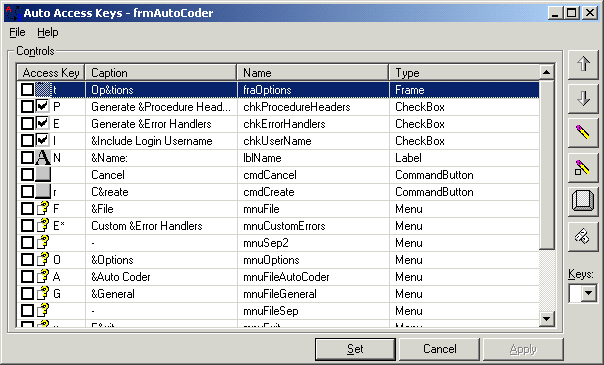
Auto Access Keys is designed to let you quickly set the access (or accelerator) keys used on a form.
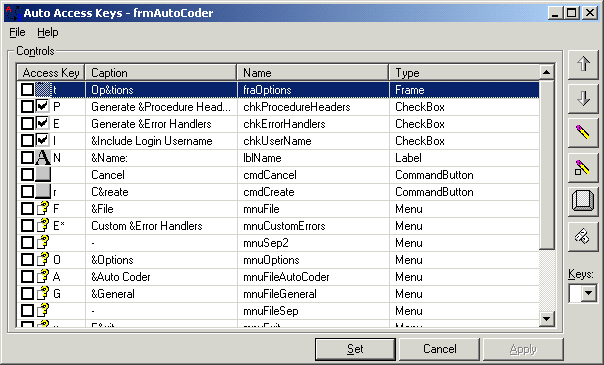
Setting the Access Keys
When the add-in is loaded the current controls that have a TabStop and Caption property are listed. In the first column any access keys currently used are shown. Then the Caption, Name and Type are listed. The access key for a control can be changed by selecting a new one from the 'Keys' DropDown located at the bottom of the CommandBoxes on the right hand side. This DropDown only shows those access keys that are available for a particular control. If duplicate access keys are detected they are shown with an asterisk alongside them.
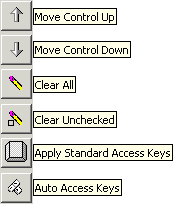
CommandButtons for Auto Access Keys
Access keys can be assigned automatically in two different ways. First, you can define a set of 'Standard Access Keys' in Auto Access Keys Options or you can select to have them automatically generated.
To use 'Standard Access Keys' simply click the next to last CommandButton on the right hand side. Any captions that match entries in the standards will have their access keys set.
To use the 'Auto' function click the bottom CommandButton on the right hand side. When using the 'Auto' function the controls will be assigned the first key available, starting with the first control. Therefore order is important. Use the top two CommandButtons to move particular controls up and down as needed. Only controls without a key will be assigned and then only if there is one available.
If you need to start again you can remove all current keys by clicking the third CommandButton down. If you are happy with some of the assignments but not all check the items in the ListView you want to keep and click the 'Clear Unchecked' CommandButton. Then click the 'Auto Access Keys' CommandButton again.
When you have setup all the access keys as you want them click the 'Set' button, this will apply the changes to the form.