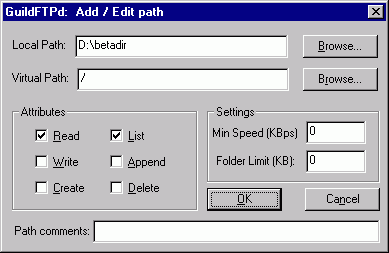
Directories/Paths
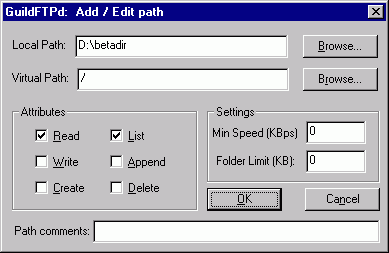
There's a warning message that will be displayed when you setup a Local Path to the root of a drive, like C:\, D:\, E:\, etc. This is to warn you that such paths can be risky. Please only use paths like this when you need them and never use your C:\ drive as one.

* Virtual * - The path a logged in users sees on the server. Imagine that this is a "shortcut" to the actual directory on your computer.
* Local * - The actual path on the PC (CD-ROM, Local, Server). This path MUST exist; you can't just type in something or it won't work.
A VIRTUAL path is "fake". A LOCAL path is the "true" path. You can have numerous VIRTUAL paths that point to LOCAL drives and folders. So, a PC with 7 drive letters (C:, D:, E:, F:, G:, H:, X:) can be set up to actually show up as subdirectories (/c-drive, /d-drive, /e-drive, /f-drive, /g-drive, /h-drive, /x-drive) once a user is logged into the server.
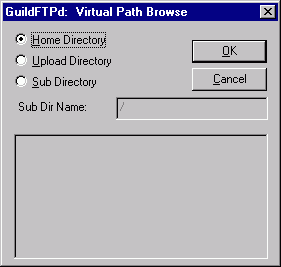
Virtual Path Browse Options:
* HOME DIRECTORY * - This option sets up the directory you selected as the ROOT (/) directory. It automatically sets the READ and LIST options.
* UPLOAD * - This option sets up the directory you selected as a directory that the GROUP or USER can upload to. NOTE: You must give it a name. It automatically sets the READ, LIST and WRITE options.
* SUB DIRECTORY* - This option sets up the directory you selected as a sub-directory of the ROOT that the GROUP or USER can view. NOTE: You must give it a name. It automatically sets the READ and LIST options.
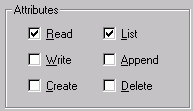
* READ * - Allows a user to download files from that Path and subdirectories.
* LIST * - REQUIRED to allow a user to see the files and directories in the specified path. Without this setting, a user can't see or do anything.
* WRITE * - Allows a user to upload files to the server. Without this setting, a user can't send any files to the server.
* APPEND * - Allows a user to resume the upload of a file. This lets a user who got disconnected (probably high-traffic or poor ISP connection) to resume the upload of a file. Useful for large file uploads.
* CREATE * - Allows a user to create directories.
* DELETE * - Allows a user to delete files or directories on the server. Use with caution, as the user is able to completely eliminate all of the files and folders in this directory.
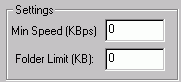
* MIN SPEED (KBps) * - NOT IMPLEMENTED.
* FOLDER LIMIT (KB) * - The amount of data, in KB, that the folder will hold before no more files can be uploaded to it.
NOTE : This limit works on the total used space after a download is complete. Let's say you set a limit of 50 MB (51,200 KB). You've got 49 MB of files in there. You upload a 2 MB file. It will upload. Although your folder now has 51 MB of files, no more files can be uploaded because the FOLDER LIMIT has been met / exceeded.
* PATH COMMENTS * - This allows you to provide additional information about what is in the directory to your users (if the FTP client they use supports it).
* SYSTEM Path * - The path available to ALL USERS and GROUPS on your server (SYSTEM) when logged in. You set this type of path on the SYSTEM and it flows "downhill" to your GROUPS and USERS.
* GROUP Path * - The path available to ALL USERS only within the GROUP. This path allows you to give a group of users the same path without setting it up on each one. This is useful for when you want to set up a UPLOAD group and give all 20 users of it access to /UPLOAD.
* USER Path * - The path available to ONLY the USER. This can be helpful if you want to set each user up with his/her own personal path for uploading files or such. If you've got a large number of users, this can get to be tedious... so use it only when necessary.
When you assign a SYSTEM Path, everyone gets the rights to it. So, be careful. Don't set up a SYSTEM Path with every Attribute to the ROOT (/) of your server if you don't want everyone to be able to download, upload, delete, create, rename and resume uploads.
When you assign a GROUP Path, every user in that GROUP gets that Path and it's rights.
When you assign a USER path, you're getting very specific. This does allow you to set up paths that are specific to that single user.