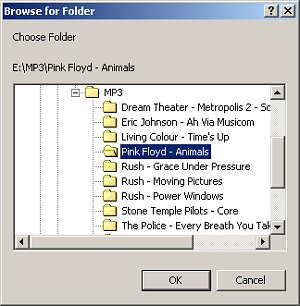
MP3Gain will analyze all of the files and report on each song's volume level, whether any clipping occurred, and other detals including the combined album volume level as well as the correction required to meet the Target Volume. Make note of the mp3's original volume level (the value under the Volume column) if you want to modify the volume setting back to its original value. You can also check the Analysis log if you have it enabled for these details.
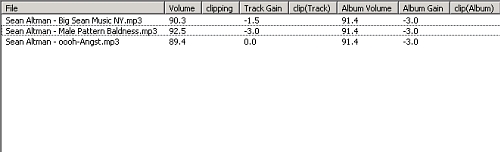
This will adjust all the mp3s in the album so that the overall volume of the album is as close to the Target "Normal" Volume as possible. The volume differences between the mp3s on the album will stay the same.