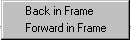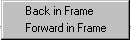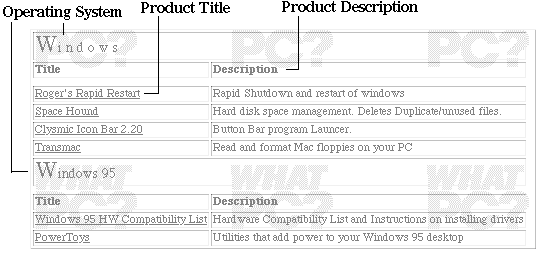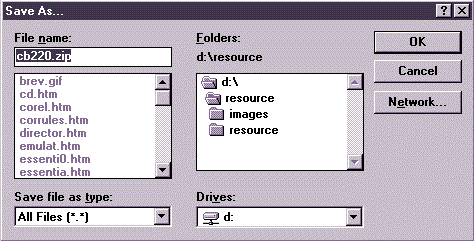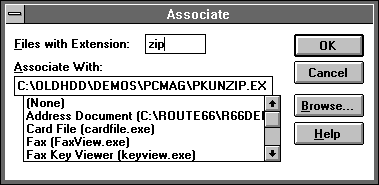Ho w . T o
This section has been designed as a very easy tool to allow you to copy shareware, images and other interesting material from the CD to your hard disk.
1. Moving between the different sections
This part of the cd is broken up into different sections, the images to the left of the screen allow you to move from one section to another. Click on a picture to the left of the screen to go to that section.
2. Moving backwards and forwards between screens.
To move backwards through your selections hold down your right mouse button and select "Back in Frame". To move forward through your selections click on the right mouse button and select "Forward in Frame".
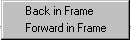
3. Copying the files that you want onto the hard disk.
Most sections include the name of the product along with a short description, clicking on the Product title (which will be in blue text) will bring up a dialogue box asking you where you would like to copy the file to on your hard disk.
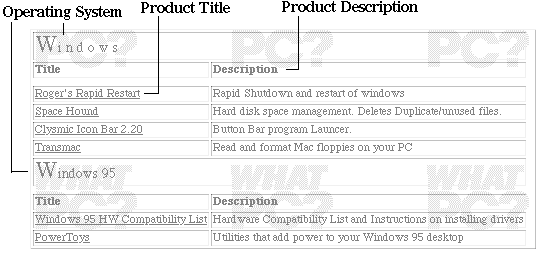
4. Choosing the directory to save the file to.
Use the dialogue box to specify which directory to save the file to.
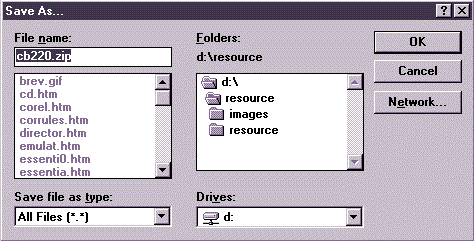
Save the file to the hard disk (e.g. C:).
The save dialog box that appears will suggest that you save the file onto the CD Rom drive.
To save the files to your hard disk:
- In the "Save As" dialog box click on the drives box and then click on the drive which represents your hard disk (e.g c:).
- In the Folders box click on the PCW folder to save the files in that directory or save them in whichever directory that you choose.
- When you are happy with the options that you have chosen click on the OK button to save the file to your hard disk.
5. Unzipping the files once they are downloaded.
Many of the files that you copy onto your hard disk will be in the form of self extracting archives, simply copy them into the directory that you want the program to be in and double click (or run the file in Dos) to uncompress it.
Some of the files that you download will be supplied in a .zip format (with the exception of the midi files in the CD Media section).
These are compressed files, in order to use them you need to unzip them:
How to unzip files
- In the NEEDS section you will find a file called pkzip (the filename is pkz204g.exe), click on this and save it into c:\DOS directory on your hard disk, as explained in number 4 above. The reason for this is that the Dos directory is searched automatically every time a program is run meaning that you can unzip a file that is placed anywhere on your hard disk.
Windows 3.11
The file is called pkz204g.exe. In File Manager, double click on this file and it will expand (uncompress).
- Still in File Manager, go to the File menu and choose Associate.
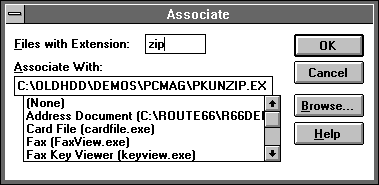
In the box labelled "Files with extension" type the three letters "ZIP"
Use the browse button to find PKunzip.exe which you should have expanded earlier into the DOS directory.
To unzip any files, double click on any zip files making sure that they are in the folder that you want to expand them in.
Windows 95
To create or modify a file type
- Double-click the My Computer icon.
- On the View menu, click Options, and then click the File Types tab.
- To create a new file type, click New Type.
- To modify the settings for an existing file type, click the type, and then click Edit.
- Specify a description for the file type and the filename extension associated with this type of file. The description could be zipped files and the extension must be .ZIP.
- Click New to define an action for this file type.
- If you are modifying an existing type, you can click the command in the Action box that you want to modify, and then click Edit.
- Specify the action that you want to define, i.e. expand, and the command that should run to complete this action. This can be done by browsing to find the copy of Pkunzip that is installed on your system.
- Repeat steps 6 and 7 for as many actions as you want to define for this file type.
Tips
For Help on an item, click at the top of the dialog box, and then click the item.
Creating a file type is similar to associating a file in Windows version 3.1, but you can specify actions for more than just opening the file; for example, you can specify which program should be used for printing the document.