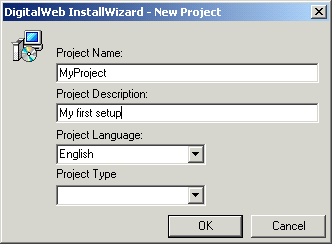
Now, the DigitalWeb InstallWizard main window will open.
4 steps to create your first setup
1) Click "Start New Project"
1.1) In Project Name type "MyProject"
1.2) In Project Description type "My first install"
1.3) In Project Language choose your language. Default: English
1.4) If you want, select your Project Type.
1.5) Click "OK"
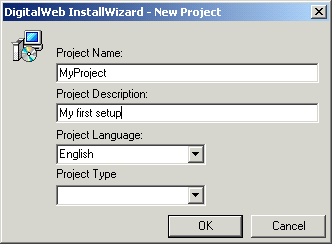
Now, the DigitalWeb InstallWizard main window will open.
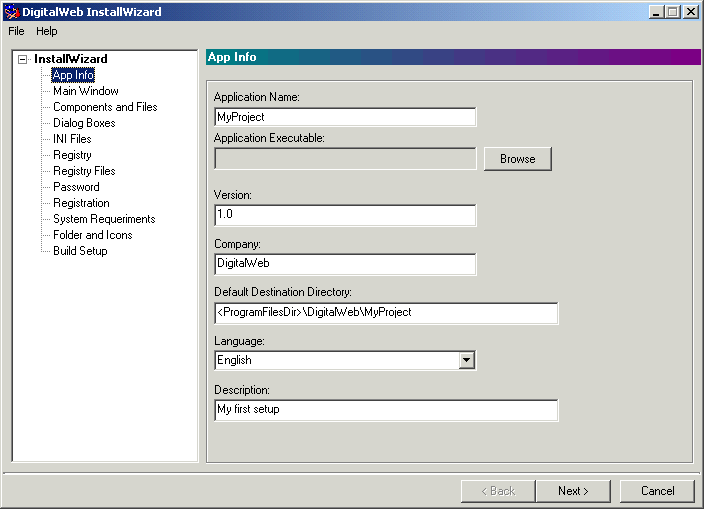
2) Click "Components and Files"
2.1) In "File Groups" right-click "Program Files" and select "Add URL"
2.2) Type your target URL. i.e: http://www.digitalweb.com.br/ras2000.zip
3) Click "Folder and Icons"
3.1) In "Program" combo-box, select your program.
3.2) In "Description" type "MyProgram"
3.3) In "Folder" select "Programs Menu Folder"
3.4) In "Show" select "Normal"
4) Click "Build Setup"
4.1) Click in "Build" button.
That's it! Your setup is ready to work.
Your setup are located in DigitalWeb InstallWizard folder.
i.e: c:\program files\digitalweb\digitalweb installwizard\MyProject