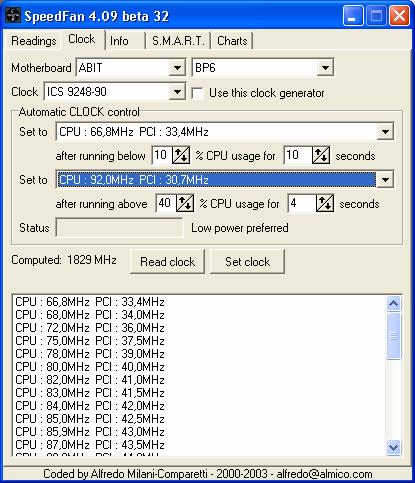
Using the CLOCK tab you can change the FSB of your motherboard.
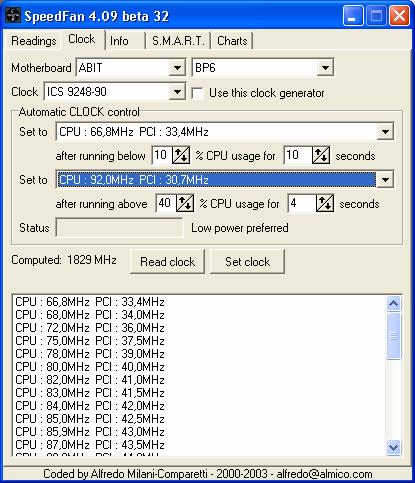
FSB is for Front Side BUS. It's the BUS clock speed for your CPU.
This is not for the faint hearted. Changing the FSB you can make your CPU run faster (but even slower, if you like), but, if you don't know what you're doing, it's likely that you'll end up hanging your PC :-) This is, usually, not a problem. In the worst case you should simply have to power cycle your PC, but I do not know which are all possible results of attempting to do so and, therefore, I have to warn you telling you that
you should change the clock speed only if your really know what you're doing: I won't be responsible for any damage
:-)
Prior to changing the clock, you should choose your motherboard model. If it doesn't appear amongst known motherboards you might contact me, but, please, be sure to know which is the EXACT clock generator you've got on your motherboard. You can even directly select your clock generator (your motherboard might have the same clock generator as another supported motherboard). If it works for you, feel free to let me know.
At the bottom of the window you can find a listing containing all available frequencies that can be set. Simply choose one and then press Set Clock. Usually you will start with a Read Clock so that you know whether your clock generator is properly handled. If it is properly handled, you will see the current frequecy shown right below the button.
Starting from version 4.09, I've added an Automatic Clock Control feature.
It, basically, allows you to change clock speed based on current CPU utilization. You have to choose two different clock settings. One will be used when CPU utilization is low and the other one will be used when CPU utilization is high.
The Status label will inform you about the latest setting applied by the internal logic and what the logic is about to do (like the “low power preferred' message you can see).
Before activating Automatic Clock Control by checking Use This Clock Generator, you should first double check that the clock speeds you selected are working properly with your system.
Please, note that current clock generators are extremely powerful and that the kind of settings allowed by SpeedFan makes use of built in predefined frequencies. Recent motherboards, though, use advanced clock settings and are not based on internal tables. It depends on several factor whether it will work or not. I'll be happy to know about any success even with unlisted motherboards that have a known clock generator :-)