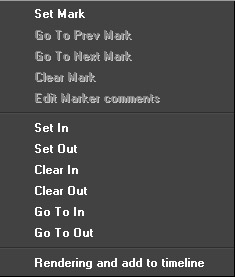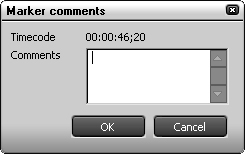| Set Mark | Adds a marker to the timeline cursor position. |
| Go To Prev Mark | Jumps to the previous marker of the currently selected one. |
| Go To Next Mark | Jumps to the next marker of the currently selected one. |
| Clear Mark | Deletes the selected marker. |
| Edit Marker comments | Opens the [Marker comments] dialog box to allows you to edit comment. You can check the comment on the [Marker] palette. 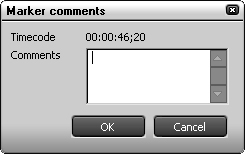
|
| Set In | Sets an In point at the timeline cursor position. |
| Set Out | Sets an Out point at the timeline cursor position. |
| Clear In | Deletes In marker. |
| Clear Out | Deletes Out marker. |
| Go to In | Move the current position to the In marker. |
| Go to Out | Move the current position to the Out marker. |
| Rendering and add to timeline | You can render the range between In and Out points on a timeline and save into a file. You can position the saved file onto a timeline as a usual clip. |