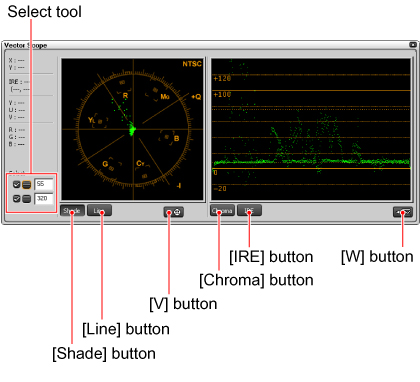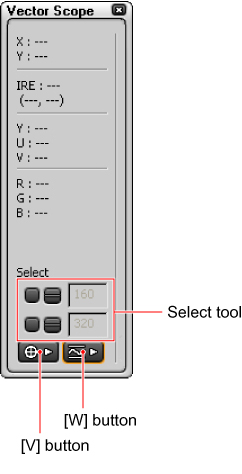The [Vector Scope] dialog box lets you check the color data of the image shown on the Timeline monitor.
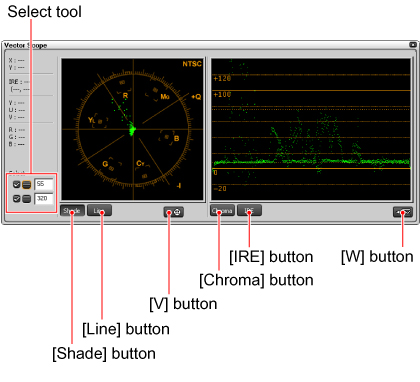
- Vector Scope
- Allows you to check the distribution of colors used in the image shown on the Timeline monitor.
- Waveform
- Shows the waveform of the image shown on the Timeline monitor.
- Select tool
- Allows you to show the vector scope/waveform on a specific point.
To show the vector scope/waveform on your desired point, click the [-] button and then move the mouse cursor on the Timeline monitor.
You can also type the coordinates into the box directly.
- [Shade] button
- Shows color distribution of an image using dots on the vector scope.
- [Line] button
- Shows color distribution of an image using dots and lines connecting them on the vector scope.
- [Chroma] button
- Shows chroma on the waveform.
- [IRE] button
- Shows brightness on the waveform.
- [V] button
- Toggles between showing and hiding of the vector scope.
- [W] button
- Toggles between showing and hiding of the waveform.
When vector scope or waveform is hidden
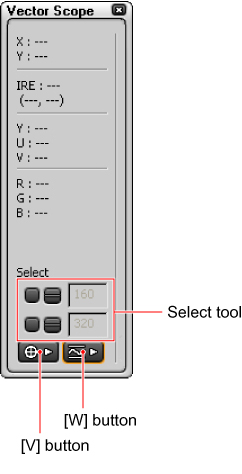
As color data, coordinate values on the screen (X, Y) and YUV, IRE and RGB values are displayed.
- [V] button
- Shows the vector scope.
- [W] button
- Shows the waveform.