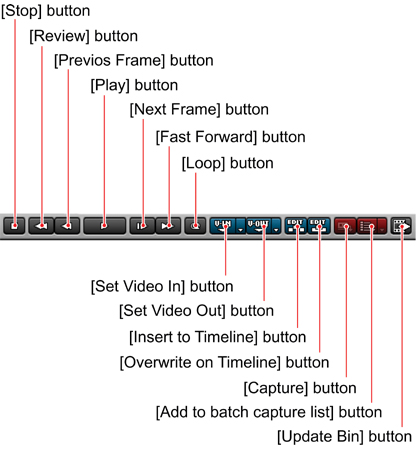
| [Stop] button | Stops playing back source data. | |
| [Review] button | Plays back source data in the reverse direction at 4 times or 12 times the normal playback speed. Each click of the button toggles between 4 times and 12 times. | |
| [Previous Frame] button | Each click of the button plays back source data one frame at a time in the reverse direction. If you click the button with the [Shift] key held down, source data is reversed by 10 frames. | |
| [Play] button | Starts playing back source data in the forward direction. | |
| [Next Frame] button | Each click of the button plays back source data one frame at a time in the forward direction. If you click the button with the [Shift] key held down, source data advances by 10 frames. | |
| [Fast Forward] button | Plays back source data in the forward direction at 4 times or 12 times the normal playback speed. Each click of the button toggles between 4 times and 12 times. | |
| [Loop] button | Repeats playing back a portion of source data between video In point and Out point. If no In and Out points have been defined, the whole length of source data is played back repeatedly. | |
| [Set Video In] button | Sets a video In point on source data. You can also perform the following operations from the menu list of the [Set Video In] button. | |
| Go to In | Moves the current position to the video In point set in source data. | |
| Clear In | Clears video In point in source data. | |
| Set Audio In | Sets an audio In point on source data. | |
| Go to Audio In | Moves the current position to the audio In point. | |
| Clear Audio In | Clears audio In point in source data. | |
| [Set Video Out] button | Sets a video Out point on source data. You can also perform the following operations from the menu list of the [Set Video Out] button. | |
| Go to Out | Moves the current position to the video Out point set in source data. | |
| Clear Out | Clears video Out point in source data. | |
| Set Audio Out | Sets an audio Out point on source data. | |
| Go to Audio Out | Moves the current position to the audio Out point. | |
| Clear Audio Out | Clears audio Out point in source data. | |
| [Insert to Timeline] button | With inserting mode, insert a clip at the position of the timeline cursor. | |
| [Overwrite on Timeline] button | With overwriting mode, insert a clip at the position of the timeline cursor. | |
| [Capture] button | Captures non-digitized data from external sources for creating clips. | |
| [Add to batch capture list] button | [Add to batch capture list] button This button is used to
create multiple clips from non-digitized source data at once. If you press
this button after setting In and Out points in source data, the information
on those points will be registered and shown in the list of the [Batch
Capture] dialog box. You can open the [Batch Capture]
dialog box by clicking the [ ]
(List) button next to the [Add to batch capture list] button and selecting
[Batch Capture]. ]
(List) button next to the [Add to batch capture list] button and selecting
[Batch Capture]. |
|
| [Update Bin] button | Updates the Bin window reflecting new clips created from source data. | |
[Hidden] button | Shows the buttons that were hidden when the Source monitor screen was minimized. | |
