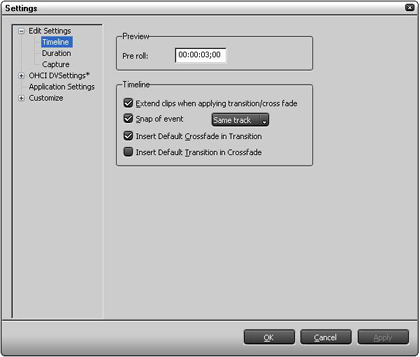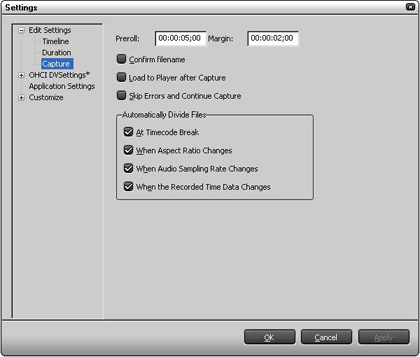The [Edit Settings] dialog box allows you to specify the default settings for timeline, transition, still image, and capture operations.
Timeline
Allows you to specify the default settings for timeline-related operations.
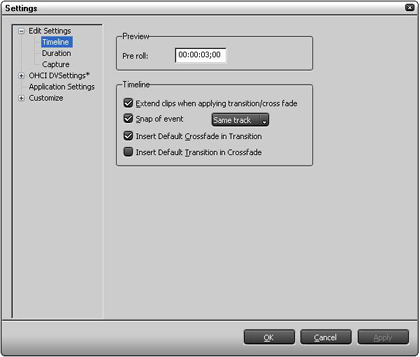
- Preview
- Allows you to specify the preroll time used for determining the staring point for timeline preview (3 seconds by default). Click the value and select the digit to change. Then enter a new value or turn your mouse wheel to adjust a value. You can adjust a value by dragging your mouse.
After the setting,preview is done by clicking [Play the Cursor Area] button.
- Timeline
- Checkmark the items you wish to enable.
- Extend clips when applying transition/cross fade
When this item is checked,clip expands in proportion to the length of transition.
The length of entire clip on the timeline does not change.
- Snap of event
Allows you to select whether the snap feature is used only for the same track or for all tracks.
- Insert Default Crossfade in Transition
If enabled, when transition is set to a video clip on a VA track, the default cross fade of the same length with the video's is automatically applied to the audio clip.
- Insert Default Transition in Crossfade
If enabled, when cross fade is set to an audio clip on a VA track, the default transition of the same length with the audio's is automatically applied to the video clip.
Duration
Allows you to set the duration for still image, title, and mute.

- Still image
- Allows you to set the duration of a still image clip.
Values can be either directly typed in or adjusted with mouse wheel after selecting the value to be edited. You can also adjust a value by dragging your mouse. The default setting is "00:00:01;00".
- Title
- Allows you to set the duration of a title clip.
Values can be either directly typed in or adjusted with mouse wheel after selecting the value to be edited. You can also adjust a value by dragging your mouse. The default setting is "00:00:01;00".
If [Insert title with title mixer] is checkmarked, a title mixer is automatically added when a title is inserted into a track.
- V-mute
- Allows you to set the duration of V-mute.
Values can be either directly typed in or adjusted with mouse wheel after selecting the value to be edited. You can also adjust a value by dragging your mouse. The default setting is "00:00:01;00".
Capture
Allows you to specify the default settings for capture.
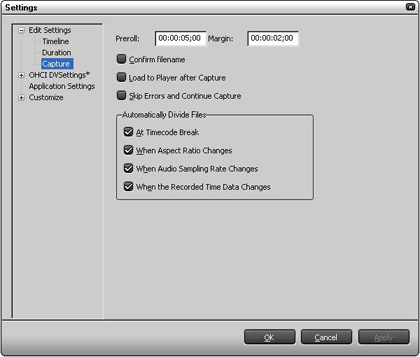
- Preroll
- Allows you to set the preroll time from the position of capture.
Values can be either directly typed in or adjusted with mouse wheel after selecting the value to be edited. You can also adjust a value by dragging your mouse. The default setting is "00:00:05;00".
- Margin
- Allows you to set the margin added at In and Out points during capture operation.
Values can be either directly typed in or adjusted with mouse wheel after selecting the value to be edited. You can also adjust a value by dragging your mouse. The default setting is "00:00:02;00".
- Confirm Filename
- If checkmarked, EDIUS lets you confirm filenames of AVI files generated by capturing and specify your desired filenames.
- Load to Player after Capture
- If checkmarked, EDIUS lets you preview generated AVI files.
- Skip Errors and Continue Capture
- If checkmarked, capture operation will not be interrupted even if errors occur during a batch capture.
- Automatically Divide Files
- Allows you to select the conditions for auto-dividing AVI files during capture operation. Files will be divided in accordance with the conditions checkmarked.
- At Timecode Break
- When Aspect Ratio Changes
- When Audio Sampling Rate Changes
- When the Recorded Time Data Changes