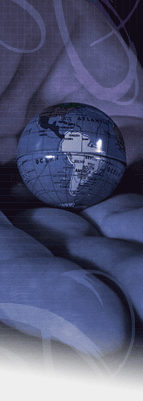|
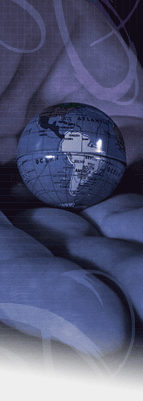
 |
 |
 |
 |
 |
 |
// LinuxTag 2004
Besuchen Sie uns auch nächstes Jahr wieder auf dem LinuxTag 2004
im Karlsruher Messe- und Kongresszentrum. Für nähere Details und den
genauen Termin besuchen Sie bitte die LinuxTag Homepage.
|
 |
|
 |
 |
 |
|
 |
EUROPAS GRÖSSTE GNU/LINUX MESSE UND KONFERENZ
KONFERENZ-CD-ROM 2003 |
 |
 |
|
 |
|
|
| Hauptseite // Vorträge // Automated Installation and System Configuration with AutoYaST |
 |
 |
Automated Installation and System Configuration with AutoYaST
Anas Nashif
Introduction
AutoYaST is a system for installing one or more SuSE Linux systems
automatically and without user intervention. AutoYaST installations
are performed using a control file with installation and configuration
data. The control file can be created using the configuration insterface
of AutoYaST and can be provided to YaST2 during installation in
different ways.
Availability
AutoYaST is available with recent SuSE products starting
from SuSE Linux 8.0 and will be available with
business products based on SLES 8.
Old products prior to SuSE Linux 8.0 and business products based
on SLES 7 have an auto-installation
system relying on YaST. A configuration management
system is provided by Alice for these products.
Motivation
The Linux Journal, in
an article in issue 78 writes:
"
A standard Linux installation asks many questions about what to
install, what hardware to configure, how to configure the network
interface, etc. Answering these questions once is informative and maybe
even fun. But imagine a system engineer who has to set up a new Linux
network with a large number of machines. Now, the same issues need to
be addressed and the same questions answered repeatedly. This makes the
task very inefficient, not to mention a source of irritation and
boredom. Hence, a need arises to automate this parameter and option
selection."
"The thought of simply copying the hard disks naturally crosses one's
mind. This can be done quickly, and all the necessary functions and
software will be copied without option selection. However, the fact is
that simple copying of hard disks causes the individual computers to
become too similar. This, in turn, creates an altogether new mission of
having to reconfigure the individual settings on each PC. For example,
IP addresses for each machine will have to be reset. If this is not
done properly, strange and inexplicable behavior results."
Regular installation of SuSE Linux is semi-automated by default. The user is
requested to select the necessary information at the beginning of the
installation (Normally Language only) and YaST2 generates a
proposal for the underlying system depending on different factors. In
most cases, and especially for new systems, such a proposal needs not
to be changed and can be used to install the system and provides a
usable installation.
The steps following the proposal are fully automated and the user is only
prompted at the end of the installation to provide more information
about the system.
AutoYaST can be used where no user intervention is required or
where customization is required. Using a control file, YaST2
prepares the system for a custom installation and avoids any
interaction with the user, unless specified in the file controling the installation.
AutoYaST is not an automated GUI system. This means that in most
cases many screen will be skipped, i.e. you will never see the language
selection interface. AutoYaST will simply pass the language
parameter to the sub-system without displaying any language related
interface.
Overview and Concept
Using AutoYaST multiple systems sharing the same environment and
similar but not necesserily identical hardware performing similar
tasks can easily be installed in parallel and in a short time. A
configuration file (referred to as "control file") is created using
existing configuration resources. The control file can be easily
tailored for any specific environment.
Unlike autoinstallation systems available with older SuSE
releases, AutoYaST is fully integrated and provides various options for
installing and configuring a system. The main advantage over older
systems and other auto-installation systems is the possibility to configure a
computer by using existing modules and avoiding using custom scripts which
are normally executed at the end of the installation.
Reasons why automated setup is needed?
Several situations can make non-interactive installations necessary:
-
Installation of a large number of similar systems
A large numer of client systems or servers for a special service, i.e. compute servers
in a high performance cluster have to be installed in a similar manner. It
would be too tedius to install every computer interactively. Automation is a
necessary tool.
-
Installation by less trained operators
Server layout and selection of software and configuration of the main services
is a challenging task normally done by well trained administrators and system
architects. On the other hand, time of this well paid personal is very limited
and often installations have to take place at distant locations. With the use
of automation it is possible to \textit{design} and configure certain systems
in advance and delegate the actual installation to operators in the local
subsidary, for instance.
-
Installation over a large distance
Sometimes installation have to be made in locations without techical IT
personal or over such large distances that travel expenses are too high. In
these situations, it would be ideal if one could send a well prepared
installation CD to the location and after booting the computer with this CD
installed and a few minutes the computer is configured correctly and
reachable through network services.
-
Quality assurance for important server systems
In a productive environment, one wishes to have a consistent set of
servers who are identical in the layout and basic configuration. It is very
hard to ensure this by written installation guides, etc. Using automation this
is done by design and additionally one archives a good documentation of the
installed systems.
Architecture
The complete auto-installation process can be divided in three phases:
Preparation, Installation and Configuration:

-
Preparation: All relevant information about the target system is collected
and turned into the appropriate directives of the control file. The control
file is transferred onto the target system where its directives will be parsed
and transformed to YaST2 conforming data.
-
Installation: follows the instructions given in the control file and installs
a base system.
-
Configuration: YaST2 and some user-defined post-install scripts accomplish
the system configuration
Features
AutoYaST provides a lot of new features, starting from a graphical
configuration management system to user defined postinstall options.
Configuration management system
In order to create a control file or a certain class of control files, one can
use a YaST module.
Installation sources
There are quite a number of different installation sources and control file
sources.
In the simplest scenario, one can use the standard SuSE Linux Enterprise Server CDs as installation
sources and provide the control file on a DOS formatted floppy disk.
In a more advanced situation, but without network connectivity, YaST can
create a ISO image file wich contains all packages and the control file.
Using the network, installation can be done using NFS (Network File System).
Then the control file can be provided in different places:
on a floppy disk in an NFS repository via HTTP, SMB or FTP TFTP
Booting can be done via network (etherboot/PXE) or via CDROM.
Hardware detection
During autoinstall, the same convenient hardware detection is used as for
interactive install using YaST. This is archieved through the complete
integration of AutoYaST into the installation and configuration system.
System Customization
Most of the system customization is done in the second stage of the
installation. YaST provides most of the important resources needed to bring
up a system to a usable, general state. However, you may have other
requirements for the installed system. If the required customizations can't be
done using YaST resources, then the post-install scripts can be used to
accomplish this task. You can define an unlimited number of custom scripts in
the control file either by editing the control file or by using the
configuration system.
Rule Based Installation
Rules offer the possibility to configure a system depending on system
attributes by merging multiple control file during installation. The
rules based installation is controlled by a rules file.

The rules file is an XML based file that contains
rules for each group of systems (or single systems) that you want to
automatically install. A set of rules distinguish a group of systems based on
one or more system attributes, after passing all rules, it links each
group of rules to a profile. Both the rules file and the profiles must be
located in a pre-defined and accessible location.
If more than one rule apply, the final profile for each group is generated
on the fly using a merge script. The merging process is based on the
order of the rules and later rules override configuration data in earlier rules.
The use of a rules file is optional. If the rules file is not found,
system installation proceeds in the
classic way by just using the supplied profile or by searching for the
profile depending on the MAC or the
IP address of the system.
The following simple example illustrates how the rules file is used
to retrieve the configuration for a client with known hardware.
<?xml version="1.0"?>
<!DOCTYPE autoinstall SYSTEM "/usr/share/autoinstall/dtd/rules.dtd">
<autoinstall xmlns="http://www.suse.com/1.0/yast2ns" xmlns:config="http://www.suse.com/1.0/configns">
<rules config:type="list">
<rule>
<disksize>
<match>/dev/hdc 1000</match>
<match_type>greater</match_type>
</disksize>
<result>
<profile>machine1.xml</profile>
<continue config:type="boolean">false</continue>
</result>
</rule>
<rule>
<disksize>
<match>/dev/hda 1000</match>
<match_type>greater</match_type>
</disksize>
<result>
<profile>machine2.xml</profile>
<continue config:type="boolean">false</continue>
</result>
</rule>
</rules>
</autoinstall>
|
The last example defines 2 rules and provides a different profile for
every rule. The rule used in this case is
disksize. After parsing the rules file, YaST2
attempts to match the system being installed to the rules in the
rules.xml file in order: first rule through the
last rule. A rule match occurs when the system being installed matches
all of the system attributes defined in the rule. As soon as a system
matches a rule, the result resource is added to the
stack of profiles AutoYaST will be using to create the final
profile. The continue property tells AutoYaST if it should
continue with other rules or not.
If the first rule does not match, next rule in the list is examined
until a match is found.
Using the disksize attribute, you can
provide different configurations for different hard drives with
different size. First rule checks if the device
/dev/hdc is available and if it is greater than 1
GB in size using the match property.
The Control File
The control file is in most cases a configuration description for a
single system. It consists of
sets of resources with properties including support for complex
structures representations such as lists, records, trees and large
embedded or referenced objects.
The XML configuration format provides a consistent file structure, which is
easier to learn and remember when attempting to configure a new system.
Using XML, you can eliminate (nearly) all of the configuration
file parsing and error handling - an external XML parser can do that instead
- (especially if it is a validating parser). To make sure the control file is
well-formatted and that the syntax is valid, you can run the control file
through a validating parser before it is actually used for automatic
installation. This is especially required if you prefer to edit the
profile manually.
The following example shows a control file in XML format:
<?xml version="1.0"?>
<!DOCTYPE profile SYSTEM
"/usr/share/autoinstall/dtd/profile.dtd">
<profile
xmlns="http://www.suse.com/1.0/yast2ns"
xmlns:cfg="http://www.suse.com/1.0/configns">
<install>
<partitioning config:type="list">
<drive>
<device>/dev/hda</device>
<partition>
<filesystem>ext2</filesystem>
<size>520Mb</size>
<mount>/</mount>
</partition>
<partition>
<filesystem>reiser</filesystem>
<size>1200Mb</size>
<mount>/data</mount>
</partition>
</drive>
</partitioning>
</install>
<configure>
<scripts>
<pre-scripts>
<script>
<interpreter>shell</interpreter>
<filename>start.sh</filename>
<source>
<![CDATA[
#!/bin/sh
echo "Starting installation"
exit 0
]]>
</source>
</script>
</pre-scripts>
</scripts>
</configure>
</profile>
|
|
 |
|