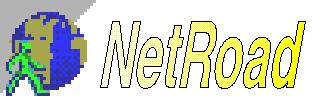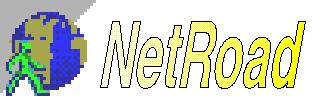
Offline HTML Browser - User Guide
To view web pages offline, you must have saved the web pages on your floppy/hard disk first. Most browsers allow the saving of web pages via File | Save as. However, in most case your browser will save only the text of the page for you. NetScape users can save an inline image by clicking the right mouse button on top of the image.
You can start NetRoad with a blank page, or a homepage of your choice.
To setup your homepage, simply goto Options|Home Page. Select the option - 'Start NetRoad with Home Page', and
assign the HTML file you want to use as your homepage to the 'Home Page Location' field.
NetRoad can also automatically re-load your homepage when there is no user activity (like a screen saver). To use this feature, please check the 'Load Home Page after..' box, then set the period of idle time (in seconds) NetRoad will wait before re-loading the homepage.
You can disable/enable NetRoad's functions to suit your particular needs.
Menu options are stored in the file - "nraccess.ini", under the section [ADVANCE]
The initial setting of NetRoad is to show all menu options,
[ADVANCE]
ALL_ENABLED=1
To selectively enable your menu options, please remove the above line, and then add the following lines under [ADVANCE] section to enable each menu item:
HTML_OPEN=1 -- Enable [File Open]
XP_PLAIN=1 -- Enable [Export file as plain text]
You will receive instructions on other switches (Save, Printing, Helper Application,Bookmark, Homepage, Directory Button, Close) upon registration.
- First, open up the Win95 Explorer
- Choose View | Options | File Types
- Double click on the .htm or .html file type (Often they are the same association)
- Choose the NEW button and type in the command "View with NetRoad"
- Then select the NetRoad.exe application to associate them.
- Close all dialog boxes and that's it!
- You can link Sound Files, Animation Files, Images to NetRoad. Once you have assign a helper application to a file type, NetRoad will launch that application automatically when the user clicks on a hot-spot which links to the particular file type.
- Choose Options|Helper Applications
- Type the extension name of the file type in the field "File extension"
- Click on the [Open File] icon to locate the helper application for this file type, include parameters,
- e.g., Use media player to play .WAV files
File Extension: wav
Application: mplayer /play
- Choose Options|Helper Applications
- For the field "HTML Editor', click on the [Open File] icon to locate the HTML Editor.
If NetRoad's Window is too small for you, it can be resized. You can also position the Window anywhere on your screen, or set it
to the maximum Window size. After you make those changes you can choose [Save Options] from the "Options" menu.
NetRoad allows you to setup your own directory buttons - i.e., you can change the captions on buttons, and assign your own files to those buttons. To setup directory buttons, click on the ICON beside the rightmost directory button.
NetRoad.INI stores information about NetRoad's settings. If you would like to place this file in a directory other than
the default (the same directory as the exe file), please add the following lines to LKACCESS.INI
[APPINFO]
INIPATH=/yourdirectoryname/
---------------
NETROAD.INI - Contains users' preferences about using NetRoad
NRACCESS.INI - Contains access options and registration info.
NetRoad Features
Registration Info
HomePage: http://netvigator.com/~godfreyk/netroad/
Email: godfreyk@netvigator.com