![]() How to add tabs,
trees and branches:
How to add tabs,
trees and branches:
Overview
Below is the syntax of the HTML code that is required to implement the 1st JAVATab&Tree into your Web site. There is also a description of each part of the syntax.
- The blue part of the syntax is the HTML Code which should NOT be altered.
- The red part of the syntax may be altered according to the values and text that you require.
The blue code may be copied from here below or alternatively, copy the source code from our sample file and alter the values (red) to your specific needs as described.
Example:
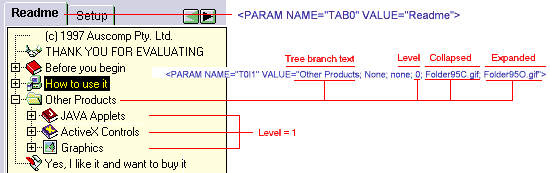
Tab HTML code.
| <PARAM NAME="TAB0" VALUE="Readme"> |
| "TAB0" | Each new tab must have an increasing increment and must start with 0. Each begins with "TAB" eg.TAB0 for the first parameter, TAB1 for the second, TAB2 and so on. "Place holders" may be inserted here (as described below) to "save" a space for a future product or service - the viewer will not see these place holders. |
Tree branch HTML code - "items" (or rows).
| <PARAM NAME="T0I10" VALUE="Overview; overview.htm; main; 0; Leaf.gif; Leaf.gif;Status bar text"> |
| "T0I0" | Each new item (or row) must have an increasing increment and must start with 0. Each begins with "TAB" and then the tab number as described above eg.TAB0I0 for the first parameter, TAB0I1 for the second, TAB0I2 and so on. "Place holders" may be inserted here (as described below) to "save" a space for a future product or service - the viewer will not see these place holders. |
| VALUE="Overview; | This text should be the description of the first leaf of the tree. |
| overview.htm; | This refers to the name of the HTML file that you want this part of the tree to link to. By writing "None" here, no link will be made. |
| main; | This should be the name of the frame where the file that you previously specified is located. Writing "_blank" will open a new browser window. |
| 0; | This is the level at which the leaf will appear within the tree. Note: The FIRST leaf in a tree must always start from 0, with increasing increments for each level. |
| Leaf.gif; | This is the picture which should show when the branch is collapsed. |
| Leaf.gif; | This is the picture which should show when the branch is expanded. |
| Status bar text; | Text that you want to be shown in the status bar when the mouse curser is moved over a branch. |
Some important tips:
Calling an E-Mail window:
<PARAM NAME="TAB1I3" VALUE="E-Mail; mailto:team@auscomp.com.au; _self; 1; Mail.gif; Mail.gif; Send us your feedback">
The red text may be substituted for your own details.
Place holders:
<PARAM NAME="TAB0I9" VALUE ="***">
Because the item parameter has to have a continuous number, normally you would be forced to re-number all of the following item parameters if a tree branch is either added or deleted. This parameter gives you the possibility to put a place holder in your code for future use. The visitors will not see these place holders.