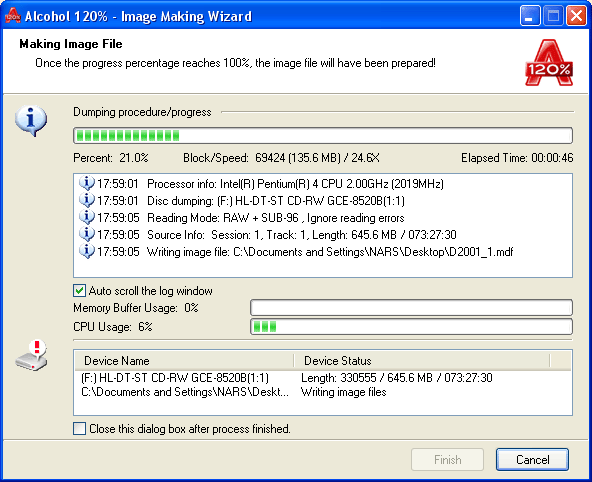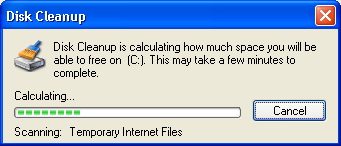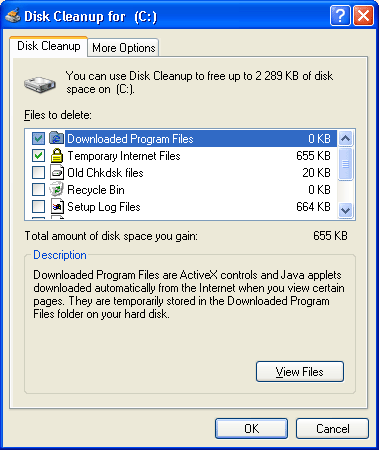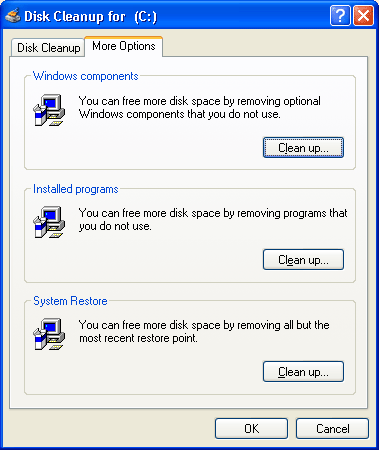|
|
Alcohol
120% / 52% Manual Image Making Wizard |
|
Creates an image file (*.mds is set as default) from a source CD/DVD disc. Further, the created image file can be burned onto a recordable CD/DVD disc or mounted at an Alcohol virtual drive.
Insert the source CD/DVD into a CD/DVD drive. Click on the icon ![]() or select New from the "File" dropdown menu and the following window will
appear.
or select New from the "File" dropdown menu and the following window will
appear.
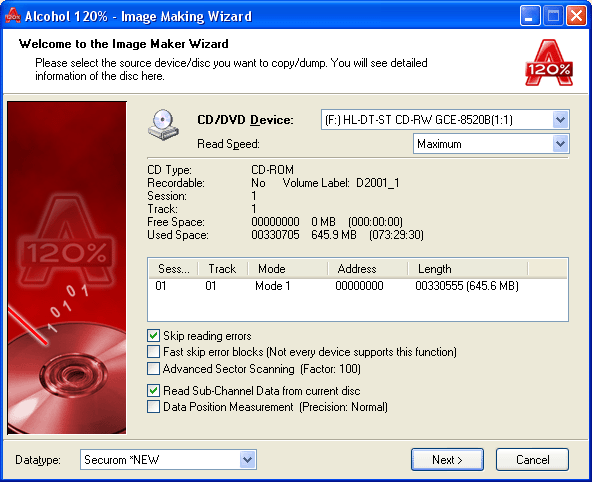

CD/DVD Device: Select the CD/DVD drive from the CD/DVD device list.
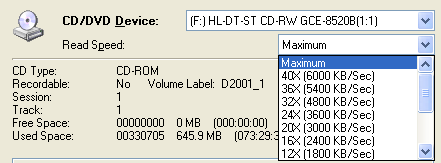
Read Speed: Once the CD/DVD drive is selected, choose the reading speed from the down-arrow point (maximum reading speed is set as default).
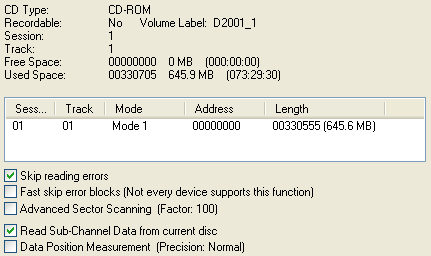
Media information: This window shows details of the inserted CD/DVD.
Skip reading errors (default): The source CD/DVD may have scratches or dust on the reading surface. If so, errors may occur during the reading process. It is suggested to select the "Skip reading error" feature, whenever you wish to create an image file (*.mds) onto your hard disk drive.
Fast skip error blocks (not every device supports this function) (optional): This option is mainly for special CD formats to speed up the image making process.
Advanced Sector Scanning: Skips large blocks of errors, boosting overall reading speed.
Read Sub-Channel Data from current disc (optional): This option is for special CD formats, as some data is stored in the sub-channel of the disc. Before selecting this function, you have to make sure what kind of datatype the source CD is (refer to datatype dropdown menu below).
Data Position Measurement: New protections like SecuROM 4.8x work
by positioning the data irregularly on the spiral track of the CD. This
irregular positioning is measured, and emulated while the image is mounted.
Please Note: Data Position Measurement is only used with the "Securom
*NEW (4.x/5.x)", "StarForce 1/2/3" and "VOB ProtectCD
V5" datatypes. The best results are obtained when the DPM reading
speed is kept as low as possible.
| Datatype:
You have to make sure what kind of datatype the source CD is, and
select the correct datatype. If you are not sure which datatype
your source CD is, you can find detection software on the Internet.
Another powerful source of information is our Support Forum at: |
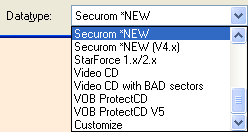 |
Confirm all selections and press Next.
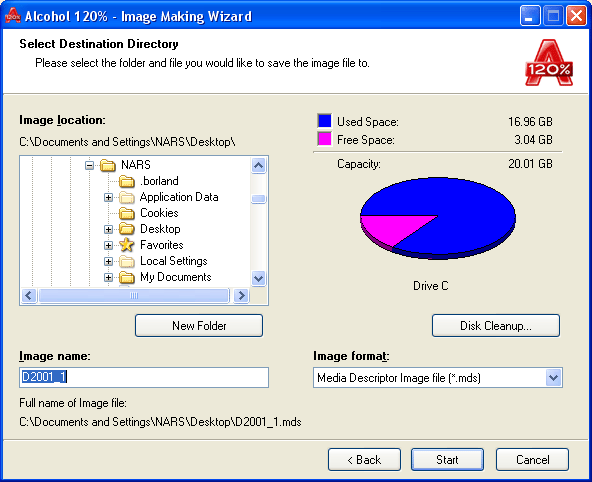
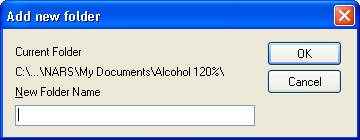 Notice:
Here you can define where the image file (*.mds by default) is going to
be saved on the hard disk drive. Click on New Folder to create a new folder
on the hard disk drive. Alcohol 120% will remember the folder for the
next time you create another image file.
Notice:
Here you can define where the image file (*.mds by default) is going to
be saved on the hard disk drive. Click on New Folder to create a new folder
on the hard disk drive. Alcohol 120% will remember the folder for the
next time you create another image file.
Hint: If this is the first time you use Alcohol 120%/Alcohol 52%, create a new folder on your local drive for Alcohol 120%/Alcohol 52% image files, for example "Alcohol 120%/Alcohol 52% Images". Assign useful names to your image files, so that you will be able to know which you are looking for in the future and it will be easier to find the image files created by Alcohol 120%/Alcohol 52%. If your local drive's free space is somehow limited, don't create too many images as you may suffer from insufficient disk space.
Image format: You can select which image format you would like to save onto your hard disk drive. Media Descriptor Image File (*.mds) is set as default. |
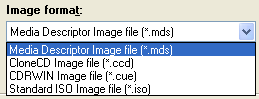 |
Disk cleanup: This selection will calculate how much space you will be able to free on your hard drive by removing temporary Internet files, installed Windows components and software that you no longer use, and emptying the Recycle Bin, giving you more space on your hard drive for your images.
| Image name: Name of the image file that is going to be created. |
 |
After selecting the location of the image file, confirm all settings with the Start button and the image file will be created. Please note that "Disc read errors" are normal for some protections and can be ignored.