 Book of
Words
Book of
WordsIn the time-honoured tradition of using the previous manual as kindling for the next manual, we present...
The  Book of
Words
Book of
Words
Manual Updated (03 December 2000) Work In Progress -- latest
versions always available at
www.finderpop.com
If you think I've forgotten anything,
mail me!
mbar!!!! and fsel!!!! extensions
, and no installer so "Bovine Phlegmatic" still has something to vex him.
What is FinderPop?
Hmmm. Good question. FinderPop is a control panel that extends Mac OS 8 or 9's contextual menus using a FinderPop Items Folder, much as the Apple Menu Items folder does for the Apple menu. Some people think of it as a launcher that takes up zero screen real estate, merely a click on any blank area of menubar away. Others see it as a handy filesystem browser, allowing quick and easy access to their files in the Finder, as well as enhancing navigation in the Standard File and Navigation Services dialogs, as well as in "Path Popups." Still others see it merely as a means to get a Windows menu in the Finder by option-clicking a blank area of menubar, or an Applications menu by command-clicking a blank menubar area. A few foolhardy souls claim that the FinderPoplets and the Set File Type mechanism are worth a mention. A few more think that control-free popup also works fairly well.
It's not quite a kitchen sink, but it's getting close. (In fact, certain unkind ex-users have suggested that it's like another -- less salubrious -- piece of household plumbing, which modesty forbids me to name.) Oh, did we mention that it does a nicer Hierarchical Apple Menu than Apple Menu Options?
Since the manual that ships with FinderPop is laughably out-of-date
and filled with confusing though charming irrelevancies, we decided to
rewrite it with lavish illustrations and in plain words of no more than
three or four syllables. We hope you like it.
It is with a wry smile that I look upon the preceding
paragraph (written over a year ago, by the way.) The road to hell really
is paved with good intentions! But judge for yourselves...
FinderPop Installation
FinderPop requires a PowerMac running MacOS 8.x or MacOS 9.x. (Although, like most control panels, it's not going to work on MacOS X). FinderPop must load after the Contextual Menu Extension, which it should do on every MacOS 8 or 9 system, unless you've been naughty.
One of these days I'll get around to writing an installer. Then localisation becomes fun.
Note: If you use the Apple Menu Options control panel (which I don't recommend), FinderPop should also load after that; only people with localised Systems, e.g., French, where Apple Menu Options is known as Options Menu Pomme, need worry about that: renaming it to AOptions Menu Pomme, for example.
If FinderPop installs correctly, you should see its icon during the "icon parade" at startup. If the icon is displayed with a red X through it, FinderPop wasn't installed and attempts to use the control panel thereafter will tell you this. Check to make sure that the above conditions are satisfied.
For technical reasons too complex to go into here, there will never be a 68K version of FinderPop. (This is not -- as one disgruntled user memorably wrote me -- due to "my lazy ass." Well, not entirely.)
After installation, when you open the FinderPop control panel for the first time, it will [but not, sadly, just yet :] offer to set up some defaults for you. Unless you're a seasoned pro, you should probably accept. You can change them at any time.
FinderPop Uninstallation
Remove FinderPop from the Control Panels folder (and reboot.)
If you're having problems, see the Known Bugs section later in this document.
The Basics
The key to using FinderPop is the FinderPop Items Folder. Just as the Apple menu displays the contents of the Apple Menu Items folder, FinderPop displays the contents of its own special folder, the FinderPop Items Folder. Again, like the Apple menu, you can extend the FinderPop menu by adding items (documents, applications, compiled AppleScripts, folders, or aliases to anything) to the FinderPop Items Folder. The big difference between the FinderPop menu and the Apple menu is that by control-clicking an icon in the Finder and selecting a FinderPop item from the ensuing contextual menu, you achieve the same effect as if you'd dropped the Finder icon on the item you chose from the FinderPop menu! So, by having appropriate aliases in your FinderPop items folder, you can quickly and easily open any Finder icon using a particular application, or move it to another folder, or copy it, or make an alias of it...
Simply put, FinderPop will try to open whatever it is you select from any of its menu. If there is a Finder selection and you've chosen an application from the FinderPop menu, FP will ask the app you chose to open the selection. For example: you want the ability to Stuff the Finder Selection? Add an alias to "DropStuff" to the "FinderPop Items Folder", select your files in the Finder, Control-click on the last file in your selection, choose "DropStuff" from the resulting FinderPop submenu, and Bob's your mother's brother.
Here's a look at my FinderPop Items Folder, along with the FinderPop menu I got by command-clicking in that folder:
|
|
|
Items generally appear in FinderPop Menus in alphabetical order. You can control this ordering process by inserting an ordering prefix before the item's name in the Finder. This ordering prefix consists of three characters at the start of an item's name, where the third character is a right parenthesis ')' and neither of the first two characters is a left parenthesis. This prefix text will not appear in the menu, as you can see.
Any item inside the FinderPop Items Folder whose name ends in
"-***" (that's minus-star-star-star) is considered to be a menu
dividing line, following the convention set by James Walker's
OtherMenu. Hence the folder named "tz)-***" corresponds
to a dividing line in the popup menu positioned alphabetically between
the "turly's sources archive.sit" and the folder named
"Utilz".
Extending the OtherMenu convention somewhat, any folder -- or alias to one -- whose name ends in "-!!X" (minus-pling-pling-capital-ecks) will not be expanded (i.e., there will be no submenu hanging off it.) The name displayed in the menu will not have the "-!!X" suffix, so the FinderPop menu is aesthetically pleasing (even if, like so much else, the underlying organisation isn't.) If the folder's name ends in "-!!x" (minus-pling-pling-lowercase-ecks) then, in addition to not being expanded, no folder icon will appear. Back in the days when I was receptive to all sorts of mad ideas for FinderPop, I put that no-icon thing in for someone who claimed that FinderPop was "fundamentally flawed" without it.
We freely admit that that the user interface for this really is fundamentally flawed, but until we have the time to improve this, I'm afraid we're stuck with it. Hey, you only have to do it once!
A Quick Look at What FinderPop Can Do For You
Quite a bit...
|
It's a Launcher! FinderPop can act as a launcher, but without taking up the screen real estate normally associated with these. Just click in a blank portion of the menu bar, and voila, up pops the FinderPop menu! We regularly use this here to launch our favorite applications and documents. You can add an alias to your Apple Menu Items folder to the FinderPop Items, and have instant access to the Apple menu without trudging all the way up there to the top left of the screen! How about that for a dubious benefit! The optional Applications, Windows and Desktop menus are also available for your perusal... |
|
|
A Windows Menu! FinderPop can act as a Windows menu for those applications that don't have any (for example, the Finder, shown here.) Simply option-click a blank piece of the menubar. The FinderPop submenu remains available. Selecting a window will bring it to the front; for the Finder, windows representing folders will have submenus allowing perusal and selection of the folder's contents. |
|
|
An Application Menu! You can also quickly access a menu of currently running applications by command-clicking a blank portion of menubar. Selecting an item will switch to it. Holding down the Control key as well as the command key will also list background processes. See the Modifier Keys section for and tips, but the one to remember is press DELETE to turn your mouse cursor into a killer X: when you select a process with that X cursor, it will quit. You can even kill off the Finder or those annoying background-only apps using this mechanism. |
|
|
A Desktop Menu! Shift-clicking the menubar lists the Desktop menu -- every mounted disk and all the items on the desktop -- and allows you to choose from them. Holding down the Control key as well will just list the mounted disks (without every item on the Desktop. Since I'm an untidy soul, there are over 100 items on my desktop, the details of which I shall spare you.) |
|
The following sections show the FP control panel and discuss some other FinderPop enhancements.
A Quick Tour of the FinderPop Control Panel
On opening the FinderPop control panel, you are presented with a main
On/Off switch and a series of tabs. The master On/Off switch turns
FinderPop on or off, as you would expect. Clicking on the FinderPop logo
takes you to the About Panel.
The contents of the rest of FinderPop's window depend on which tab you've
selected. We'll go from left to right...
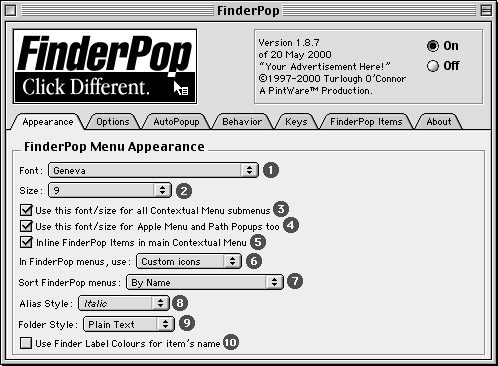
The Appearance subpanel controls the look and feel of FP menus.
' Sort by Name'
' Sort by Date'
' Sort by Label'
' Sort Folders &Apps'
' Sort Apps &Folders'
which will set the sorting for that folder (and won't show up
itself.) This file/folder must be the FIRST file/folder alphabetically
speaking in the directory, hence the 4 spaces at the start of the name.
Klunky, but it works :-) I routinely have a folder called
' Sort Folders & Apps' inside my
Apple Menu Items folder. As I
say, I will eventually get around to adding the option to sort via
whatever "Icon View" method you've used in the Finder. Note that the
FinderPop Items Folder sort order always defaults to 'Sort By Name'
(unless you override it as described here.)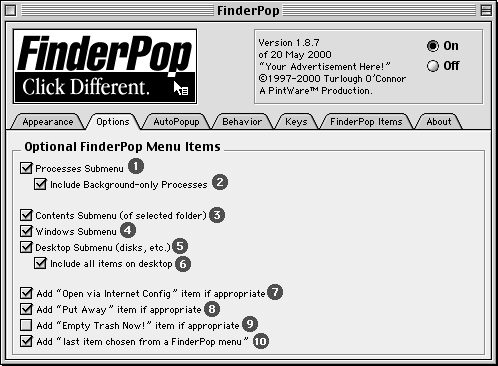
The Options subpanel allows you to choose some additional items you might like in your contextual menu.
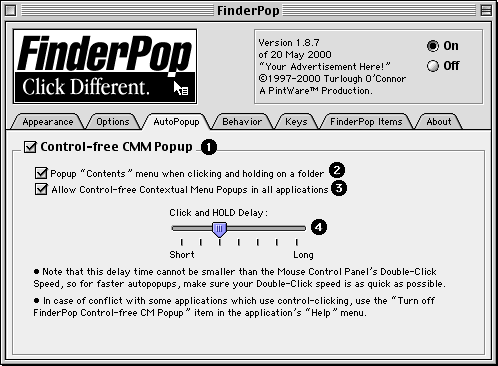
The AutoPopup subpanel controls, errr,
control-free popup of contextual menus.
Ya just click and hold, or, as they say, "Click
Different!"
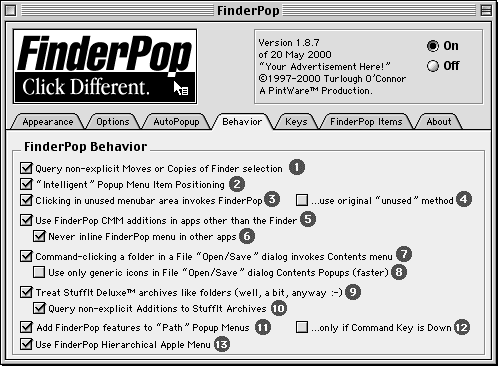
The Behaviour subpanel allows you to alter aspects of FinderPop's behaviour.
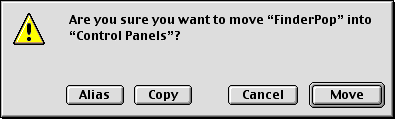
Note: As explained in the Modifier Keys section below, you can make a move or copy explicit by pressing various modifier keys as you make your menu selection.
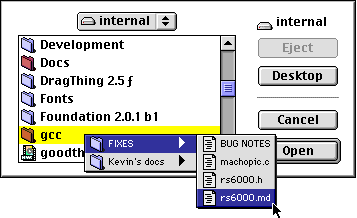
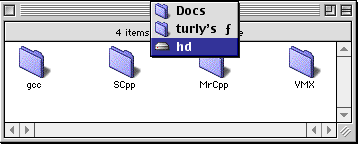
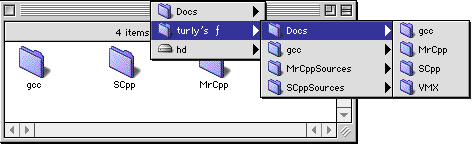
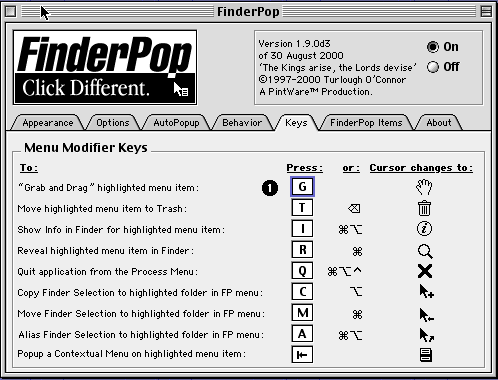
The Keys subpanel controls FinderPop's Modifier Key settings.
By pressing various modifier keys (Control, Command, Option and Shift) while traversing FinderPop menus, you can modify FinderPop's actions. The "table" below outlines the facilities available if there is no Finder selection while you're traversing any FinderPop-related submenu. You should notice the mouse pointer changing as indicated.
Note that this subpanel only allows you to choose the 'normal' keys for this stuff; the modifiers are hardcoded, sorry.
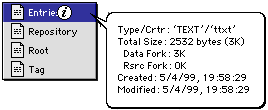
Different balloon help text appears depending on whether the mouse is currently over a directory, an app, a currently running process, or a disk (volume.) This can be quite handy to see the creator and type of an unknown item: just command-control-click a blank spot in the Finder window in which the item lives, and from the ensuing FinderPop Contents popup menu, press command and option and mouse down to your item.
If you let go of the mouse button when the cursor is in this state, FinderPop will tell the Finder to Get Info on the chosen menu item. If the chosen item is an alias to something, holding down the Shift key will Get Info or Show the alias, not the original item.
If there is a Finder selection, you can change the behaviour of FinderPop when your mouse pointer moves over a menu item representing a folder while traversing a FinderPop related menu; sometimes the cursor changes automatically like the Finder's.
All these modifier key chords are good piano practice, if nothing else.
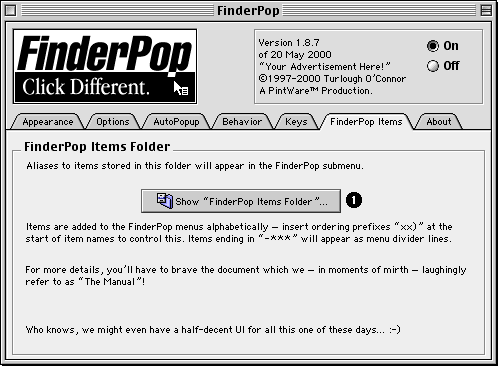
The FinderPop Items subpanel, rather embarrassingly, doesn't do a whole lot.
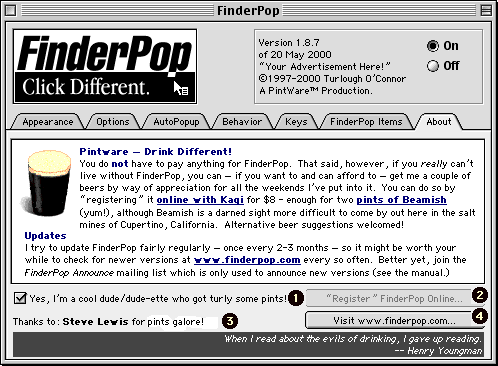
The About subpanel, home of some links and amusing aphorisms.
Well, there's the obvious enhancement of just clicking on a Finder item and seeing the FinderPop-enhanced contextual menu pop up without you having to press control. Additionally, you can command-control click on a folder, a StuffIt archive or a blank part of a Finder window and you'll get a Contents menu of whatever it was you clicked on. Choosing an item from a Contents menu does what you'd expect. As long as you expect what I expect, that is. :-)
Set File Creator/Type
In conjunction with a folder called Set File Types (normally this lives in the FinderPop Extensions folder inside the System Folder), FinderPop offers a fairly nifty type/creator-setting utility. This is where a really nifty animated GIF would look nice, but here's the sequence:
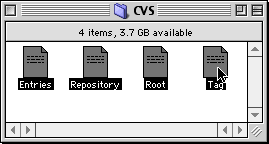
Step 1. Select the files whose type and creator you wish to change. In the above example, it's a bunch of UNIX text files having SimpleText as their creator. This is seriously inimical to gnarly text editing of the kind that Unix dweebs love so well, so we'll change 'em to CodeWarrior TEXT files.
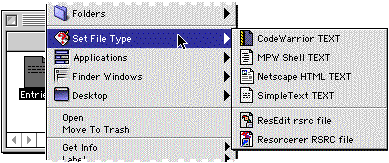
Step 2. Control-click one of the files you've selected. From the ensuing contextual menu, look for the Set File Type submenu and choose the CodeWarrior Text item from it. Admire the white bits in my GIF while you're here.
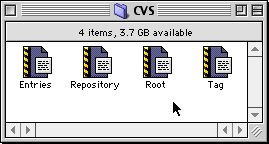
Step 3. Voila!
You can add your own files to the Set File Types folder;
FinderPop simply transfers the type and creator from the file you
selected in the Set File Types folder to whatever files were in
the Finder selection.
Holding down the Option key when setting a filetype now sets the
filetype for the selected files and opens them in the app whose
type you've just chosen.
File Open/Save Dialog Enhancements
You can just control-click (or click-and-hold if you have control-free popup enabled) a folder in a standard file Open or Save dialog and you'll get a popup menu listing the contents of that folder. From which you can choose whatever it is you want to be opened.
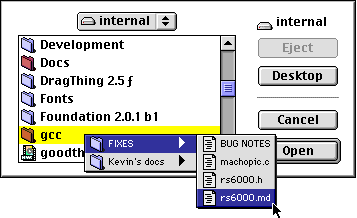
Kewl, huh? (I'm learning Californian by watching Bill & Ted's Excellent Adventure.)
Selecting the rs6000.md file will open that file -- exactly as if you had navigated down through the gcc and FIXES folders and double-clicked it. Selecting a folder will cause the dialog to "hop" to that location. Additionally, selecting something from a FinderPop menu (which you can invoke by clicking in an unused portion of the menubar) will either open your selection, if it can be opened, or will cause the dialog to "hop" to the location of whatever it is you've selected. Even more additionally, option-clicking an unused spot on the menubar while a file open/save dialog is frontmost will show a menu of the Finder Windows instead of the app's windows, allowing you to select something from possibly obscured Finder windows.
Oh yeah, the path popups enhancements work in these dialogs too.
FinderPoplets
FinderPoplets (or FinderPop Extensions) are tiny little code resources which do things it would be overkill to write even a small application to do. They can live anywhere, but we think it's good to keep them in the FinderPop Extensions folder in the System Folder. You can place aliases to them in your FinderPop Items Folder if you wish. FinderPoplets are launchable from any FinderPop menu. Here are the ones that ship with FinderPop 1.8.8: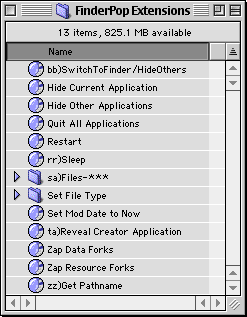
quit AppleEvent to
all apps other than the Finder. If you hold down Shift while this
is being invoked, then background-only apps are also quit.
sa)Files-*** is a menu dividing line
between the two types of FinderPoplet.Known Bugs & Features -- not to mention Crashers :-/
_ContextualMenuSelect. I've filed a bug report at Apple. In 1997.
So don't hold your breath :-)Things you probably didn't know about FinderPop
'????',
then it won't be transferred to the Finder selection.'CRTR!!!!',
where 'CRTR' is the 4-char code for the app, will only
appear in FP menus when that app is frontmost. I use this to set up
aliases to various source files for MPW, for example -- clicking in the
menubar while MPW is frontmost brings up a FinderPop menu which lists
these items, but they don't clutter up the FinderPop menus when I'm not
using MPW. (For example, I have '00)Compiler Source MPS
!!!!' in my FP Items folder -- the '00)' moves the
item to the top of the menu and 'MPS ' is the creator code
for MPW Shell.)'mbar!!!!'
or 'MBAR!!!!' will only appear in FinderPop menus when you
have clicked in an unused portion of the menubar. For example,
I have an item called 'Claris Emailer mbar!!!!' in
my FinderPop Items Folder, which means that Emailer doesn't clutter up
my FP menu if I control-click a file.
Thanks to Kageo Kageyama for the 'mbar' suggestion!'fsel!!!!'
or 'FSEL!!!!' will only appear in FinderPop menus if
a Finder item (i.e., one or more files or folders) is selected when you
control-click.
This means you can have something like 'StuffIt Expander fsel!!!!'
and that item will appear in FP menus only if you control-click a
file or folder in the Finder.
-***", see
above].
Then click on that divider in the apple menu and the folder opens.
I find it useful for quick access to hidden files...
FAQ: Frequently Asked Questions -- and some of their answers
Will there be an OS X version of FinderPop?
Are you serious about not being able to drive? What kind of moron are you?
Do you read and reply to all your email?
A quick aside: if you're a FinderPop user who wishes to email me but who can't read/write English, [I am assuming that this bit gets translated :-], you should cc: your FinderPop Localiser in addition to me. I can comprehend French and a little German -- but don't expect gramatically sound replies. Japanese is right out, I'm afraid. Hopefully the localiser, if he's got the time, can help out perhaps by translating your query and forwarding it to me.
Will you fix bugs?
What about adding features?
One of my apps crashed and now FinderPop doesn't pop up anymore. How come?
I'm using StuffIt Deluxe 6's True Finder Integration. Is there anything I should be aware of?
Pressing Command-Shift-3 or 4 to take a picture no longer works if there's a menu popped up while FinderPop is turned on. Whassup?
So what's that gnarly "FinderPop68KProxy.app" file, then?
Starting with FinderPop 1.9.0 and above, FinderPop will now check for
the existence of this file when you "Grab and Drag". If FinderPop68KProxy.app
is not in the Application Support folder, or is out-of-date, then FinderPop
will create it there (though it will ask you for permission
first.) It's important to note that it only creates this application once --
the first time you grab-and-drag.
Note that this has repercussions if you install FinderPop in
a System Folder destined for a bootable CD-ROM: for completeness, you should
make sure that the FinderPop68KProxy.app file is in that System Folder's
Application Support folder.
So why did Norton AntiVirus and FinderPop 1.8.6 clash?
How do I localise FinderPop?
What's with the bizarre "reviews" on http://www.versiontracker.com/moreinfo.fcgi?id=1640
And if you want some more FinderPop-related entertainment (not to mention the origin of the phrase "bovine phlegmatism"), see this.
How do you pronounce 'Turlough'?
Where do I get those Apple Data Detectors I heard so much about?
Persons listed herein are hereby automagically "registered" (for all the good that does them!), (I.e., they can turn on the "I got turly a pint" checkbox and be dazzled by the bewildering array of flashing lights, rude noises and Macsbug crashes which result.) Their names are also added to the Heroes of the FinderPop Revolution Eternal List in the FinderPop control panel's About subpanel. So without further ado...
The Employees of Apple Computer, Inc. (well, some of 'em, anyway :), Cristiano Maggi, Rene Hedemyr,Markus Kahle, Osamu Satoh, Carlos Jaramillo, Fawzi Dormeyer, Dennis SCP, Ilkka Koski,Tamas Rell, Matthieu Baudoux, Richard Bensam, Jonathan Jacobs, Jan Skarbek, Phil Hudson, James Thomson, Frank O'Connor, KarlFranzW, Achim Haas, Horst Prillinger, Akira Rabelais, rohahn, Andrew Gara, Michel Touchot, Serge Horrent, bruce linde, Ken Bruseth, Doug Fairchild, Pat Lee, Michael D. Flaminio, Alexander Remington, Minoru Nakazato, Tom McKenna, Lawrence Guzzetta, Nathan Labhart, Kevin Roettger, Stéphane Cataldi, Graham Haultain, Tony Grzina, Timo Orre, Rem Plenzik, Kenneth Wahl, Peter Hartmann, Carlos Pérez (aka cgpipo), Leo Evershed, c.b.fabrizio, Hai Ng, Paul Tavernise, Henry Cline, Jefferson Le Blanc, Jon Gotow, Simon Lawson, Dave Polaschek, Eoin Norris, James Thomson, Pete Cassidy, Paul Barry, Will Cosgrove, luca siragusa, Brian Devendorf, Sam Caughron, Rainer Lanz, Norbert M. Doerner, Sergio Febo, Yves Anciant, the folks at Power On Software, the StuffIt Engine folks, Jeffrey Zeldman, Todd Matthews, David A. Muszynski, Laurent Poidevin, the folks at Kagi, the VersionTracker people, the SoftWatcher people, the Control-Click folks, Stefan Brech for having a handy copy of a disk utility thus enabling me to effect a Lazarus-style resurrection of my disks (and the FinderPop sources), Petri Kaivanto, Eric Belsley, Steve "Doc" Carl, the MacNN crew, Mac Plaza, Guillaume Gete, Dan Rubin, John Teti, Bare Bones Software, Jerry Kindall and the gang at Manual Labor, who sponsor the FinderPop web site, Christoph Sahm, Casper Strunge Andersen, Shinji Yagi, Francisco Baldo, Jerome "beasiteit" Foucher, Ammon Skidmore, Deb Mohan, Wade Cosgrove, the incroyable Osamu Satoh (again) for somehow finding The Golden Section CD, Yasushi Tsutsui who did all the legwork in actually locating it, Klaas Dijkhuizen, Tracy Valleau, Richard Cardona for "Click! There it is!", Michael Seufer, Randy McElligot, Sascha René Leib, Norman Franke for the incredible SoundApp, Martin Libich, Ryan Nielsen, the FinderPop Announce mailing list beta testers (sometimes unwittingly :-), Jon Gotow (again), Quinn "The Eskimo", Kevin Knopp, Ira Altschiller, Chris Hwang, Jean Devriendt, D.M. Procida, Daniel Jalkut, Klaas Dijkhuizen, Beamish Stout (yum!), Adam Radestock for the icons, Rainer "Prost!" Lindemuth for sending me delicious beers all the way from Germany, Jesper Oersted, Pedro Cristiani, Benoit Tandonnet for that very nice Bordeaux he sent, Dave Baum, Greg Munson, RandSE, Trond Jansen, Steve Lewis (who appears to have sponsored an entire weekend on the ran-tan-tan -- hey Steve, if you're out there, wanna go drinking sometime? I'm buying :-), Deborah Foss, Michel Tavir, Osamu Satoh (again) and his colleagues who happened to be in San Jose and very kindly invited me to a barbecue -- that Nekokatsu was great, lads :-), Christian Flintrup, Thomas Boelskifte, Cedrik LIME, Wayne Stewart, Brad Matter, Alex Speller, gam98 for the sheer entertainment value of his "bovine phlegmatism", the Connecticut Macintosh Connection, Chris Scurbecq in Gent for the v. nice "Anton Pieck", Kageo Kageyama for the 'mbar' suggestion,
Colophon
FinderPop is Pintware, which is my term for "optional shareware", or "freeware with a buzz." :) To all intents and purposes it is free. If you really like it, can't live without it, etc., etc., and you want to and can afford to, you can get me a couple of pints of my fave beer (mmmm, Beamish!) by "registering" FinderPop with Kagi for $8. You get to click on the "I got turly some pints" checkbox to see some of my beery aphorisms (but feel free to click it anyway; some of the beery aphorisms could more accurately be described as cheesy aphorisms :-)Let me emphasize again that you do not have to pay anything to use FinderPop. You're welcome!
FinderPop can be included on magazine and Info-Mac CDs, etc., without asking my permission. While I wouldn't say 'no' to a copy of your magazine if you do this, you are under no obligation to do anything.Legal Niceties and Contact Information
Portions of this software are Copyright © 1990-99 Aladdin Systems Inc.
(The following text shamelessly stolen from one of Peter Lewis' programs; names have been changed to implicate the guilty. I'll get round to doing my own real soon now. But since I wrote the preceding sentence in 1997, don't hold your breath.)
This program should do what is described in this document. If it doesn't, you can simply stop using it. If you paid for the product, and find that it doesn't do what has been described here, then you can notify me -- Turlough O'Connor -- and your money will be refunded and your license cancelled. Turlough O'Connor hereby disclaims all warranties relating to this software, whether expressed or implied, including without limitation any implied warranties of merchantability or fitness for a particular purpose. Turlough O'Connor will not be liable for any special, incidental, consequential, indirect or similar damages due to loss of data or any other reason, even if Turlough O'Connor or an agent of his has been advised of the possibility of such damages. In no event shall Turlough O'Connor be liable for any damages, regardless of the form of the claim. The person using the software bears all risk as to the quality and performance of the software.
In short, you use this product at your own risk.
Note that use of FinderPop may, according to some theories, contribute to the heat death of the universe.
Contacting Me
If you're having problems using FinderPop, contact me and I will do what I can to fix them.
<mailto: (turly
o'connor) turly@kagi.com>
http://www.finderpop.com
Snail Mail
I recently moved from Cork, Ireland to work for a well-known computer
company here in Cupertino, California; I said I'd give life in California
a lash for a couple of years. I work on low-level compiler issues for OS
X, about as far removed from some of the UI-type issues in FinderPop as
you can get.
It's entertaining enough, but every so often I ask myself if I even
know what I really want to do, which is all very well in your typical
angsty teenager but not so hot for a thirty-something. :-/
But enough of the existentialist crudola! I'll wrap up by thanking the www.finderpop.com website host and all-round good guy, Jerry Kindall of Manual Labor. Thanks muchly, Jerry: if ever we meet, I hope you'll have had the foresight to book your liver transplant well in advance :-)
Matthieu Baudoux has kindly set up a read-only mailing list, FinderPop Announce, to which you might like to subscribe in order to receive information about the availability of beta versions of FinderPop.
Please note that I don't control the mailing list. If you want to unsubscribe or change your email address, please follow the instructions above. Also note that I removed the mailto link for Matthieu because of the number of people emailing him instead of me with regard to FinderPop problems. The mind boggles! If you really want to contact Matthieu, you can do so at matthieub@skynet.be. Sorry about that, Matthieu.
I was going to have my snail mail address here, but
chickened out at the last minute as I have a very shy nature and the
notion of some gun-toting finderpop-maddened balm-pot arriving at my
front door does not appeal :-) But they could just as easily run me over
-- there can't be that many denizens of Cupertino who walk
everywhere.
Note to gun-toting balm-pots: I am about 4'6" tall, bald, clean shaven,
walk with a pronounced limp, and wear lederhosen. You will often hear me
humming ditties from The Sound Of Music. Ignore the lanky bearded
guy with the white legs running in the opposite direction.
Have Fun!
--turly
Version History
0.01 (09 May 1999) Initial Version in MS Word
0.10 (03 May 2000) Has it really been nearly a year? Down their carved
names the raindrop ploughs, etc.
0.11 (14 May 2000) Added FAQ, Quick tidy-up.
0.12 (16 May 2000) Converted from MS WORD "HTML" (Hah!) to BBEdit. If ya
wanna do anything properly, ya hafta do it yerself.
0.14 (20 May 2000) A few more picts and a few more smart comments.
0.15 (21 May 2000) Spelling mistales.
0.16 (28 May 2000) Add table of contents and FinderPop Announce info.
0.17 (29 May 2000) Fix docs for shift-clicking the menubar.
0.18 (04 June 2000) Mmmmm... Nekokatsu!
0.19 (28 July 2000) Tips, clarifications, etc.
0.20 (02 Sept 2000) Apple Data Detectors location, more clarifications, RePopup.
0.21 (19 Nov 2000) 'mbar!!!!', sort-by-label, other minor details.
0.22 (30 Nov 2000) 'fsel!!!!' hackery and more Manual tidy-ups.
0.23 (03 Dec 2000) Lock/Unlock poplet, and Be clearer about the FinderPop68KProxy.app file.