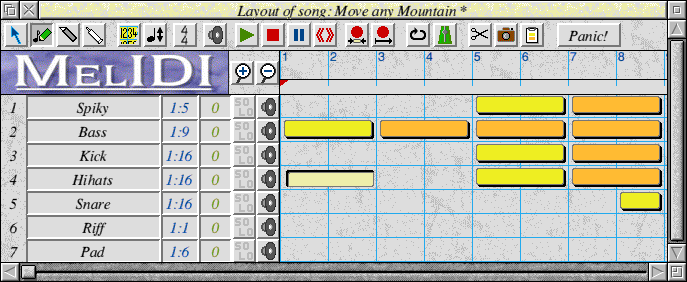
This window allows you to edit the layout of your song. Sequences can be dragged around to arrange the song as you wish. Sequence can be linked copies which means that if the master is altered, all linked copies update. Any bar can be transposed by up to an octave. You can play any section of the song from this window.
Any song can be dropped in this window to be merged with the current song. The selected patterns or bars can be saved as an independent song.
The cream section above is an empty 2-bar sequence.
The yellow section is a sequence containing data.
The orange section is a linked copy.
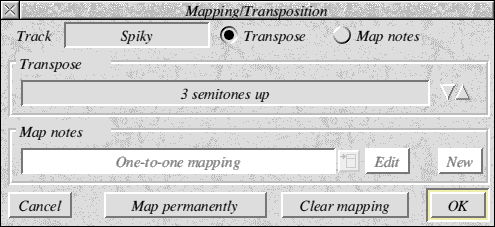
This window allows you to define a mapping or transposition for a track. It does not
alter the data in the track, unless you choose the Map permanently option.
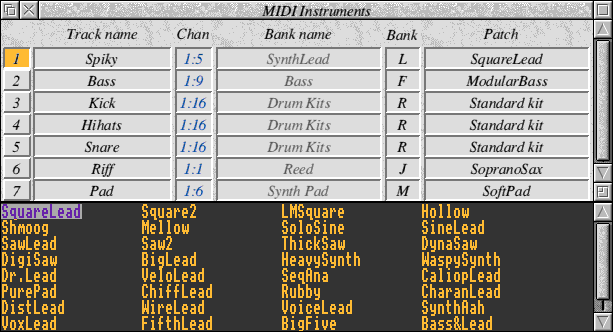
This window allows you to configure what each track will sound like. It allows you to set
the MIDI channel and also the MIDI out port (up to 12 MIDI out ports are supported if you
are using MIDISupport). In combination with the details given detailing how your
MIDI instruments are configured and connected, MelIDI can offer you a list of voice
names rather than relying on you to remember numbers. Multiple voices banks are
supported for GS or XG MIDI devices.
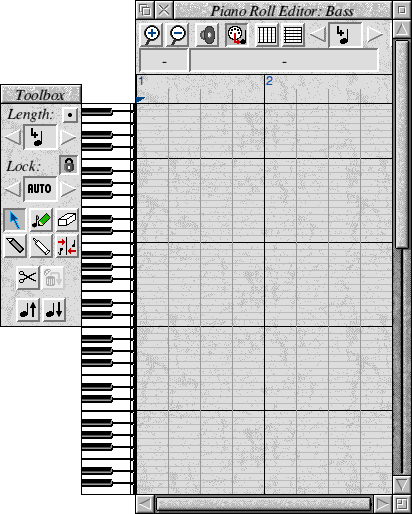
The piano roll window allows you enter notes in step time. Notes can be 'painted in' in an analogous way to a painting package. A MIDI keyboard can also be used to enter notes; alternatively, the computer keyboard can be used to play notes in.
Once notes have been entered they can be moved around and have their length dragged.
Multiple notes can be selected and have their starts/lengths/velocities quantized or
be transposed. Map windows (see below) can be attached to this window if you wish.
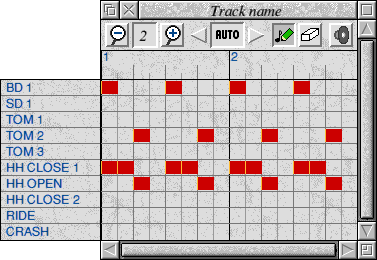
The drum editor allows you to enter drum patterns using a simple point-and-click interface. Map windows (see below) can be attached to this window if you wish.
Drum kits can be customised and saved, so that you are not inundated by a large window
if your drum machines offers a large number of differend drums.

The event editor allows you to enter notes or any other MIDI events exactly. Events can
be altered and System Exclusive data can be entered. You can select events with any
particular pattern (e.g. notes between C5 and Bb7 and all pitch bends). Selected events
can be moved to different tracks (to separate a bass line from a melody for example, or
to separate cymbals from the rest of a drum pattern. SysEx events can be saved out
as text files and conversely, you can drop on a text file containing SysEx events in Hex
and they will be inserted into the song.
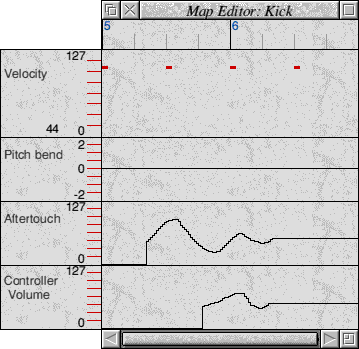
The map editor allows you to edit various parameters by simply drawing with the mouse. Map windows can be attached to the piano roll editor, the song layout window (tempo only) and the drum editor. It can be used to enter:
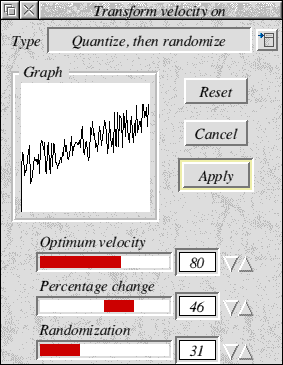

The mixer window allows you to alter controllers (e.g. volume, modulation) in real-time
as a song is being played. As you play a song, the slider will move up and down to
reflect the changes within the song. Settings can be captured and inserted into the song
in real time.
 Go back to Main page
Go back to Main page