 Scroll
ScrollGo back to  Scroll
Scroll
The flowchart can be scaled (use the 'Scale View' submenu) so that the whole page can be seen. This is useful while the program is running to observe its progress.
The default colour settings are yellow for symbols and light grey for lines. These can be changed by choosing the suitable options from the 'Window' submenu. Warning: strong colours may not be gentle on the eye and when flashing at certain frequencies could cause problems.
These are all done from the pop-up menu in the usual way.
The page is divided into sections by green lines. If only the upper left hand portion is occupied by the flowchart, printing will be on a single A4 portrait sheet. If the flowchart goes below the green line it will automatically be reduced to 25% to fit A4.
If, however, both sides of the vertical green line have been used, but not below the horizontal one the flowchart will automatically scale down to 70% to fit A4 landscape.
Printing and Saving are unavailable on the DEMO version of FlowolThis is done in the usual way by dragging the file from the directory display into the main Flowol window or onto the Flowol icon on the icon bar. If Flowol has not been loaded then double-clicking on the file will automatically load Flowol first.
Return to Instructions Contents