Handheld Wisdom
Using the Handheld PC and Windows CE operating system to
increase your personal effectiveness
By Carol de Giere and Rich Hall
Recurring appointments help show you care
Can a computer increase someone's compassion? Handheld PC computer uses
can schedule recurring weekend time for father-son activities, enter recurring
appointments for anniversaries and family birthdays, and more.
ON THE H/PC
In the Calendar Day view, go to the desired date and time and start typing in the
description of the recurring appointment. The new appointment screen opens automatically
as you type in the description of the appointment (i.e., "Wedding anniversary").
Make sure the start and end dates and times are correct and check the "Remind
Me" box if you want an alarm to sound. Then tap on the left hand "Recur"
tab to display the recurring appointment screen. Tap once on the type of recurring
appointment you want to set up.
This screen always displays default dates and times for the starting and ending of the
recurring appointment. You can change these. Depending on which type of recurring
appointment you select, additional information is displayed.
You can keep information about a special person in the Notes field of your Contact
list. For example, the kind of flowers she likes, the toys he's been asking about,
favorite music or food, things like that. You can note down promises you made to the
person in the past and review them before you call.
If out-of-sight out-of-mind is your tendency, use your reminder system to prompt you to
call friends and relatives. Or schedule an hour or more a week for community volunteer
work. Your Handheld PC will happily help you invest your attention on caring for your
fellows.
Prepare for emergencies with your Handheld PC
In case of earthquake, fire, flood or worse, keep vital data with you in your Handheld
PC -- and make sure you bring your Handheld PC with you as you escape.
You and each of your family members should have an entry in Contacts. The Notes field
of each individual's entry should contain medications, blood types, allergies, and other
health information. Make Contact entries for police, fire department, and other emergency
agencies, along with phone numbers, fax numbers, and e-mail addresses.
Fax numbers and e-mail addresses are particularly important as wireless communications
becomes more widely available. In a real disaster, electricity and phone lines can go
quickly and not get back up for days. If your Handheld PC is equipped with a wireless
messaging service, you can stay in contact with worried relatives and even send emergency
messages to local police. If your car breaks down in the middle of nowhere, or if you have
a medical emergency while camping, you might be able to e-mail or fax a request for help
to the appropriate organization. But this would only be possible if you have the necessary
information with you on your Handheld PC.
If you travel to a new part of the world, get the emergency numbers in advance, and
keep them with you in your Handheld PC. If you or a member of your family has a medical
condition, keep the generic and specific names of medicines with you in the Contact list
along with the name and phone number of a physician familiar with your case.
Some things seem very important at the time, but are not really emergencies. Dinner
time is considered an "emergency" situation by some people. Did you know that
some restaurants now have fax numbers and e-mail addresses? You can save time by faxing or
e-mailing in your order from a Handheld PC and picking it up hot, and ready to go.
Put low priority requests in a "Promises" list"
If you hear of anything about that, would you let me know?" It's a
common experience to hear a request like this, then to have the very item the person was
looking for show up on your desk a week or two later. The problem is that, by the time the
item shows up, you often can't remember who asked you for it in the first place.
ON THE H/PC
You can keep a Promises list as a Pocket Word document or in your Tasks list. If you
keep it in Tasks, you might want to make it a single task called "Promises" and
put the complete list in the Note field.
Set a recurring appointment that prompts you to review the list periodically. You could
keep the list in the Notes field of the appointment, but it might be hard to find when it
comes time to add a promise to it.
Review the list periodically.
Knowing details about a contact can make a difference
Knowing details about your contacts can make a difference in your business
relations. Many professionals keep detailed records about conversations they have with a
client or other contact. They'll keep notes about the conversation or meeting, promises
made, commitment dates, pricing quotes, etc.
ON THE H/PC
Take advantage of Notes tab in Calendar and Contact to save details about
your contacts. Let's say you have a 10:30 appointment to meet a loan officer about the
mortgage on a house you're going to buy. Tap twice on the appointment listed in your
Calendar and then tap once on the left hand Notes tab to get the full Notes screen for the
appointment.
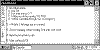
An appointment's Notes screen lets you keep a detailed record
about conversations you have with a client or other contact.
Type in important points, facts you want to check, commitments made by the loan officer
or by you, prices, percentages, etc. You can keep approximately 20 screens of information
for each Note.
It might make more sense to keep this kind of information in the Notes screen of the
individuals name in the Contact application. That way you can have a running record of
conversations and commitments. You'll want to date and time stamp each entry so you know
when the conversation took place.
Some people even keep records of their contacts' business and personal interests or
notes on their family members so that they can culture a better relationship with the
contact. You may want to keep this information at the top of the Notes screen so you can
quickly review it before a conversation.
Ease into each season with helpful Tasks lists
Each major weather transition signals dozens of changes you need to make. You need to
check out the lawn mower in the Spring and change your auto's antifreeze in the Winter. A
seasonal Tasks list can help you stay prepared.
Use Pocket Word to brainstorm and prepare your seasonal lists. When you’re
finished creating your lists, you can keep them as a Word document or enter them into the
Windows CE Tasks application. To avoid cluttering your Tasks list up with hundreds of
seasonal tasks, create a single task for each season (call it "Spring tasks" or
something like that). Keep the list of all the individual tasks for that season in the
Notes field of that task (or in your Contacts using Seasons or Spring, etc. as the name).
You might include at the top of that Notes field a list of all the items you'll have to
purchase to accomplish the seasonal switch.
When you enter the task, make sure you go to the Project section of the Tasks screen
and enter "Spring" or "Summer" or whichever season you're associating
the task with. Then, when you want to find the Tasks list for, say, Spring you can tap on
the project pull-down menu at the top of the Tasks screen and select Spring. Only Spring
Tasks will be displayed.
After you've created your seasonal Tasks list, go to Calendar and create a yearly
recurring appointment for each season to review and accomplish those tasks. Better set it
for the weekend so you'll have time to do it.
Why reinvent the wheel each season when you can keep a tasks list with you from year to
year. Sure, it will change a little each year, but you'll have the basic list there, ready
to modify and improve upon.
Keeping separate lists of things you have to accomplish is a powerful productivity
tool, and the Handheld PC is the perfect place to keep them.