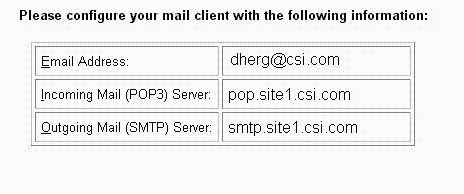CompuServe e-mail in the H/PC Inbox
CompuServe recently changed its mail server so H/PC users can directly connect to CSi and download their email. Here's how you do it! By Don HergertFor almost a year, handheld PC users have been asking CompuServe (CSi) for a way to be able to use their Windows CE Inbox to connect to and get CompuServe email. The problem was that CSi's POP3 email service required a special layer of security called Remote Passphrase Authentication (RPA), which is not supported by Windows CE. Many H/PC users had their CompuServe email forwarded to another Internet Service Provider and picked it up there.CompuServe has recently solved this problem by changing its POP3 (Post Office Point to Point Protocol) mail client so that the RPA layer is no longer required. This makes it usable by the Windows CE Inbox POP3 mail client (and other palmtop users). CompuServe's new email service is now available to all members; and just in time to support the Windows CE 2.0 Inbox with its attachments capability. Setting up the H/PC and CompuServe to work together is complicated by the need to do part of the setup using a Web browser on a PC running Windows 95/98/NT. This set of instructions assumes that you already have an Internet Service Provider (CompuServe or another provider) and have already set up your PC and H/PC to work with it. It also assumes you are a CompuServe member. Create a CompuServe POP3 mailbox from your desktop PCUse your desktop PC's web browser to go to CompuServe's web page at: www.csi.com/communications. (Windows CE's Pocket Internet Explorer will not do here -- you must use your Windows 95/98/NT desktop PC.) Follow the instructions and prompts for creating a POP3 mailbox. Make sure to create a mailbox password -- create a "clear-text password" that Windows CE can support (see sidebar). Also note that this site provides you with the option of changing your User ID to something more readable than the traditional numeric CompuServe User ID. Make sure to read through CompuServe's dialogue about other changes which may occur as a result of changing your User ID. When you're done, CompuServe's web site will display a box with the settings you need for connecting to POP3 email. It will look something like this: After configuring a CompuServe POP3 mailbox, CompuServe's web site displays a box with information you'll need to configure your H/PC's Inbox.Print these out or write them down, along with your mailbox password (and your email User ID if you've changed it). WARNING: If you choose to redirect your CompuServe email to this mailbox, remember that you won't be able to read your email from WinCIM or other CIM products any more (unless you un-redirect it). Set up your H/PC
You're all set! Now you're ready to pick up your CompuServe email on your H/PC
This should do it for you. CompuServe's next big step is to move its Information Service content to a Web browser format. Many of CompuServe's Windows CE users are really looking forward to this because they will be able to use Pocket Internet Explorer to browse around the forums and other CSi services.
|
Copyright © Thaddeus Computing Inc.