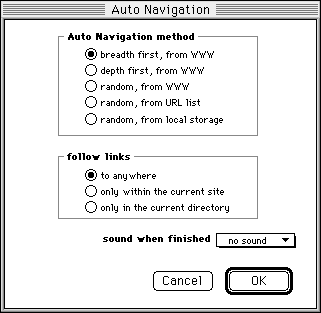These settings allow you to control the order in which pages will be displayed
during Auto Navigation, and the source of those pages. When the Manual/Auto navi. switch is pressed, Auto Navigation will start from the page corresponding to the top item of the History List.
|
|
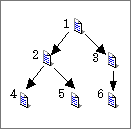 First, a page is visited. Then, all of the links on that page are visited. Next all of the links on those second-level pages are visited. After that, all of the links on those third-level pages are visited. This process continues until all of the links on all of the pages have been visited.
First, a page is visited. Then, all of the links on that page are visited. Next all of the links on those second-level pages are visited. After that, all of the links on those third-level pages are visited. This process continues until all of the links on all of the pages have been visited.
|
|
|
|
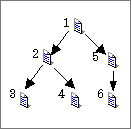 First, a page is visited. Then, the first link on that page is visited. After that, the first link on that next page is visited. This process of following "first links" continues until a page is encountered that has no unvisited links. Then, Sidescape backs up, finds the next previous page with an unvisited link, and visits that link. On that visited page, the first unvisited link is visited, and that process continues until a page is encountered that has no unvisited links. When that happens, Sidescape backs up to the next previous page that has an unvisited link, and visits that link, and so on. The process continues until all possible pages have been visited.
First, a page is visited. Then, the first link on that page is visited. After that, the first link on that next page is visited. This process of following "first links" continues until a page is encountered that has no unvisited links. Then, Sidescape backs up, finds the next previous page with an unvisited link, and visits that link. On that visited page, the first unvisited link is visited, and that process continues until a page is encountered that has no unvisited links. When that happens, Sidescape backs up to the next previous page that has an unvisited link, and visits that link, and so on. The process continues until all possible pages have been visited.
|
|
|
|
This is very similar to the depth first method, except that the links to be visited on each page are determined randomly, instead of being following in top-to-bottom order.
In the methods of breadth first, depth first, and random, from WWW, a page is never visited twice , so if a page is referenced by more than one link, it won't present a problem. By controlling which links are followed by the setting of follow links you can restrict how far your Auto Navigation session will roam on the Internet. , so if a page is referenced by more than one link, it won't present a problem. By controlling which links are followed by the setting of follow links you can restrict how far your Auto Navigation session will roam on the Internet.
|
|
|
|
This displays random pages from a URL List which is the topmost window among this kind of windows, i.e. URL Lists and the History List, when the Manual/Auto navi. switch is pressed. The local storage/original site setting of the URL List determines the source of the pages that will be displayed. The settings of "follow links" do not apply when this method is used.
|
|
|
|
This method scans the folder which contains Sidescape application and finds all HTML pages. Then it displays these pages in random order. The settings of "follow links" do not apply when this method is used.
|
|
|