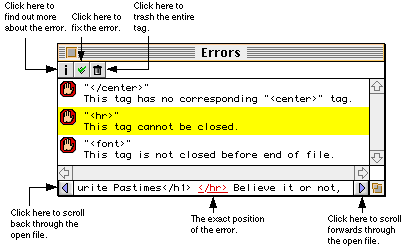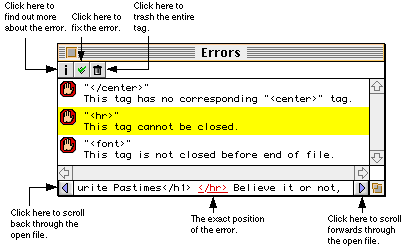How to use PageInspector
Selecting a file to scan
You can select an HTML file for scanning in two ways:
- By choosing "Open..." from the File menu, and selecting a text file to scan.
- By dragging a text file on PageInspector's icon in the Finder.
One of the advantages of opening files via the open dialog is that you can open the file as Read Only. If a file is opened as read only, PageInspector will scan the file for errors, but you will not be allowed to edit the file (e.g. to fix errors) within PageInspector. You may open the document in your favourite text editor (QUED/M, BBEdit, SimpleText, etc.) and fix up the errors yourself and be able to save it.
If the file is not opened read only you are still able to open the file in a text editor, but you will not be able to save any changes you make to the file.
After opening a file, a progress window will be shown, and if any errors are found, the Errors window will also be shown. While PageInspector is scanning a file you can go into another application and resume working. Depending on your preferences settings PageInspector may play a sound when the scan is complete.
Anatomy of the Errors window
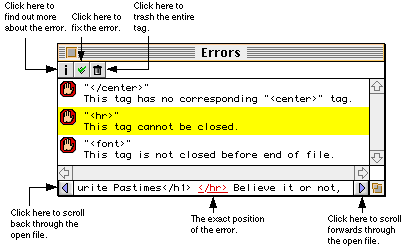
In the case of the selected error in the window above, clicking the "Fix" button (the green tick) would remove the '/' from the start of </hr>, and leaving <hr>. Of course, the "Fix" button works in different ways according the type of error selected in the Errors window. For more information, see the "Fixing Errors" section later on in this manual.
Clicking on the "Trash" icon would remove the entire tag </hr>. ( Note: The trash button will always remove the text displayed in red and underlined in the error preview.)
Anatomy of the Info window

The information window is brought up after each scan, (unless you have turned off "Display Information Window automatically" in the PageInspector preferences) and provides the user with information similar to that given in "Get Info" in the Finder. The information is updated dynamically, so whenever you edit the file within PageInspector, or change the file's name in the Finder, the Information window will be updated.
The Estimated Download Time includes the time to download the open HTML file, as well as all images and embedded resources that the file uses. If the Estimated Download Time ends with " (excluding external resources)", one or two of the following may have happened:
- You may have Check Attributes, Check Attribute Data, or Check Links turned off in the preferences, in which case only the download time for the open HTML file will be calculated.
- You may be checking a page with frames, in which case the download time of the frame source is not included.
Fixing Errors
For a few errors, you can click on the "Fix" button to correct them. A lot of these errors are included in the tutorial file "Tutorial" that is included with PageInspector. These errors are shown and explained in the tutorial.
Return to the Contents Page