
|  |  Configuring Ports Configuring Ports
You can use the IO-Link Master 4-EIP User Guide
for detailed configuration information or IO-Link Master web page help system. You can use the following procedure to access the port configuration web pages. There are three port configuration pages: ![[Note]](/file/20207/2014.07.ftp.comtrol.com.tar/ftp.comtrol.com/html/images/note.gif) | | Note |
|---|
The IO-Link Master works out of the box for ControlLogix PLCs. |
|
If necessary, open your browser and enter the IP address of the IO-Link Master. The default IP address is: 192.168.1.250. Click Configuration and IO-LINK SETTINGS. Click the EDIT button for the port that you want to configure. Make appropriate selections for the IO-Link device that you will connect to that port.
You can use the help system if you require definitions or values for the options. Click the SAVE button. Repeat for each port that requires configuration changes.
If necessary, open your browser and enter the IP address of the IO-Link Master. The default IP address is: 192.168.1.250. Click Configuration and ETHERNET/IP SETTINGS. Click the EDIT button for the port that you want to configure. Make appropriate selections for the IO-Link device that you will connect to that port.
You can use the help system if you require definitions or values for the options. Scroll to the top of the page and click the SAVE button. Make sure that the port now displays the EDIT button.
If it displays the SAVE and CANCEL buttons,
that means that one of the parameters contains an incorrect value. If necessary, scroll down the page, make the needed corrections,
and click SAVE.
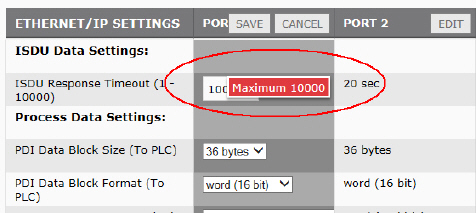
Repeat for each port that requires configuration changes
If necessary, open your browser and enter the IP address of the IO-Link Master. The default IP address is: 192.168.1.250. Click Configuration and MODBUS/TCP SETTINGS. Click the EDIT button for the port that you want to configure. Make appropriate selections for the IO-Link device that you will connect to that port.
You can use the help system if you require definitions or values for the options. Scroll to the top of the page and click the SAVE button. Make sure that the port now displays the EDIT button.
If it displays the SAVE and CANCEL buttons,
that means that one of the parameters contains an incorrect value. If necessary,
scroll down the page, make the needed corrections, and click SAVE.
|  |













