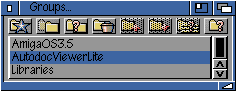
Snapshot of Group window...
The Group Window display an list of groups that the user has configurated. The user can also specify in which order the group(s) created are to be shown in the list. The user can select between automatically alphabetize or edit to order by hand. By default the alphabetize option are swicthed off.
Group names are not case sensetive and the user are not allowed to create groups with the same name. However, the user can create unlimited number of groups, or until AutodocViewerLite run out of memory.
A group are used to configurate autodocs into different groups (figures). This makes in possible to create
groups for different projects and sort the autodocs into groups like libraries, devices, handlers etc. I
would recommend that a complete group list should look something like this, in alpbabetical order.
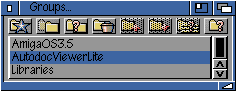
There are also some hotkeys the might be handy sometimes.
Image buttons
The image buttons purpose is to make AutodocViewer Lite v2.0 easier to use. These button can be disabled or in other word removed from the display. See the AutodocViewer Settings window for more information.
![]() Create a new group
Create a new group
With this button the user can create new groups, if the group the user are trying to create already exists in the list of groups. An requester will popup asking you wether you want to cancel the whole operation, select the already existing group, overwrite the exsisting group, in other words delete it or you can specify another name for the new group.
This function can be selected from
![]() Delete the selected group
Delete the selected group
By selecting this button you can delete the selected group in the group list, you will be ask if really want to delete it or not. Note that all the autodocs, that are attached to the group you want to remove, also will be deleted from AutodocViewer memory bank.
You can select this function from
![]() Clone the selected group
Clone the selected group
You can also clone the selected group, if ever gonna need it. The clone function is very similar to the create new group, only that you will get a copy of content in selected group.
In the future there can be added an join command, when you clone a group with a name of a group that already exists in the list of groups.
You can select this function from
![]() Rename the selected group
Rename the selected group
You can also rename the selected group, if you try to rename it into a existing groups name, a requester like the one in create new group will ask you want you want to do.
This function can be selected from
![]() Change options on the selected group
Change options on the selected group
You can modify the options of each group with this button, a window like the snapshot below will popup.
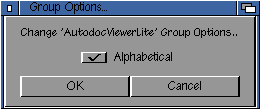
For now you can only select wether the autodocs attached to the group will be automatically alphabetized or manually set by the user. Future may hold more options for you to toggle with.
This function can be selected from
![]() Move the selected group upward in the group list
Move the selected group upward in the group list
Rearrange the order of the groups, this button will send the selected group one step upward in the group list. This button are ghosted if you have selected the alphabetical option in the AutodocViewer settings window, or if the selected group is the on top of the group list.
![]() Move the selected group downward in the group list
Move the selected group downward in the group list
Rearrange the order of the groups, this button will send the selected group one step downward in the group list. This button are ghosted if you have selected the alphabetical option in the AutodocViewer settings window, or if the selected group is on the bottom of the group list.
![]() Sort the whole group list alphabetically
Sort the whole group list alphabetically
This button will rearrange the whole group list in alphabetically order, the button will be ghosted if you have selected the alphabetical option in the AutodocViewer settings window.