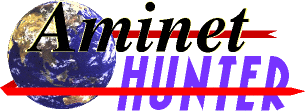 |
Brought to you by |
|
| Technology from |
 |
 |
 |
 |
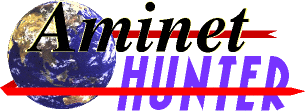 |
Brought to you by |
|
| Technology from |
 |
 |
 |
 |
Intermediate Mode
Intermediate mode provides significantly more control over the search
criteria than Novice mode. Among the additional features available is
the chance to download the results as a plain text file, or even E-Mail
them. It is also possible to restrict the search to certain elements of
the files such as just their descriptions, or what directory they reside
in. For most uses, Intermediate mode ought to be the happiest
equilibrium between power and accessibility.
Intermediate mode provides an extra layer of flexibility. It is possible to omit any word searching completely and merely match entries in given directories. Therefore, you could perform a search based simply upon the contents of the "demo" directory. Of course, the search options described below still apply under these circumstances. You can select one or more directories, if you wish. By default, all are searched. If these are used in combination with search words, results are restricted to those directories. For more control over specific directory matching, you need Expert mode.
The search words can be combined in a number of ways in order to make your search as specific as possible. Like most commercial search engines, there is support for Boolean operators such as AND, OR, and NOT. If you prefer to just enter a series of search words separated by spaces, they are implicitly combined with AND. Phrase matching is also supported. While it should be noted that this is only really of use for searching descriptions, it is useful for finding groups of words close together. Simply enclose the words inside double quotes (") and they will be treated as one.
There are a number of checkboxes which allow you to tweak the actual text searching a little further. You can force the searches to be case sensitive by checking "Case sensitive", restrict text searches so that filenames (without extensions like ".lha", ".txt", or ".dms") can be searched or omitted by checking and unchecking the "Search filename" box respectively. You can allow the extension to be searched as part of the filename by checking "Search extension", but be warned that searching for "lha" on these occasions isn't completely sensible! Finally, checking "Search description" will enable text searches through the short.
By default, the search words can be located anywhere inside the file name or description. While this is fine for most searches, the so-called "contains" option (selected from the box immediately left of the search word text box) isn't appropriate for searching for very short words which may appear inside larger ones (eg. "fun" will match "fundamental"). There are alternative options which might make more sense on certain occasions. Using "starts with" will only match the search words against the beginning (left-hand side) of the file name and/or description. In the same way, "ends with" will match the search words against the end (right-hand side) of the file name and/or description. "contains word" will match search words with whole words in the file name and/or description. This means if you search for "cat", you'll get just that, and not "catapult" as you'd get with "contains" or "starts with". Using this with phrase matching means that while a search with "contains" will match "so it be" against "also it begins" "contains word" will not. The last option is "sounds like". As the name implies, this searches for individual words inside the file name and/or description which match search words that sound the same.
Bear in mind that certain combinations of Boolean operators and search options are not necessarily that useful. For example, using a "starts with" or "ends with" search upon only a file name or description with an AND operator will not add anything to a search of cat and catalog, and will not return any results for cat and dog. Incontrovertibly, there are other combinations like this. The only word of advice is to consider carefully how to express your search parameters.
You can also specify the ages of the files you're looking for by entering numbers in to the appropriate boxes to the right of "Is aged between". Simply enter a number which specifies the number of days since the file was uploaded. You do not have to enter a number in both boxes, so you can leave either the lower or upper limit boxes empty if you only wish to cut off one end of the results.
In a similar fashion to limiting the ages of files in the results, you can do the same for the sizes. Just specify a size in kilobytes (K) to ensure that results are no lower or no higher than the values you supply. Again, it is possible to omit numbers in one of the two boxes if you only wish to limit sizes at a particular end of the scale.
There are three radio buttons which enable you to present the results in a number of forms. The default method is to display them in a web page. A select box is provided to the right of this radio button to allow you to set the number of results displayed per page. Results may also be E-Mailed as a plain text file (of a similar to Aminet mailing list updates) to an address specified by the text box to the right of the radio button. Finally, a plain text file of the results can be downloaded immediately from your browser.