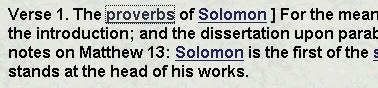- Install Bible Library Master
- This will install the Bible Library Master search engine, icons, and a customized version of Internet Explorer. The actual Library of books is read off the CD-ROM and doesn't need to be installed. Once Internet Explorer is installed, your computer will be need to be restarted.

- View Readme File
- The Readme file contains the end user license agreement and the Operating Instructions. Before you start Bible Library Master, read the license agreement. Opening the Library signifies that you have read, understood and accepted the license agreement. If you have difficulties getting your Library to start, refer to Operating Instructions in the previous section, or the Readme file contained on the CD.

- Start Bible Library Master
- Picking "Use Bible Master" from the menu will automatically start the CD-ROM Library. You should see a browser window open with a framed index of all the books contained in Bible Library Master.

- Uninstall Bible Library Master
- To uninstall, pick "Uninstall Library" from autorun screen. This will only uninstall Bible Library Master components. To uninstall the customized browser, double click the "My Computer" icon on your Desktop, and then double click on the "Control Panel" icon within the "My Computer" window. Next, choose "Add/Remove Programs" from the new window. Last, scroll down the list of programs, choose "Microsoft Internet Explorer 6...", click the "Add/Remove.." button and follow the directions.
- View Readme File - The Readme file contains the End User License Agreement and the Operating Instructions. Before you start Bible Library Master, read the license agreement. Opening the Library signifies that you have read, understood and accepted the license agreement. If you have difficulties getting your Library to start, refer to Operating Instructions in the previous section, or the Readme file contained on the CD.