


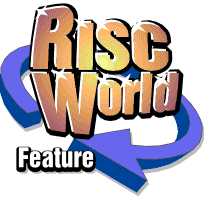
AudioWorks
The complete manual...
Appendix A: Mouse & Keyboard quick-reference
Mouse effects
- Any click in a sample window makes it the current sample (the title bar goes yellow; a red dot appears in the top left corner of the window, and editing actions apply to that sample).
- A Menu click anywhere in a sample window, or on the icon bar icon, brings up an appropriate menu.
- Holding down Ctrl and clicking anywhere in a window brings it to the front.
- Holding down Ctrl and dropping a file on the icon bar icon loads the file as raw data.
Selection
- A single click on a sample deselects the selection and positions the cursor at the click.
- A Shift-click selects the whole sample.
- Dragging on the sample:
with Select sets selection,
with Adjust adjusts selection.
Keyboard short cuts
| Delete | Delete selection. Note that this does not cut to the clipboard, it irrevocably deletes the selection. |
| Shift-Tab | If you have several sample windows open, this lets you easily switch between them. |
| + - | Increase or decrease value set by slider in current dialogue box. |
Control-keys
| Ctrl-A | select All |
| Ctrl-B | reverse (Backwards) |
| Ctrl-C | Copy selection to clipboard |
| Ctrl-E | Echo |
| Ctrl-F Filter | |
| Ctrl-I | sample Info |
| Ctrl-L | envelope |
| Ctrl-M | centre (Middle) |
| Ctrl-P | Resample (alter Pitch) |
| Ctrl-Q | Close current window (StrongEd convention) |
| Ctrl-R | Ramp |
| Ctrl-S | Scale view |
| Ctrl-U | Clear writable icon |
| Ctrl-V | Paste selection from clipboard |
| Ctrl-X | Cut selection |
| Ctrl-Z | Clear selection |
| Ctrl-Shift-A | A mplify |
| Ctrl-Shift-C | C lose all unmodified samples; hide the clipboard |
| Ctrl-Shift-V | Overwrite options dialogue box |
| Ctrl-Shift-Z | Close current window (Impression convention) |
| Ctrl-F2 | Close current window (Edit convention) |
| Ctrl + | Double view scale |
| Ctrl - | Halve view scale |
| Ctrl Left Arrow | Select to start of sample |
| Ctrl Right Arrow | Select to end of sample |
Function keys
| normal | with Shift | with Ctrl | |
| F1 | Play selection | Play entire sample | Show sample info |
| F2 | Stop play | - | Close current window |
| F3 | Save as Audio | WorksSave as DataVox | Save as Armadeus |
| F4 | - | - | - |
| F5 | Show Alter window | - | - |
| F6 | Show keyboard window | - | - |
| F7 | Show spectrum window | - | - |
| F8 | Show oscilloscope window | - | - |
| F9 | Toggle This sample/All samples | - | - |
| F10 | Toggle Selection/Whole sample | - | - |
Other short cuts
Dragging any file to any window attempts to load it. If the filetype is unrecognised by AudioWorks, it pops up a window asking if you are sure you want to load it. (If you say Yes , AudioWorks does not ask about that file type again during this session, as it assumes you know what you are doing.)
Note that the effect of this type of loading is slightly different when the icon is dragged to the Alter window or sample windows:
- to the Alter window sets the type and playspeed of the sample as it is loaded to the settings in the Alter window,
- to a sample window pastes the file into the current sample using the current overwrite options (if overwriting the selection). This operation wipes the clipboard.
RISCWorld