CHAPTER FOUR
GAME INTERFACE
|
"War is peace. Freedom is slavery. Ignorance is strength."
George Orwell |
Every ruler must have a good understanding of how to exert his control upon the will of the people, though we suggest you place valises full of yanqui dollars at strategic exit points in case the peasants are undeserving of your wisdom.
You influence the Tropicans through the interface, of course. The following document serves to record the functions of the interface. Long live Presidenté.
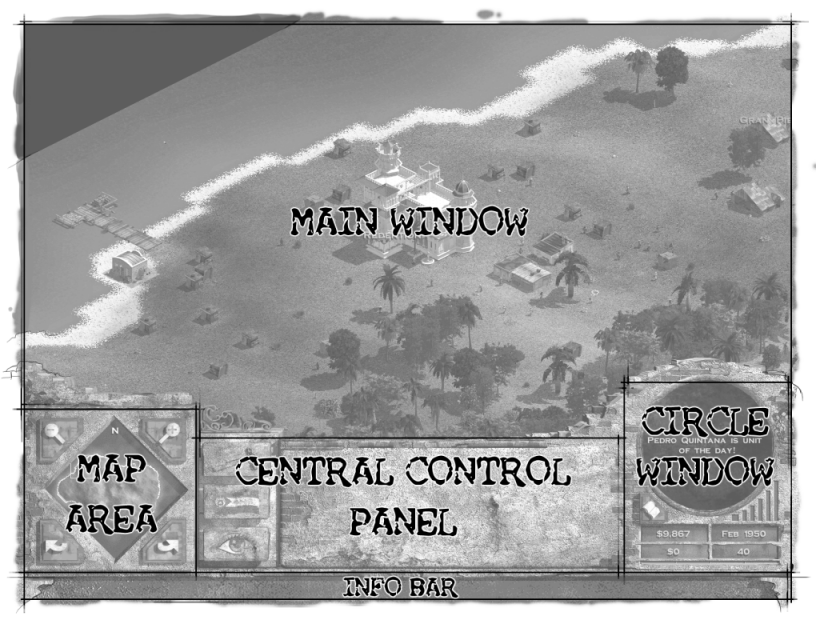
Figure 1 above shows a shot of the island of Tropico. All operations will occur here. The main areas of control have been labeled on the picture.
MAIN WINDOW
This is your view into the wonderful microcosm of Tropico. You will not only watch the daily lives of your populace play out here, but you can select people or buildings to find out more about them or, in the case of buildings, to exert your control over them.
INFO BAR
The information bar sits at the bottom of the screen, displaying text as the cursor moves over certain items, such as a person, a building, or virtually any item on the interface. The Info Bar will also sometimes tell you that an item can be clicked on for more information. For example, when the cursor is over the Date in the Circle Window, the Info Bar informs you that you may click on the Date to open the Almanac.
MAP AREA
This area of the interface is used to control the view of the world presented in the Main Window. The Map Area includes several parts:
Radar View
Shows a top-down view of your island. A white square represents the area currently displayed in the Main Window. You may navigate to view an area in the main world by clicking an area in the Radar View. El Presidenté may be pleased to note that buildings appear as black areas on the Radar View.
 |
|
TITLE: Ruler of Chile REIGN: 1973-1990 RISE to POWER: As commander-in-chief of Chilean army, took control of power in a bloody coup d'etat. FIRST ORDER of BUSINESS: Declared martial law and imposed a curfew, shooting violators on sight. Also disbanded Congress, banned opposition parties and suspended the Constitution. NO MERCY: As many as 20,000 people were estimated to have been killed and 14,000 political prisoners were still being held one year after the coup. NOT ALL BAD: Despite widespread repression, Chile's economy boomed under the reign of Pinochet, and in 1978, 75 percent of the electorate endorsed his rule. JOB SECURITY: Relinquished presidency in peaceful election, but stayed on as the army chief of staff, and continued to directly influence Chile, preventing prosecutions against him or his security forces. |
Rotate Buttons
Located below the Radar View, the Rotate Buttons allow you to rotate your view of the Main Window left and right. The orientation of the Radar View will rotate to match. A white N always indicates which direction is north as the view rotates.
Zoom Buttons
Located above the Radar View, the Zoom Buttons allow your view of the world to zoom in and out. The farthest zoom allows you to see the entire island at once. The white rectangle in the Radar View will grow or shrink to reflect the visible area in the Main Window.
Mouse Wheel Control
The map can also be navigated with the mouse. Holding down either the right mouse button or the mouse wheel (if available) while moving the mouse scrolls the main window map around. Spinning the mouse wheel up and down zooms into and out of the map.
CIRCLE WINDOW AREA
The Circle Window Area provides an at-a-glance summary of your island's most vital information. The elements of this area are:
Circle Window
The large round window is a flexible window, whose contents change based upon what action you are taking. For instance, when a person is selected, the Circle Window monitors their movements around the island.
Speed Control
The rate at which time passes on the island is controlled with the six vertical bars to the bottom right of the Circle Window. The bars become green to reflect the current speed and can be clicked on directly to change the speed. The shortest bar on the left represents Pause (and turns red when the game is paused).
Island Stats Panel
Below the Circle Window is a set of four information fields:
National Treasury: Displays the current amount in the national treasury account. Clicking this field brings up the Economics page of the Almanac.
Date: Displays the current date. Clicking this field brings up the Overview page of the Almanac.
Swiss Bank Account: Displays the current amount in your personal Swiss Bank Account. Clicking this field brings up the Overview page of the Almanac. This money is one of the measures of the effectiveness of your rule, but don't let the people see your foreign holdings. They would find such finances…confusing.
Population: Displays the current total population of Tropico. (not including tourists) Clicking this field brings up the Lists page of the Almanac.
Happiness Bar The yellow bar directly beneath the four boxes listed above is the Happiness Bar. This bar shows the current overall happiness of your islanders. As your population becomes happier, the yellow bar will grow from left to right to fill the channel. Clicking on this bar brings up the Lists: Happiness page of the Almanac.
Options Button The final portion of the Circle Window Area is the Options Button, located below and to the left of the Circle Window. The Options Button opens a floating panel containing seven buttons:

Almanac: Opens the Almanac, a book with a vast wealth of information for your reference. The Almanac is discussed in more detail at the end of this chapter.
Settings: Opens the Settings booklet. This allows you to change sound and graphics settings, as well as some general preferences. If you feel things are running a bit slow, turn some of the graphics options lower.
Load Map: Opens a window for loading previously saved games. To open a saved game, either double-click the name or select the name and hit OK. Hit Cancel if you change your mind and wish to return to the current game.
Save Map: Opens a panel for saving games. A list of other previously saved games appears in white. A yellow line of text at the bottom of the panel displays the current default name for the game file. Click on the yellow text in order to rename the game before saving, then hit OK. You may save over a previously saved game by selecting that name from the list and double-clicking it or hitting OK.
Main Menu: Returns you to the Main Menu displayed in the President's Office. From here, you can start a new regime if it pleases you, My Presidenté.
Quit: Shuts down the program and returns you to the desktop when you tire of ruling the peasants.
Cancel: Returns you to your game, without any further changes.
CENTRAL CONTROL PANEL The Central Control Panel is where most of the game action occurs. It is used to order the construction of buildings, issue edicts, view information regarding your island and interact with buildings and people. Most of this will be done by selecting one of the three Mode Buttons stacked on the left side of the Central Control Panel.
You can switch from any Central Control Panel mode to another by selecting the appropriate button. If you wish to exit a mode without entering another, hit the ESC key.
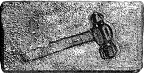
Building Mode
Building Mode is used to order the construction of buildings, roads, statues, and ornamental plants, as well as to bulldoze an existing structure. When you enter this mode, a row of ten Subgroup Tabs appears across the top of the Central Control Panel. These tabs represent the subgroups that the buildings are organized into. The buildings of the currently selected subgroup are shown in a grid of panels below the Subgroup Tabs. The name of the building appears in the Info Bar as your cursor moves over each panel.
For a chart showing building types and information, see Appendix A.
Building Selection: The selected building has a yellow outline around it. A preview of the building appears in the Circle Window, along with the construction cost and any other requirements. If the requirements have been met, they will be white. If not, they will be red.
Some building panels have a Cycle Button on the lower right corner. Use this button to cycle through variants of the building. In some cases, such as the house, the variants are cosmetic and do not affect gameplay. In others, such as the port, the variants allow you to select the orientation of the building relative to the coast. In still other cases, the button allows you to cycle through different resource options, such as which crop is grown or which ore is mined.
Ordering Construction: Once you have selected a building, move your cursor onto the Main Window to order its construction. If you meet the requirements to build the building (i.e. you have enough money, etc.), and if the building is in a valid location, it will turn green, indicating that it is placeable. If it turns red, it is not placeable. It can sometimes be tricky finding a valid placement location for a large building. Further details on this process and building administration are covered in Chapter 6: Buildings.

Edict Mode
Issue your edicts (laws) from the edict panel. Begin Edict Mode by selecting the button shown to the left. As with the Building Mode, there are a number of Subgroup Tabs, with a set of icons for different possible edicts in each subgroup.
For a chart showing all possible edicts, see Appendix D - Edict List.
Selection: The selected edict has a yellow outline around it. The name and requirements for the edict appear in the Circle Window. If the requirements have been met, they will be white. If not, they will be red.
Edicts are issued in two ways:
- Individual Edicts: The first subgroup of edicts (including bribe, arrest, etc) all target an individual person. If you have met the requirements for the edict, simply select a targeted unit on the main map. A floating tag icon will appear above the selected person and the proper authorities will attempt to carry out the edict. (Some edicts, such as arrest, may not succeed - the target may flee or fight back.)
- Global Edicts: The remaining four subgroups of edicts (including praise U.S., industry ad campaign, prohibition, etc.) contain global edicts - they don't target a specific person or place. Click on the scroll button in the Circle Window to view more information on these edicts, and, optionally, issue the edict.

Info Mode
A tremendous amount of information is available, covering soil quality, mineral resources, crime, pollution, religious sentiment, building profitability, feelings of liberty, job happiness and much, much more. Select Info Mode, and again, you'll be presented with five Subgroup Tabs, each of which has a set of icons below that you can select for different types of information.
The three types of information presented are:
Ground Overlays: Cause the ground (and, in some cases, the water) to become a bright color gradient ranging from green to red. The Circle Window tells you the meaning of the different colors for that overlay. In general, green is good, yellow is fair, and red is bad.
Population Arrow Overlays: Cause arrows to appear over your citizens. The color of the arrows ranges from green to red to show each person's rating or opinion on different subjects such as job quality, leadership and happiness.
Building Overlays: Cause applicable buildings to brightly glow a color ranging from green to red. As with the previous overlays, the meaning of the color is given in the Circle Window.
THE ALMANAC
(addendum by the Secretary to the President)
Presidenté,
I humbly ask you to consider the great value of the Almanac I have prepared for you! I think it will prove to be an invaluable tool for any leader serious about ruling our fair Tropico, and there are also some nice coupons in the back if you want to save a few pesos out shopping. Such a deal! Now, if you would allow me to explain…
As I'm sure the Palace Librarian has mentioned, you can access the Almanac through the Options Button. I have carefully arranged the information with the Almanac by sorting it into seven categories, which you will notice have handy tabs along the right side for quickly jumping to the information you want.
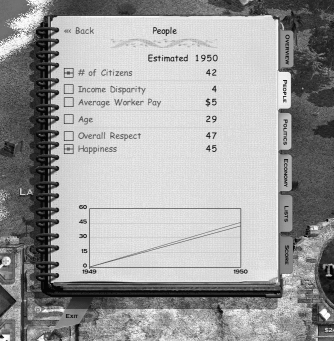
Hyperlinks
Any item that is written in yellow text is really a link to more detailed information about that item. Yes, I agree - the things they come up with these days. When you jump about in the almanac via the text links, don't forget that there's a back button at the top to return to your previous link.
Overview tab: On the main page of the Overview tab, there is a chart at the bottom of the page. I'm sure you've also noticed the boxes to the left of the list items on this page. You can toggle the chart lines on and off by clicking on the appropriate boxes. We've tried to color code each line.
People section: The People section provides a nice overview of the lives of your citizens. However, for greater detail, we've linked many of the items on the page directly to the Lists section.
Politics section: There are several important features in the Politics section. First, your own character information (as chosen during the game setup) can be found in this section under <
Economy section: We have gathered a lot of statistics and numbers in the Economy section. We also keep a record of export prices in here, and we track the profitability of your economy, Your Most Mightifulness, including tourism.
Lists section: The Lists section works slightly different from the other tabs. Instead of tons of numbers, the pages beneath the main Lists page show the individual people on your island, grouped according to many different factors. Their names will appear in the Info Bar as your cursor passes over them in the Almanac. To make things especially easy for our Esteemed Presidenté, you may select the person in the main interface by clicking on their image in the Almanac.
Score section: Finally, the Score page lets you know how you are doing as our leader, determined by several factors that we have listed for you. The exact factors and value of those factors is determining your score is determined by what kind of Leadership Goals you chose in the game's setup.
Closing the Almanac: When finished with the Almanac, click on the blue Exit bookmark. We will return the Almanac to the Palace Library until you need further assistance. This way, we can maintain a constant and current record of all the information.
Accessing the Almanac: While we will, by default, bring up the Almanac at the end of each year, the current and up-to-date information will always be available to you by pressing the "A" key or the Options Button.
Thank you for your precious time, my Leader.
Your humble servant,
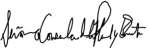
Señora Consuela de la Pluma y Escritorio
Secretary to the President