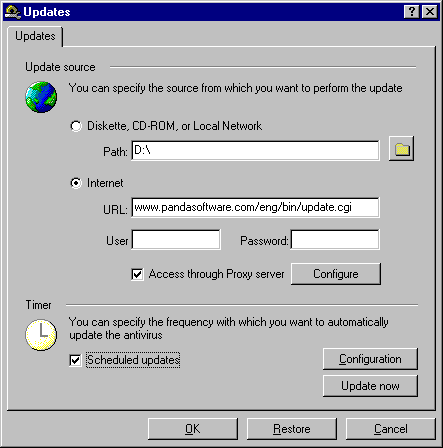Updating the virus signature file (Intelligent Updates)
New viruses appear every day. In order to be fully protected, it is necessary
to be permanently updated. Panda Antivirus 6.0 can be updated quickly and efficiently by updating a single virus signature
file.
The updates of the virus signature file can be performed either from the
program itself, by pressing the Update button, or from an external program created for this purpose.
To update the virus signature file from the Panda Antivirus 6.0 program, you must first press the Update button. Once you have done this, a window will appear that will permit you to
indicate the source of the update (diskettes, CD-ROM, network or Internet) as
well as the necessary information to carry this out. It is important to point
out that if the update is to be performed via Internet, it will not be necessary
to have an open Internet connection, as Panda Antivirus 6.0 (Home Edition or Platinum) will automatically open one for you.
If you wish to update the virus signature file without running Panda Antivirus 6.0, you must go to Panda Antivirus 6.0 (Platinum or Home Edition) under the Programs section in your Start menu. Once there, run the Intelligent Updates & Upgrades program. This program will automatically detect if there exists a more
updated version of the virus signature file than the one installed. It will inform
you of the situation and will allow you to perform the update by clicking on the Update button.
Updating via CD-ROM or diskettes
If you wish to update your antivirus software via CD-ROM or diskettes, take
the following steps:
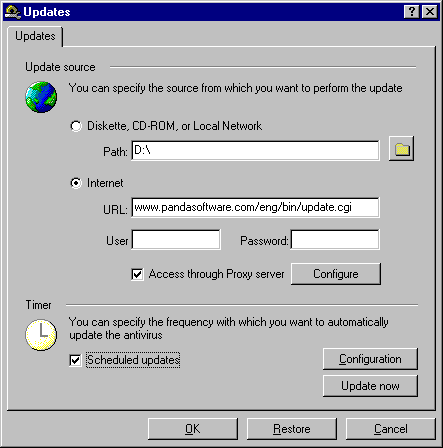
- Select the Diskette, CD-ROM or local network option.
- Indicate the path from which the update will be taken. If it is to be done
from a diskette, type in the disk drive. If the update source is a CD-ROM, key in
the letter of the CD-ROM drive, and if a local area network is the source,
indicate the network drive.
- Press the Update now button.
Once you have completed the previous steps, the update process will begin.
Updating through the Internet
If you want to update the antivirus through the Internet, proceed as follows:
- Choose the Internet option.
- Indicate the Internet address (URL) from where you will obtain the update.
Because the Internet-based updating service is exclusive to registered customers,
you will also need to type in a user name (Login) and a Password for
identification purposes.
- If the connection to Internet is made through a proxy, you should check the Access to Internet via Proxy. Next, press the Configure button and then option and fill out the IP Address and Port fields. If you have any doubts concerning the correct IP address and/or port
values, we recommend that you ask your network administrator. Here, you can also
enter the User name and Password information needed to authenticate your connection to the proxy server.
- Press the Update now button.
Once you have carried out the previous steps, the update process will begin.
Scheduled Updates
You can configure Panda Antivirus 6.0 so that the updates are periodically performed in a totally automatic manner.
This will allow you to be completely up-to-date in the easiest and most
comfortable way possible.
The automatic updates of both the virus signature file and the entire
antivirus will be performed via CD, diskettes or Internet, depending on what you have
selected.
To indicate that you want your Panda Antivirus 6.0 updated automatically, check the Perform updates automatically option.
You can configure when the antivirus will be updated to suit your specific
needs. To configure the update calendar, press the Configuration button. A window will come up offering the following options:
Updates & Upgrades
- Update the signature file (Update): permits you to indicate that you wish to perform periodic updates of the
virus signature file (Intelligent Updates).
- Upgrade the entire antivirus (Upgrade): permits you to indicate that you wish to perform periodic updates of the
entire antivirus program.
Timing
- Each time the antivirus is run: permits you to indicate that you wish to check for Updates and Upgrades each time the antivirus is started.
- Every: allows you to indicate that the updates of the virus signature file are to be
performed every x hours, days, weeks or months.
- Update time: if you have chosen to carry out the updates on a certain day of the week or
every certain number of days, weeks or months, you will need to indicate the
time you want the update process to begin.