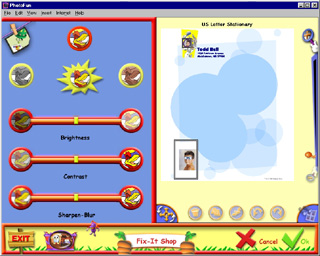
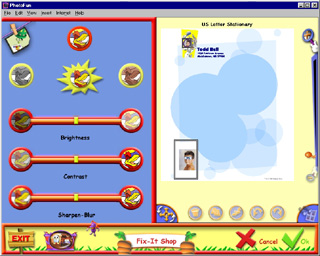
The Fix-It Shop contains tools that help you fix your photo, or add special photographic effects.
|
|
In The Fun Lab, select a photo by clicking it once. A rectangle appears around it. Then click the button leading to the Fix-It Shop. |
|
|
If the colors in your photo don't look right (too much of one color and not enough of another), click once on the Auto Fix button and PhotoFun will automatically adjust the colors in your photo. |
|
|
Click once on the Black & White button and your color photo will be transformed into a beautiful black & white photo. |
|
|
Would your photo maybe look better as an antique? Click once on the Antique button and your photo will be transformed into something old-fashioned! |
|
|
|
|
|
|
|
|
|
|
|
If you don't like the adjustments, and you want to start over fixing your photo, click the Original Photo button. |
|
|
If you only want to get rid of one step that you've applied, click the Undo button at the bottom of the screen. If you want to retake a step, click the Redo button. |
|
|
When you're finished, click the OK checkmark to save your work. |