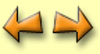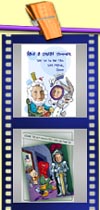My Scrapbook
Each person who signs in gets their own Scrapbook, where all their
projects and activities are stored. Here is how to open it:
|
 |
In the Rabbit Hole, click
the crank until you find My Scrapbook.
|
|
 |
This is My Scrapbook. Click it once, and you'll be able to see all
the projects you have already made. Note: each project is saved in
the directory MGI/ PhotoFun/ "your name" as a combination
of a LPI file and an INI file. |
Your projects are automatically saved in your Scrapbook. They are
automatically organized by project type. For instance, if you've been
working on a sticker, and you now decide to work on something else, a
message will pop up asking you whether you want to save your project
or not.
If you click “Yes”, your project will be automatically
saved in your Scrapbook into a "Stick Up" album.
|
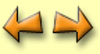 |
Use the right and left arrows to scroll through the albums, and click
once on the kind of project you like.
|
|
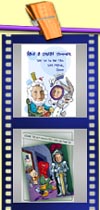 |
Thumbnails (small pictures of the templates) appear inside the filmstrips.
|
|
 |
Click once on the template in the filmstrip, and then click the OK
checkmark. Your project will be opened in the Fun
Lab.
|
Deleting your old projects:
We recommand that you delete your old projects every so often in
order not to fill up your computer's memory.
|
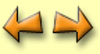 |
Use the right and left arrows to scroll through the albums, and click
one to open it. Then select a Fun Project in the filmstrips. It will
appear on the right side of your screen.
|
|
 |
Drag and drop the selected thumbnail to the Trash button under the
preview of your Fun Project.
A Trash album will then be automatically created on the shelf. Your
Fun Project will be moved to it so that you can still retrieve it if
you change your mind. |
|
 |
If you want to delete a number of projects at once, hold down the
CTRL key while you click the thumbnails. Then drag and drop them onto
the Trash button. To select all the photos of an album in your
Scrapbook, click Edit and Select All on the Menu Bar or click CTRL +
A on your keyboard.
To open the Trash Album and see what it contains, just click the
Trash Album. |
|
 |
Remember that you can immediately get back the Fun Project you've
just deleted by clicking the Undo button. |
|
To free up some room on your computer, don’t forget to delete
the Fun Projects saved in the Trash album. Just click File and Empty
Trash on the Menu Bar. |