The Serve SQL Dialog allows you to add, remove, and edit (change name, IP address, password, etc.) of SQL Servers, and to serve SQL databases as Portfolio Catalogs.
To open the Serve SQL Database Dialog:
Choose File > Administer Servers > [select Portfolio Server]
> Administer > Serve SQL.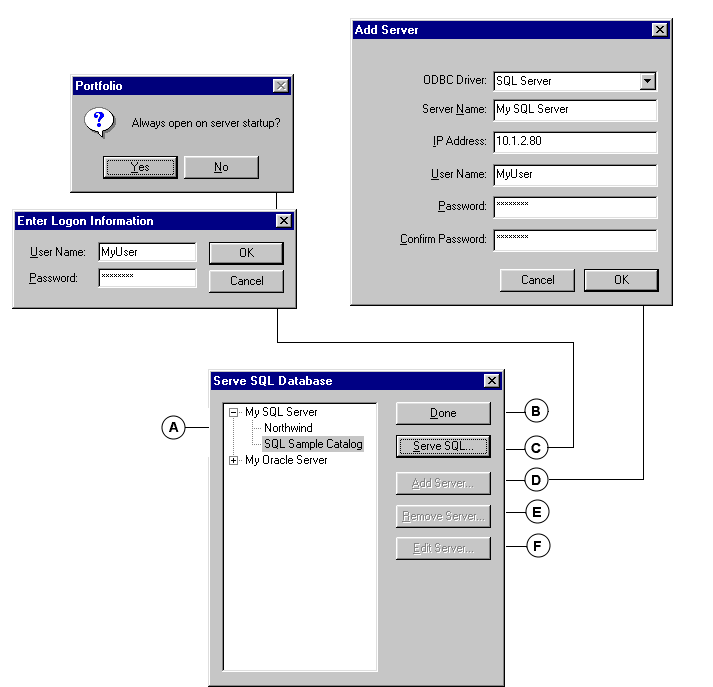
|
A |
SQL Server and Database List: Click the expand icon to see the databases (catalogs) available on the listed SQL Servers. |
|
B |
Done: Closes the dialog and returns you to the Portfolio 5.0 application. |
|
C |
Serve SQL command: Select the SQL database that you want to serve as a Portfolio catalog, then click this button. You will be asked to specify whether this catalog is to be opened automatically when the Portfolio Server is launched. Then you will need to log on to the database as the database owner. The database will automatically be opened in Administrator mode. To allow other users to access the catalog, close the catalog or change access level to Publisher, Editor, or Reader. |
|
D |
Add Server: Allows you to add a new SQL Server to the list. |
|
E |
Remove Server: Allows you to remove the selected SQL Server. |
|
F |
Edit Server: Allows you to change parameters of the SQL Server (see (D)). |