If you need to create a record for an item, but for whatever reason the item is not yet ready to be cataloged, you can add a blank record using the “Create Placeholder Record” command from the Item menu.
When the catalog is updated, Portfolio will look for the source file in the location given when the Placeholder Record is created.
Tip: Placeholder Records can be created in Editor access level or higher only.
To create a Placeholder Record:
Choose Item > Create Placeholder Record...
The Create Placeholder Record dialog is displayed.
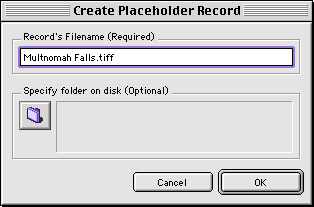
Enter the exact name of the item’s source file.
When the catalog is updated, Portfolio will search for a record by this name, so the name must be entered with the exact source file name.
Optional: Click the “Specify folder on disk” button to locate and select the folder where the new item’s source file will be located.
This tells Portfolio where to look for the new item during updating, so that you do not have to locate the source file by hand.
If the folder (where the source file will eventually be located) does not exist, omit this step. When the catalog is updated you will be asked to locate the item’s source file.
Note for Windows: If you do not use an extension for the file, Windows will not be able to find the file when the catalog is updated, and you will be asked to locate the file.
Click “OK.”
A blank record will be created for the item, and displayed in the gallery with a special “Place Holder” thumbnail.
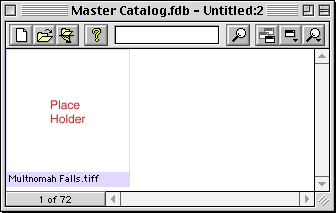
See also: Finding and Updating Placeholder Records