If the catalog you want to open is on a Portfolio Server, you will need to connect to the Server and then select the appropriate catalog. When accessing a served catalog, the Portfolio 5.0 application software is referred to as the “client.”
Note: The Portfolio Server is special software that allows you to share catalogs with more simultaneous users than is possible using standard system networking. If you need to access a catalog that has been shared using conventional networking, simply access the catalog the same way you access other network files. See your System Administrator for help.
To Open a catalog on a Portfolio Server:
Double-click the Portfolio icon and click “Open existing catalog.”
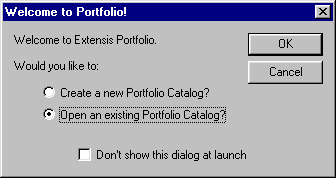
Click the “Connect to Servers” (Mac OS) or the “Servers...” button (Windows).
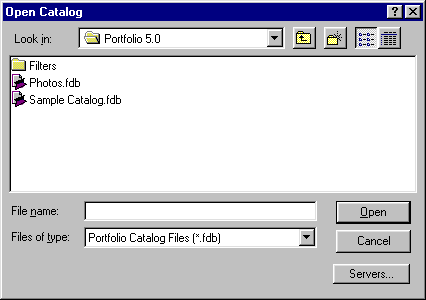
The “Connect to Servers” dialog will be displayed.
— or —
With Portfolio open, choose
“Connect to Server...” from the File menu, or click the
“Servers” button on the Toolbar ![]() , or press Command+Option+O (Mac OS) or Ctrl+Shift+O (Windows).
, or press Command+Option+O (Mac OS) or Ctrl+Shift+O (Windows).
The “Connect to Servers” dialog will be displayed.
If a list of servers and catalogs appears, skip to step 4.
If the list is blank (as shown below) or if the server you want to access does not appear: Click “Add Server...”
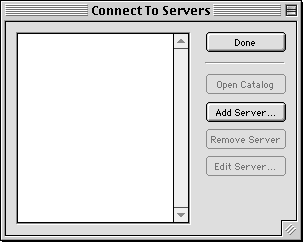
The “Add Server” dialog will be displayed.
Enter the Name or IP address of the server that you want to connect to.
Portfolio will connect to the Server and display a list of catalogs available on that Server
.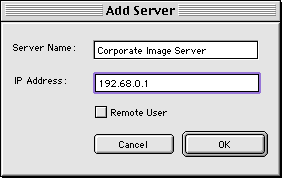
Select the desired catalog from the list, then click “Open Catalog,” or double-click the selected catalog to open it.
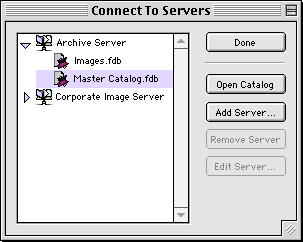
You will be asked to enter a password if the catalog requires it.
The next time you “Connect to Servers,” all the servers you added—and all available catalogs on those servers—will be displayed on the list, ready to open.
Tip: Server connection files are stored in the “Servers” folder located in the Portfolio application folder for each client. Once a server has been added to one client, its connection file can be distributed throughout a workgroup by simply copying the file to each client’s “Servers” folder, making server access set up a snap for the entire group.
Tip: To administer a served catalog without unserving it, change access to Administrator level after the catalog has been opened.
Notes on accessing Served Catalogs from Portfolio (client):
Windows clients must have TCP services active to access the Server. For Macintosh clients, the machine must be using Open Transport TCP; classic networking is not supported when accessing catalogs on the Portfolio Server.
The client application will attempt to open the catalog in the mode set in the user's Preferences.
Note: The user will be asked to enter a password if the catalog requires it.