From the Server Administration dialog for the selected server you can create new (empty) catalogs to be served on a Portfolio Server.
To add a Catalog to a Portfolio Server:
Open the Server Administration dialog (File > Administer Servers > [select server] > Administer).
Click “New...”
The New Catalog dialog will be displayed.
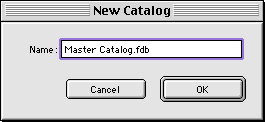
Enter the name of the catalog that you wish to create.
On Windows, and on Mac OS if compatibility with Windows users is required, catalogs must be given an “.fdb” filename extension.
Click “OK.”
The Catalog will be added to the list of Catalogs in the “Catalogs” folder on the Server machine.
— or —
Create a Catalog from the Portfolio client.
Copy the catalog (via the operating system) to the Portfolio Server’s “Catalogs” folder.
The Catalog will be added to the list of available Catalogs.
You can serve the catalog to make it available to your users.
Tip: Catalogs (or their aliases) located in the “Catalogs” folder of the Portfolio Server are served automatically when the Portfolio Server application is launched.