The Catalog Options - File Types tab allows you to set File Types options for the file types that Portfolio will recognize.
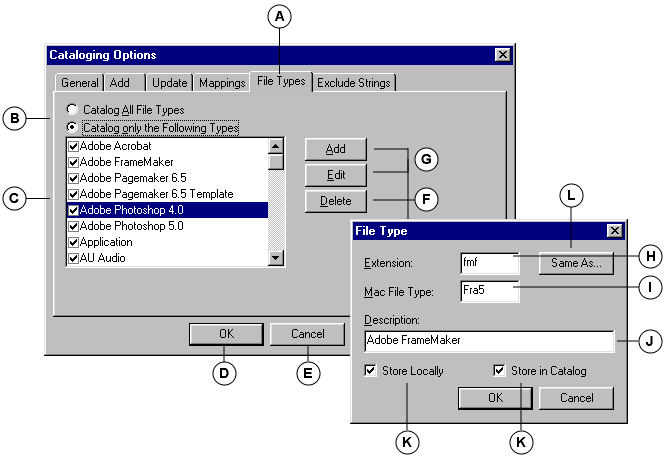
|
A |
File Types tab |
|
B |
Catalog All / Catalog Following Types: Determines which file types Portfolio will recognize. All Types: All File Types will be cataloged, even if the File Type does not appear on the list. Following Types: Recognizes only those File Types that are enabled (checked) in the File Types list. |
|
C |
File Types list: Displays a list of all File Types recognized by Portfolio. Enable the “Catalog Following Types” option and uncheck a file type to prevent Portfolio from recognizing it. |
|
D |
Cancel: Closes the dialog without changing any settings. Also cancels the cataloging operation if the dialog was displayed in response to an add or update items request. |
|
E |
OK: Closes the dialog and accept the settings. Starts the cataloging or updating process if displayed in response to an add or update items request. |
|
F |
Delete: Deletes the selected File Type from the list. |
|
G |
Add/Edit: Opens the File Type modification dialog. Click Add to add a File Type to the list. Select a file type and click Edit to modify a File Type entry. |
|
H |
Extension: Enter the 3-letter File Type extension. |
|
I |
Mac File Type: For Macintosh files, enter the File Type. |
|
J |
Description: Enter a description for the File Type. |
|
K |
Storage Preference: Select “Store in Preferences” to save the File Types list on the user’s machine so that it is available for all catalogs opened on that machine. Select “Store in Catalog” to store the list in the catalog, making it available for all users who open the catalog. |
|
L |
Same As: Click to locate a file with the desired File Type. Portfolio will populate the File Type fields with information from the selected file. |
See also: