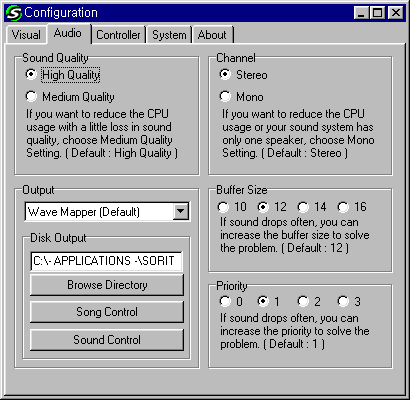Skins - Currently used skin is shown here. You can
choose up to 1 main skin and 3 add-on skins (including SoriBar). You can
click on it to change the skin from the available list. Selected skin
will be used the next time you run the Player, and by pressing "Apply"
button, you can see the change immediately. "Save UI.TXT", "Open
UI.TXT", and text editor were used by our team for development purpose.
We DO NOT encourage average users to use these.
Color Adjustment (RGB) - You can change the color tone of current skin in real-time by adjusting the ratio (%) of RGB (Red, Green, Blue).
System Font - You can change the font used for main display, playlist and lyric display. By default, Soritong uses fonts that are specified by each skin.
Apply - Change the skin/font/color/spectrum analyzer and see the change immediately.
* Reopen UI.TXT - Load UI.TXT.
* Save UI.TXT - Save any changes to UI.TXT.
* Text Editor - You can edit UI.TXT directly from here.
[Warning] We DO NOT encourage average users to
use the sections marked with *.