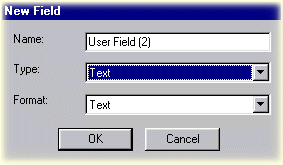
Using the Field Chooser |
The Field Chooser allows you to determine the database categories used to display, sort, group, and filter their media libraries.
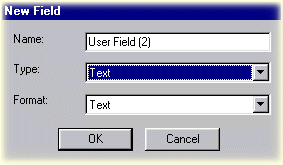
|
Field Type |
Format |
Description |
|
Integer |
Kilo Number |
Takes any number and divides it by 1000. For example, 4500/1000 = 4.5. The current Bitrate field uses this format. |
|
Integer |
Number |
Any positive or negative number. |
|
Integer |
Positive Number |
Any non-negative number. The current Track field uses this format. |
|
Integer |
Size |
A positive number displayed with Kb or Mb. |
|
Rating |
Rating |
Five diamonds representing a range of 1-10. Each half of a diamond represents a one-point increment. The current Rating field uses this format. |
|
Text |
Text |
Any string of text |
|
Text |
URL |
Any string of text. Clicking on the entry in the media list causes SIREN to switch to the internal browser and link to the site. The current Label URL field uses this format.
|
Do one of the following:
Click on the Field Chooser
button ![]() in the database toolbar.
in the database toolbar.
Right-click in the database toolbar and choose Field Chooser from the shortcut menu
Display any view or playlist.
Click on the Field Chooser
button ![]() to display the Field Chooser.
to display the Field Chooser.
Drag the field from the Field Chooser and drop it into the media list's column heading. When the field is properly positioned, two small, red arrows appear above and below the row. Show me.
After the field is dropped, a new column is added to the media list and all fields in the list display a value, if applicable.
Right-click on the field and choose Remove This Column from the shortcut menu.
Select fields are populated with information retrieved directly from the media file, the CD, or a local database. This information may be permanent or subject to editing. Other fields rely on user input for their information. The following table lists all available fields and identifies each as either editable, or non-editable.
|
Field |
Status |
|
Added |
Not editable |
|
Album |
Editable |
|
Artist |
Editable |
|
Bitrate |
Not editable |
|
Comment |
Editable |
|
File Path |
Not editable |
|
File Size |
Not editable |
|
File Type |
Not editable |
|
Genre |
Editable |
|
Label |
Editable |
|
Label URL |
Editable |
|
Last Played |
Not editable |
|
Length |
Not editable |
|
Media Type |
Not editable |
|
Name |
Editable |
|
Play Command |
Not editable |
|
Played |
Not editable |
|
Rating |
Editable |
|
Track |
Editable |
|
Video FPS |
Not editable |
|
Volume Name |
Editable |
|
Year |
Editable |
You can create custom fields for use in the media list to gain unlimited flexibility with organizing you Media Library. For example, creating a field called Situation allows you to identify music specifically for a soothing dinner or an energetic workout.
Click on the Field Chooser
button ![]() . The Field chooser dialog is displayed.
. The Field chooser dialog is displayed.
Click on the New button. The New Field dialog appears.
Enter the name of the field to be added.
Specify the type of field from the Type drop-down list, where applicable.
Click on the OK button.
The field can now be used in a column heading, sort, group, or filter.
Click on the Field Chooser
button ![]() . The Field chooser dialog is displayed.
. The Field chooser dialog is displayed.
Select the field you want to remove and click on the Delete button. The field is removed from the Field Chooser as well as from any views in which it was being used.