|
If you like letting other people run your life go ahead and press that cute little button
with the house on it... but if you're like the Windows 95 Shell Development Team, you've got to have
things your way, and it better be right now.
For these team members, there can never be enough shortcuts for getting stuff done. They've come in late at
night, night after night, when everyone else is sound asleep -- real programmers don't sleep -- and
put together a set of tools: the PowerToys.
They wrote 'em. We like 'em. We think you will, too. So if you're a Windows 95 power-user, go ahead and
try them out... but don't go crying to our Help Center if you get confused: there's no lifeguard on duty,
so you're swimming at your own risk. Don't get us wrong --
they all do what they should -- but they are not part of Windows 95, and are not supported by Microsoft.
So that's the story. If you think you're ready, go ahead and follow the simple
setup instructions to
download the PowerToys.
 PowerToys Set
PowerToys Set
Why wait? Download the entire set of PowerToys now!
(231kb, last updated: 1/17/96)
If the thought of all that power seems overwhelming, you can download individual PowerToys by following the same instructions, but instead of downloading the whole set, just click on the names below.
|
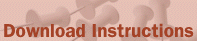
-
-
- Create a folder for the PowerToys. Right-click on the desktop and choose New:Folder from the pop-up menu. Name the folder "Power".
- Download the PowerToys. Click the link on the PowerToy page to download the file "PowerToy.exe". Save it in the Power folder you just created.
- De-compress the file "PowerToy.exe". Open the Power folder and double-click the file "PowerToy.EXE". This will create several new files in your Power folder.
- Install the PowerToys. Find the new Setup Information files
("INF" files -- they look like notepads with a little yellow gear on each).
Right-click each one (one for each PowerToy), then choose Install.
Note: Special installation instructions for the new HTML Printer driver can be found in HTMLDRV.txt.
|

|
New! HTML Printer Driver
This new printer driver allows you to print real HTML documents (web pages!) from many applications!.
(92kb, last updated: 1/17/96)
|

|
CabView
Treat .CAB files like folders-- look inside, then drag files in and out with ease.
(41kb, last updated: 2/2/96)
|

|
CD AutoPlay Extender
Make autoplay work on any non-audio CD-- get speedy access to the programs you want to use.
(18kb, last updated: 8/16/95)
|

|
Contents Menu
Now you can get to your files without even opening their folders.
(16kb, last updated: 2/2/96)
|

|
Explore From Here
Open the Explorer, rooted anywhere you want; this one's great over networks.
(6kb, last updated: 8/16/95)
|

|
FlexiCD
Quick, convenient audio CD control-- from the taskbar.
(23kb, last updated: 8/16/95)
|

|
QuickRes
Change the screen's DPI (dots per inch) and bit depth right from the taskbar... without rebooting!
(40kb, last updated: 10/23/95)
|
|

|
New! Telephony Location Selector
Mobile computer users can change their dialing location with ease from this handy icon on the taskbar.
(9kb, last updated: 1/17/96)
|

|
Round Clock
A round analog clock... with no square window!
(14kb, last updated: 10/20/94)
|

|
Shortcut Target Menu
Finally, you can get the properties for a shortcut's target just by right-clicking the shortcut.
(15kb, last updated: 2/2/96)
|

|
Tweak UI
A control panel applet that allows you to change menu speed, mouse sensitivity, window animation and sound, shortcut appearance and default names, and much more!
(60kb, last updated: 10/23/95)
|

|
XMouse
This one will make the focus follow your mouse without clicking-- just like X Windows!
(9kb, last updated: 2/2/96)
|
|
