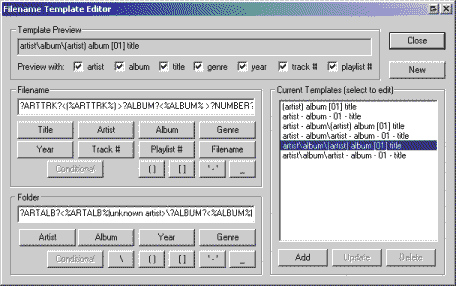
The Filename Template Editor allows you to control how your audio files are named and organized. There are two ways to use and access the Filename Template Editor:
Naming new files encoded with QCD
Encoded files are named and stored based on information from the source audio file or track.
Renaming audio files already on your hard drive
Audio files are renamed based on the current filename and/or available tag information.
To open the Filename Template Editor to configure naming of new audio files encoded with QCD:
Bring up the QCD Preferences (Ctrl+P or use the menu button at the top left of the base skin).
Go to the Settings >Encoding Preferences page.
Click the Filename Template Editor button.
To open the Filename Template Editor to configure the renaming of audio files:
Right click on a file in the playlist.
Select Edit to open the Track Editor window.
Click the Tag -> Filename tab.
Click the Filename Template Editor button.
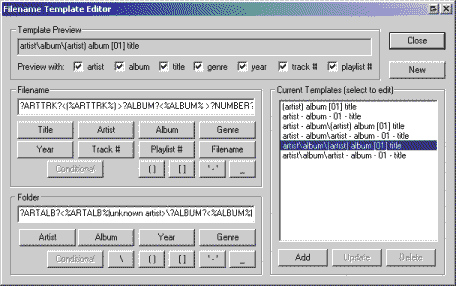
|
To: |
Do this: |
|
Load a Built In Template into the Editor |
Select a built-in template in the Current Templates list. |
|
Edit a Template |
Use the Track Information text box to monitor changes to the template. To edit a single item in a template, click between the percent signs: ?ALBUM?<%ALBUM% - > To edit a conditional statement, click between the question marks: ?ALBUM?<%ALBUM% - > |
|
Edit a Filename |
In the Filename text box, click the part of the filename template you want to change, then click the appropriate button below. For Example: the Filename template: "?ARTTRK?<%ARTTRK% - >?ALBUM?<%ALBUM% - >?NUMBER?<%NUMBER% - >?TITLE?<%TITLE%|%FILE%>" will yield a Template Preview that looks like this: "artist - album - 01 - title" which will create a file that looks like this: "The Beatles - Rubber Soul - 05 - Think For Yourself.mp3" If there is no information from the source file, QCD will create a file that looks like this: "[source_file_name].mp3" |
|
Edit a Folder |
In the Folder text box, click the part of the folder template you want, then click the appropriate button below. For Example: the Folder template: "?ARTALB?<%ARTALB%|unknown artist>\?ALBUM?<%ALBUM%|unknown album>" will yield a Template Preview that looks like this: "artist\album\" which will create folders that look like this: "c:\[root directory]\The Beatles\Rubber Soul\" If the Artist and Album information is not found, QCD will create folders like this: "c:\[root directory]\unknown artist\unknown album\" |
|
Use a Conditional
|
Conditionals tell QCD what to do if template information is missing. Edit a conditional by selecting a part of the template and hitting the Conditional button. For Example: Putting "%TITLE%" and "%FILE%" in the two conditional text boxes will insert "?TITLE?<%TITLE%|%FILE%>" into the template. This tells QCD that if it cannot find TITLE information for an audio file, it should use the source FILE name instead. |
|
Save a Template |
After your template is set up, click the Add button to insert it into the list of Current Templates. You can now access this template from the Encoding Settings and Track Editor windows. |
To learn about the Track Editor, see How To: Use the Track Editor.
For more information about encoder settings, see: Preferences: Encoding.
To learn about encoder plug-ins, go to: Plug-ins: Encoders.